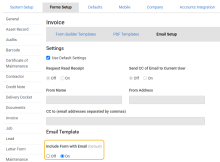Last Updated: December 06 2023
Simpro Premium 23.2.4
What's new in Simpro Premium: from 21 May 2023 AEST
Toggle for ‘Send without Form’
Previously, when sending emails to clients, the Send without Form option was always Off by default.
If sending emails without forms is more common for your business, you can choose the default option to send without forms in Forms Setup, saving you time when sending communications to your clients.
| Read the Help Guide |
|---|
UK and IE only: Add CO alarm fields to UK gas safe certificates 
You can add CO alarm fields to gas safe certificates allowing test readings to be added to Gas Appliance asset types, readings including CO Alarm Fitted, CO Alarm in Date, and Tested. Note that these test readings need to be manually added to the asset type.
| Read the Help Guide |
|---|
Improvements
- In the Pending Jobs table, the Amount Remaining column was not displaying the calculated total. Now your totals will be correct.
- In the schedule, when you tried to cut and paste a schedule block from one employee to another employee, the costs were not being recalculated for the new employee. Now your schedule blocks will accurately calculate costs.
- In job cards created in Form Builder, the "${AssetType:Name}" field was not always populating the asset type on the form. Now your forms will display correctly.
- Sometimes, if you didn’t have permission to approve purchase orders, you were still able to select the 'Approved' stage when creating a new purchase order. Now, only users with the correct security group permissions can approve purchase orders.
- If you use the Gmail Integration, you weren’t able to change the customer, create a contact or attach notes in emails. All fixed!
- If you were editing a project, changed the status and then added project notes, when you saved the project, sometimes this would cause notifications to be sent with blank project notes. Now your changes will be saved.
- After creating a new job from Maintenance Planner and selecting Continue, an error was appearing. All fixed!
- If you created a task category, and the name of the category has spaces at the beginning or end, these spaces weren’t removed when you clicked Save. Now any unnecessary spaces will be removed.
Learning Toolbox
Get up to speed by completing a quick learning material in Simpro's Learning Toolbox.