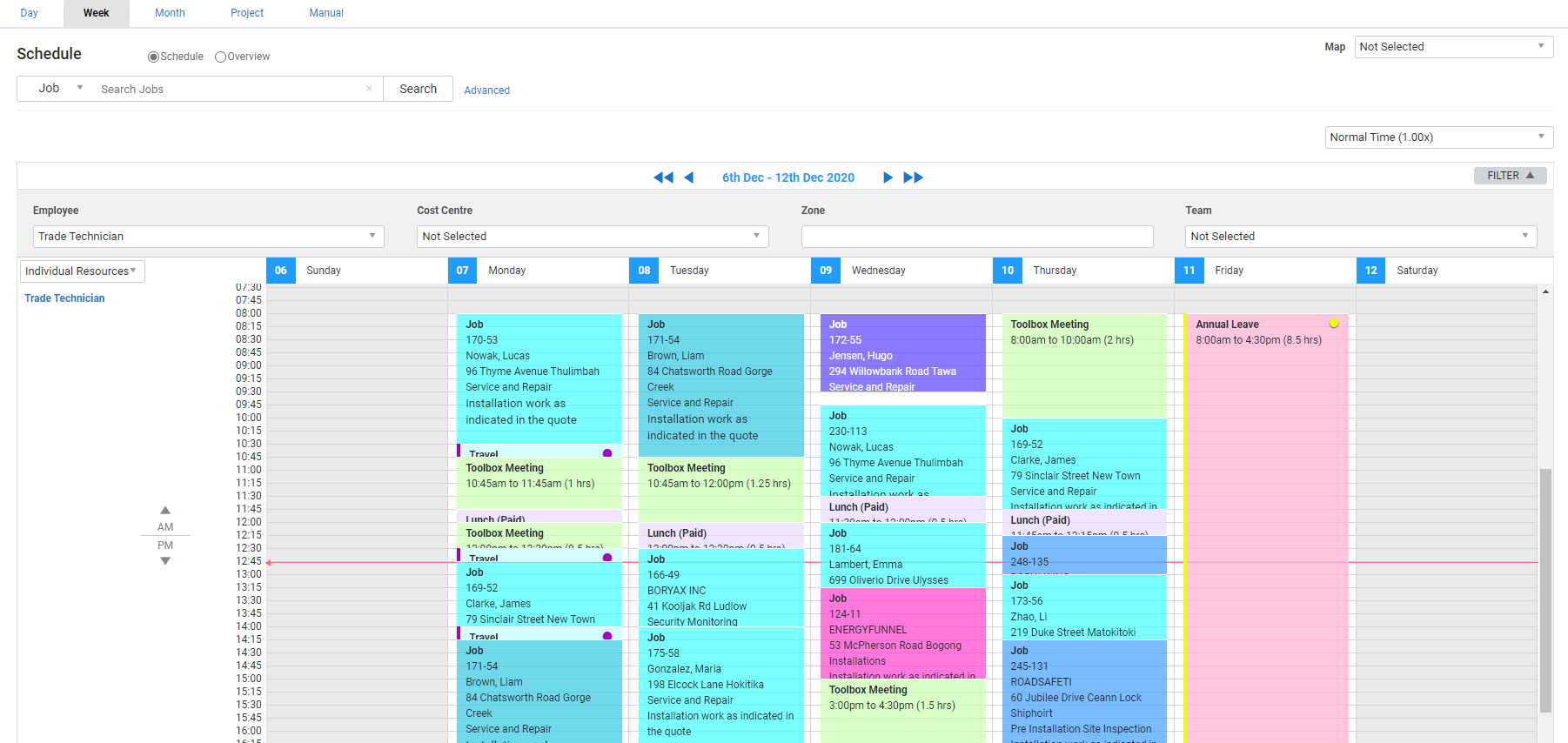Last Updated: August 22 2025
Overview
To view schedules in the Week View, to go Schedules ![]() > Week View. Here, you can view the entire week for all employees or one employee at a time. Schedule blocks are scheduled down the page, rather than across like in Day View. Learn more in How to Schedule in Day View.
> Week View. Here, you can view the entire week for all employees or one employee at a time. Schedule blocks are scheduled down the page, rather than across like in Day View. Learn more in How to Schedule in Day View.
You can click the name of a resource to open the employee card, contractor card, team or plant item.
You can also click any day at the top of the schedule to see that day in Day View.
Note that if timesheets are locked for the dates you select, you are prevented from creating a new schedule or edit any existing schedules for those dates and in this case a warning message is displayed.
It is recommended that before you create and adjust schedules in Simpro Premium, set your browser Zoom to 100% to avoid any scheduling errors.
 Required setup
Required setup
In order to view content or perform actions referred to in this article you need to have the appropriate permissions enabled in your security group. Go to System ![]() > Setup > Security Groups and access your security group to update your permissions. The relevant security group tab and specific permissions for this article can be found here:
> Setup > Security Groups and access your security group to update your permissions. The relevant security group tab and specific permissions for this article can be found here:
Before performing the steps detailed below, ensure that this part of your build is set up correctly. The relevant steps to set up the features and workflows detailed in this article can be found here:
 Schedule a job / quote / activity
Schedule a job / quote / activity
To schedule a job, quote or activity:
- Next to the search bar, select Job, Quote or Activity.
- Search and select the job / quote / activity.
- Click Advanced to filter your search by selecting a Cost Centre, Zone, Employee and Stage.
- If a job / quote has multiple cost centres, you need to select one cost centre at a time to schedule.
- To filter your resources, click Filter:
- Select the Employee you would like to schedule. If you want to schedule multiple employees, select All Available Employees.
- Select a Cost Centre to schedule employees assigned to that cost centre.
- Select a Zone to schedule employees assigned to that zone.
- Select a Team to schedule members of that team.
- Select the schedule rate from the drop-down box above the far right of the schedule.
- To change the week being viewed, click the arrows on either side of the date or click the date and select the week from the date picker.
- Click and drag the schedule on the date to schedule that employee.
- To schedule technicians overnight, right-click the schedule and select Edit Schedule. When editing the times, if a schedule runs overnight a warning text will appear.
- Click Finish.
 Create and schedule a new job / quote in Week View
Create and schedule a new job / quote in Week View
To create and schedule a new job or quote:
- Next to the search box, select Job or Quote.
- Click the search box and select the *** New Job *** option.
- Select a Cost Centre.
- Select the schedule rate from the drop-down box above the far right of the schedule.
- Click and drag on the employee's schedule to schedule that employee.
- You are taken to the Job Setup page. Continue creating the job as normal.
 Edit schedule rates
Edit schedule rates
To edit schedule rates on existing schedule blocks, in the schedule view:
- Go to Schedules
 > Day / Week View.
> Day / Week View. - Right-click on an existing lead / quote / job / activity schedule block.
- Select Edit Schedule Rate.
- Select the new schedule rate from the drop-down list.
- All schedule rates are available to select, including activity-only schedule rates.
- Click OK.
Schedule rates can also be updated from the Schedule tab within leads, quotes and jobs.
- Open a lead, quote or job.
- Go to the Schedule tab.
- Click the schedule date to open the scheduling window.
- Right-click the schedule block.
- Select Edit Schedule Rate.
- Select the new schedule rate from the drop-down list.
- All schedule rates are available to select, including activity-only schedule rates.
- Click OK.
 Week Overview
Week Overview
To view a summary of all jobs, quotes and activities scheduled to employees over the week, click the Overview option above the search bar. You can view schedules for all employees or one employee at a time by selecting from the Employee drop-down list. You can also select to view schedule blocks for a particular Cost Centre.
You cannot create schedules in the week overview.
 Learn more in the Learning Toolbox
Learn more in the Learning Toolbox
For additional training, complete an interactive material in the Simpro's Learning Toolbox. Learn more in About Simpro's Learning Toolbox.