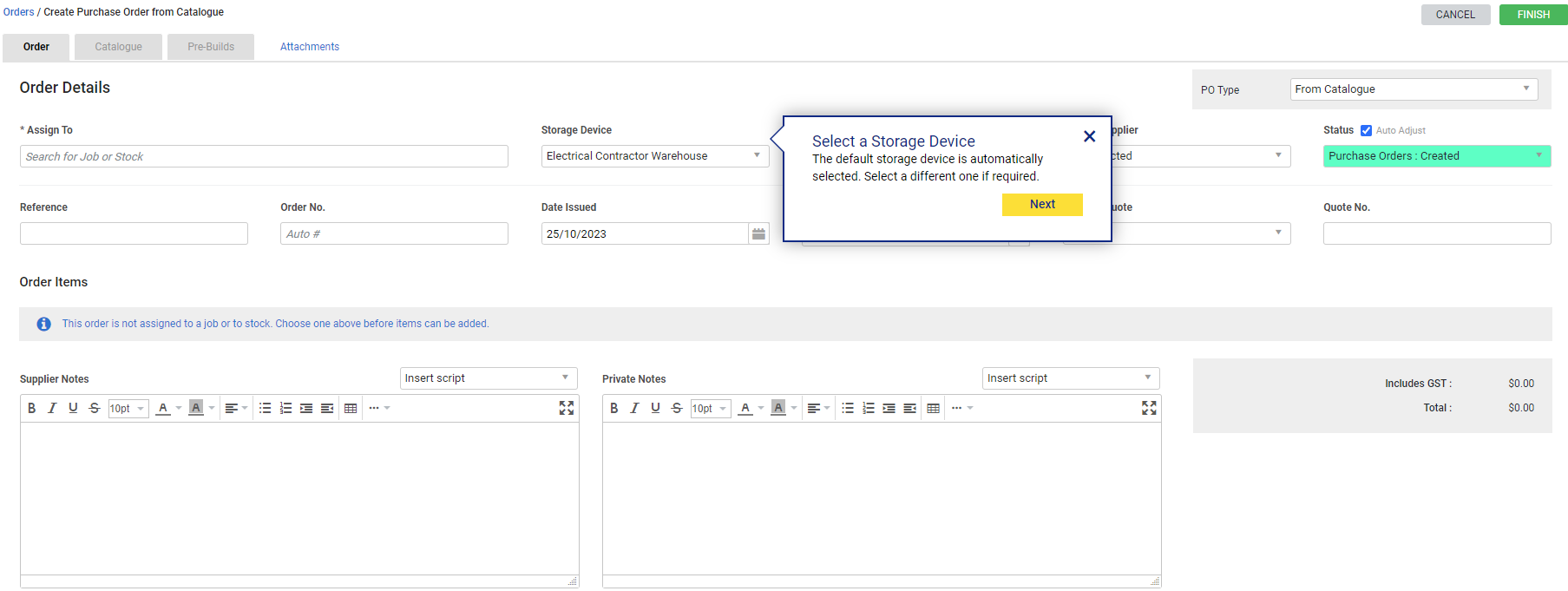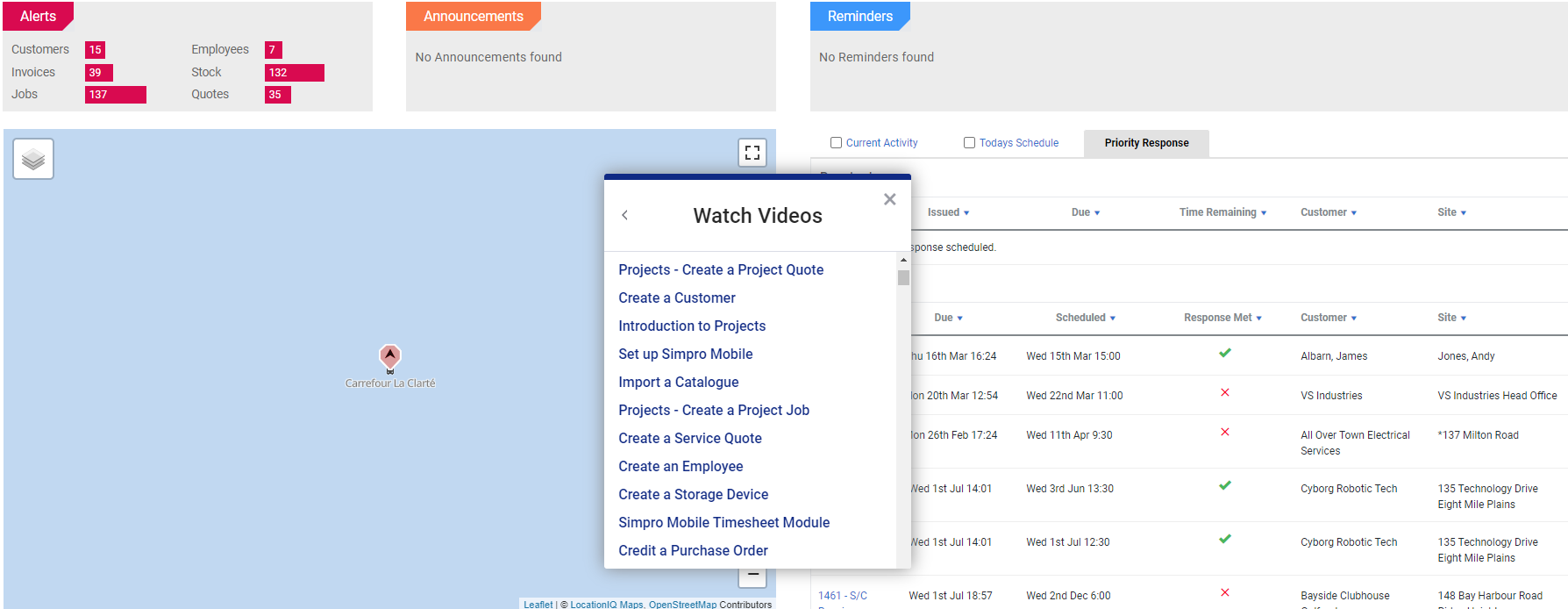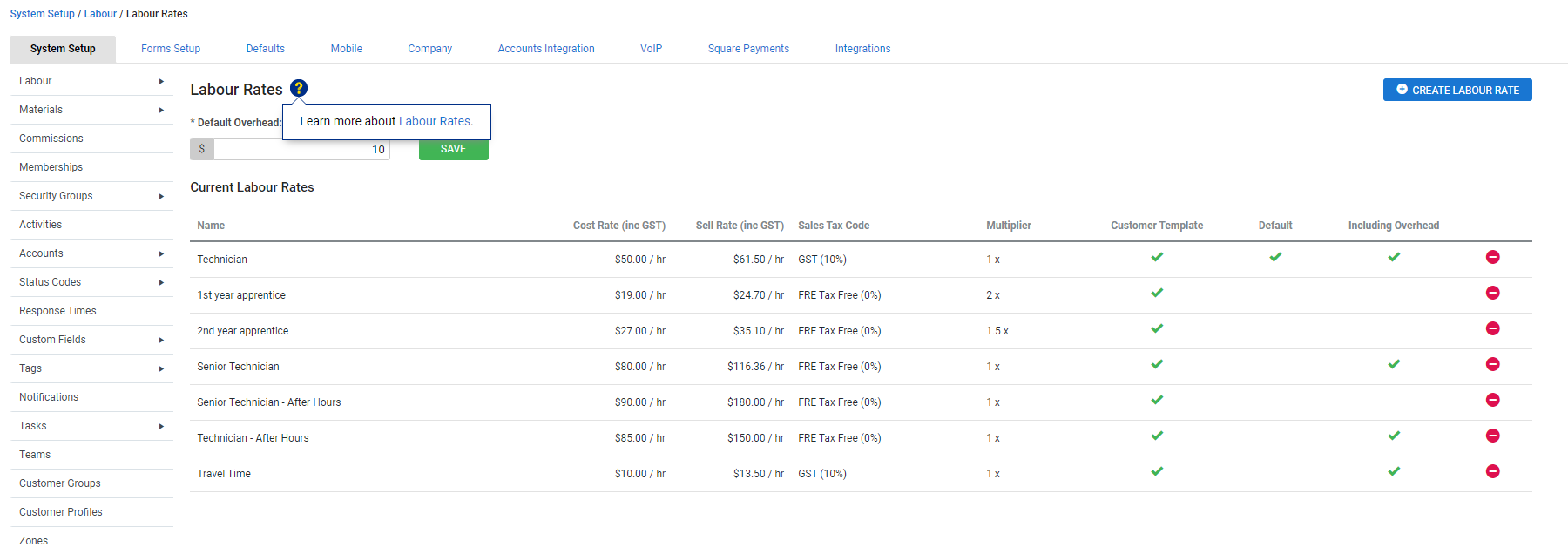Last Updated: December 08 2025
How to Use Walk Me Through in Simpro Premium
Overview
Access the following resources in the Walk Me Through menu to learn your way around Simpro Premium while you use it:
- Follow step-by-step guidance to learn best-practice workflows and create or update your data
- Watch quick videos to refresh your memory
 Open the Walk Me Through menu
Open the Walk Me Through menu
To open the Walk Me Through menu and access step-by-step guidance and educational videos, hover over Help ![]() and click Walk Me Through.
and click Walk Me Through.
The Walk Me Through menu will then appear, where you can access walkthroughs and videos.
 Follow step-by-step guidance
Follow step-by-step guidance
Follow interactive, step-by-step guidance in Simpro Premium to learn how to navigate Simpro Premium, set up your system, create data such as card files, quotes, and jobs, and more.
Each step pop-up in a walkthrough offers direction, as well as extra tips for using a feature in Simpro Premium.
To follow a walkthrough:
- Open the Walk Me Through menu.
- Click Walkthroughs and search for the walkthrough using keywords.
- Click the walkthrough to begin.
- Follow the directions in the walkthrough balloons to proceed.
- This can include hovering over and clicking elements on the screen, entering information, or simply clicking Next in the walkthrough balloon.
If you are following a walkthrough to practise using and navigating Simpro Premium, and you do not want to create or change data, you can simply:
- Delete any data you have created
- Undo any changes you have made
- If applicable, click Cancel to prevent saving new data, such as card files or catalogue items.
If you have already clicked Save in a card file while following a walkthrough and you do not want to keep that data, you will need to delete it instead of just clicking Cancel.
 Watch videos
Watch videos
Watch educational videos within Simpro Premium by accessing them in the Walk Me Through menu.
This is useful for learning about a particular process without affecting any data in your system.
To watch educational videos within Simpro Premium:
- Open the Walk Me Through menu.
- Click Videos.
- Search for the relevant video using keywords and click the video title to play it.