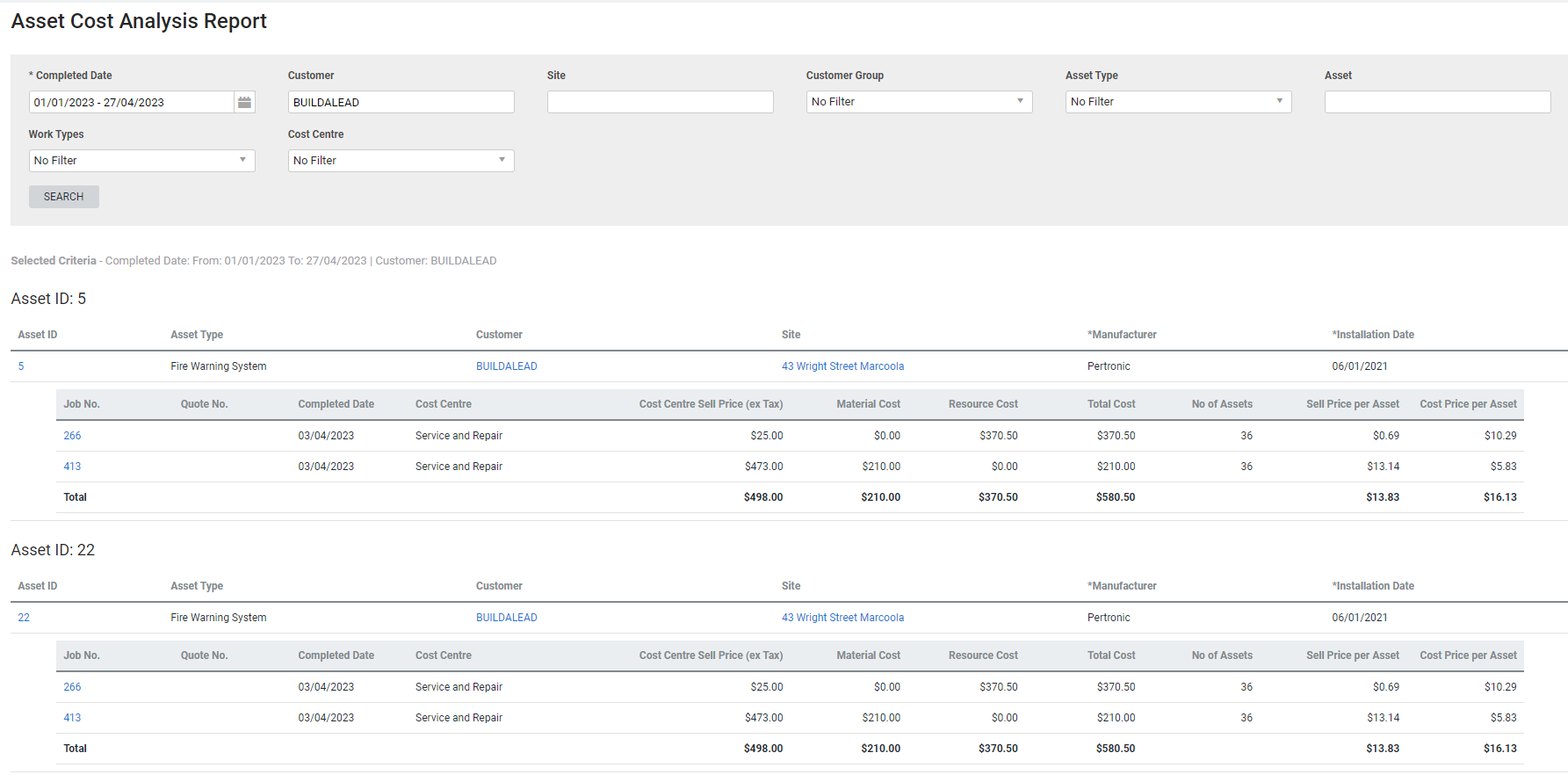Last Updated: December 08 2025
Overview
The Asset Cost Analysis Report is designed to report on costs that you encounter when you service and maintain specific assets. The report is based on the cost of the materials and labour used on jobs and quotes in the same cost centre that assets are tested. You can use this report to sort out which assets are profitable and which ones are being serviced at a significant cost to your business.
 Required setup
Required setup
In order to view content or perform actions referred to in this article you need to have the appropriate permissions enabled in your security group. Go to System![]() > Setup > Security Groups and access your security group to update your permissions. The relevant security group tab and specific permissions for this article can be found here:
> Setup > Security Groups and access your security group to update your permissions. The relevant security group tab and specific permissions for this article can be found here:
 Report calculations
Report calculations
The Asset Cost Analysis Report calculates the cost and sell of specific assets by checking open quotes and archived and invoiced jobs which include the relevant asset and fit the filter criteria. The report is calculated based on the cost and sale price of the cost centre that the asset was included in, divided equally amongst the assets that were included in that cost centre.
For example, if four assets are included in a single cost centre, the total cost of the cost centre is $400, the cost of each asset in the report is displayed as $100.
Note that the following scenarios can affect the figures displayed on this report:
- Asset testing is performed in a cost centre that also includes other items unrelated to the asset testing or maintenance
- A cost centre includes multiple types of assets that have drastically varying costs.
For example, consider a single cost centre that includes two assets wherein the first asset requires a new part costing $80 in parts and labour, but the other asset only costs $20 in labour. In this instance, both the first and second asset will appear to have costed $50, as the total cost on the cost centre is divided equally amongst them.
 Run the Asset Labour Planning Report
Run the Asset Labour Planning Report
To run the report:
- Go to Reports
 > View Reports.
> View Reports. - Click Assets > Asset Cost Analysis.
- Select the Completed Date and other required filters under Customer, Site, Customer Group, and Asset Type.
- Search for and select a specific Asset using the asset’s custom fields, if required.
- Select specific Work Types or leave it blank to include all types of jobs and quotes.
- Filter by Cost Centre to include or exclude cost centres, as required.
- Click Search.
 Filters
Filters
You can use the following filters in the report:
| Completed Date |
|
| Customer | Search for a specific customer to view assets for that customer. |
| Site | Search for a specific site to view assets belonging to that site. |
| Customer Group | Select a customer group to view assets for customers belonging to that customer group. |
| Asset Type | Select an asset type to view assets belonging to that type. |
| Asset |
Select a specific Asset using the asset’s custom fields. |
| Work Types |
Select to:
|
| Cost Centre | Select to filter for specific cost centres. |
 Report Results
Report Results
The report displays a separate table for each asset, with an sub-table for Jobs and Quotes, when selected, if there are any.
Columns in the Asset table:
| Asset ID | Simpro Premium ID of the asset associated with the job. |
| Asset Type | Asset Type name associated with the asset. |
| Customer Name | Name of the customer associated with the job. Click the name to open the customer card. |
| Site | Name of the site associated with the job. Click the name to open the site card. |
| Custom Fields | List of custom fields related to the corresponding asset type. |
Columns in the Jobs table:
| Job No. | Simpro Premium ID of the asset associated with the job. |
| Quote No. | Simpro Premium quote number for the quote that was converted to this job. Click to open the quote. |
| Completed Date | The date the job was set as complete in the job settings. |
| Cost Centre | Name of the cost centre that the asset was included in. |
| Cost Centre Sell Price (ex Tax) | The price of the cost centre excluding tax. The fill price is displayed even if the cost centre was partially invoiced. |
| Material Cost | Total actual cost of materials included in the cost centre. |
| Resource Cost | Total actual cost of labour included in the cost centre. |
| Total Cost | Combined actual cost of material and resources. |
| No of Assets | Number of assets assigned to the cost centre. |
| Sell Price per Asset | Total sell price of the cost centre divided equally by the number of assets assigned to the cost centre. |
| Cost Price per Asset | Total cost price of the cost centre divided equally by the number of assets assigned to the cost centre. |
Columns in the Quotes table:
| Quote No. | Simpro Premium quote number. Click to open the quote. |
| Issued Date | The date that the quote was issued. |
| Cost Centre | Name of the cost centre that the asset was included in. |
| Cost Centre Sell Price (ex Tax) | The price of the cost centre excluding tax. The fill price is displayed even if the cost centre was partially invoiced. |
| Estimated Material Cost | Total estimated actual cost of materials included in the cost centre. |
| Estimated Resource Cost | Total estimated cost of labour included in the cost centre. |
| Estimated Total Cost | Combined estimated cost of material and resources. |
| No of Assets | Number of assets assigned to the cost centre. |
| Sell Price per Asset | Total sell price of the cost centre divided equally by the number of assets assigned to the cost centre. |
| Cost Price per Asset | Total cost price of the cost centre divided equally by the number of assets assigned to the cost centre. |
Recurring jobs created from a recurring job template prior to 2017 are considered regular project/service jobs in this report.