Last Updated: December 12 2025
Overview
Instead of manually importing your supplier invoices and supplier credits, set up automatic syncing to receive them directly in Simpro Premium.
 Available suppliers
Available suppliers
Australia
The following suppliers are available for automatic supplier invoice syncing:
- Airefrig
- BGW Technologies
- Cetnaj
- Only available with certain branches. Contact your local branch for information.
- CNW
- Cook's Plumbing
- Direct Wholesale
- Electrical Distributors
- Galvins Plumbing
- Go Electrical
- Ideal Electrical
- John R Turks
- Lawrence & Hanson
- Lear & Smith
- LSC
- Can be set up through Lentune. Learn more in Integrate LSC with Simpro.
- Middy’s
- MMEM
- P&R Electrical
- Reece
- Rexel
- Samios
- Sherriff
- Tradelink
New Zealand
The following suppliers are available for automatic supplier invoice syncing:
- Advance Electrical
- Active Electrical
- J. A. Russell
- Corys
- Ideal Electrical
- IES
- Mico
- Oakleys
- Plumbing World
- Redpaths
- Reece
- Scott Electrical
- Telfers
If you download supplier invoices from the Corys portal and import them into Simpro Premium, ensure to download any outstanding supplier invoices and turn off the scheduled download before setting up Simpro Premium’s automatic supplier invoice syncing.
 Set up automatic supplier invoice syncing
Set up automatic supplier invoice syncing
To set up automatic supplier invoice syncing:
- Go to Utilities
 > Import.
> Import. - Click Supplier Invoices.
- Click to select the required supplier.
- If you are using Tradelink click Go To Login Page to navigate to the Tradelink website.
- Enter your User ID and Password for your online account with this supplier, so Simpro Premium can access your account. Some suppliers, such as Tradelink, may require you to enter your account number as well.
- Click Validate.
- Adjust import settings as required.
- Click Activate Automated Imports.
The automatic supplier invoice import checks for new records from suppliers every hour, and only updates Simpro Premium if new records are found.
To manually import a supplier invoice file, go to the File Import tab.
Note that if the automatic import fails for any reason, you must download the import file from the import log and import it manually.
 View import log
View import log
Each time you receive an automatic import, the Automated Import Log is updated. Imported files remain in the log for up to 60 days.
If required, you can download a file from the import log, make changes, and then reupload it manually.
 Deactivate automatic supplier invoice syncing
Deactivate automatic supplier invoice syncing
If you want the system to stop automatic supplier invoice syncing, go to Utilities![]() > Import > Supplier Invoices and click the required supplier.
> Import > Supplier Invoices and click the required supplier.
To deactivate automatic syncing:
- Click Deactivate.
- Enter your account details.
- Click Deactivate.
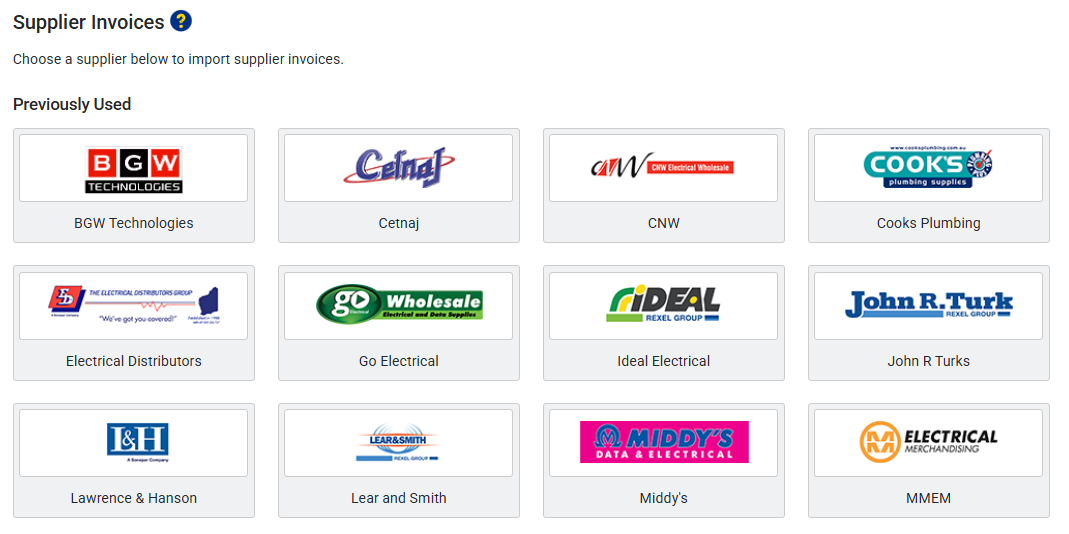
_thumb_0_0.png)