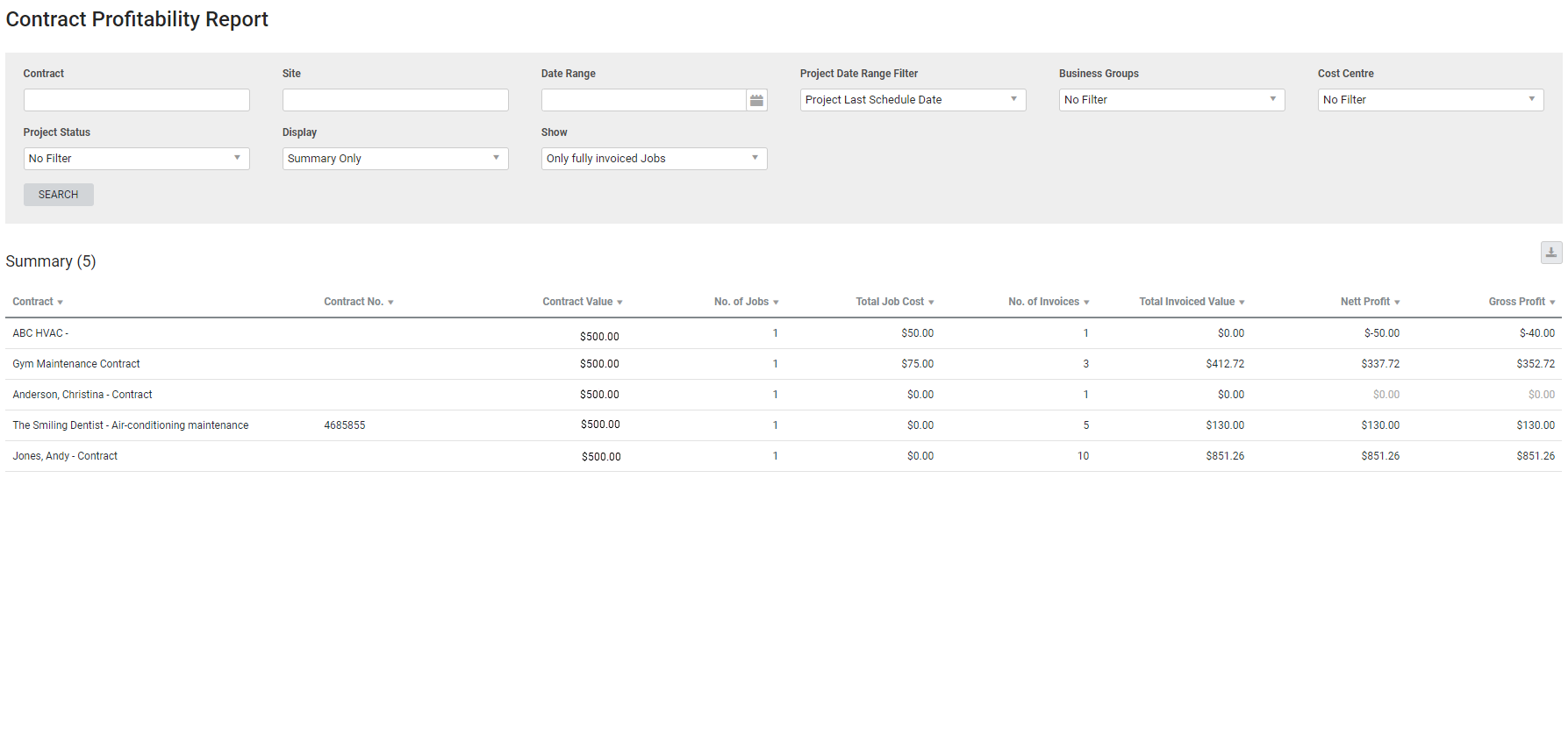Last Updated: December 08 2025
Overview
This report is useful for monitoring the profitability of contracts across different jobs, no matter what stage they are at.
This is useful as the report collates all the jobs and invoices (routine or recurring) that are associated with a contract within a specified date range.
For example, you may issue a customer a recurring invoice for planned preventative maintenance on a quarterly basis, but you perform your services with a different recurrence.
Learn about other Profit / Loss reports in Profit / Loss Reports.
 Required setup
Required setup
In order to view content or perform actions referred to in this article you need to have the appropriate permissions enabled in your security group. Go to System![]() > Setup > Security Groups and access your security group to update your permissions. The relevant security group tab and specific permissions for this article can be found here:
> Setup > Security Groups and access your security group to update your permissions. The relevant security group tab and specific permissions for this article can be found here:
 Run the Contract Profitability report
Run the Contract Profitability report
To view the report:
- Go to Reports
 > View Reports > Profit / Loss > Contract Profitability.
> View Reports > Profit / Loss > Contract Profitability. - If you are using a Multi-company build, select the Company to report on.
- Search and select a Contract.
- The Contract filter is not mandatory if you are running the report as a Summary. This allows you to view profitability of multiple contracts in a single report.
- Search and select a Site if required.
- Select the Project Date Range Filter, then select the Date Range.
- Selecting a Project Date Range Filter without entering a Date Range displays all available contracts.
- Under Display, select:
- Invoice / Jobs Breakdown to view contract profitability in separate Invoices, Jobs, and Summary tables.
- Summary Only to view only a summary of contract profitability.
- Under Show, select to view All Jobs or Only fully invoiced Jobs.
- Select from the other report filters as required.
- Click Search.
 Information displayed
Information displayed
The following columns are displayed in the Breakdown report under Invoices and Jobs:
| Invoice No. | The invoice number assigned in Simpro Premium. Click to open the invoice. |
| Job | The job number assigned in Simpro Premium. Click to open the job. |
| Contract | The contract name entered in the contract. |
| Site | The site associated with the invoice. Click to open the site card file. |
| Invoiced Value | The total of the invoice excluding tax. |
| Salesperson | Salesperson of the job to assist in calculating commissions. |
| Resource Cost | The costs of scheduled resources, which includes labour costs and does not include overhead. |
| Resource Overhead | The calculated overhead of the job taken from billed hours. |
| Material Cost | The actual cost of materials added to the job including tax. This includes catalogue items, pre-builds, stock and one-off items with actual costs applied. |
| Number of Assets | Number of assets assigned to the job. |
| Total Cost | The total costs on the job, up to the specified date. |
The following columns are displayed in the Summary report:
| Contract Name | The contract name entered in the contract. |
| Contract Number | The contract number entered in the contract. |
| Contract Value | The value entered in the contract. |
| No. of Jobs | Number of jobs using the corresponding contract. |
| Total Job Cost | The total costs on the job, up to the specified date. |
| No. of Invoices | Number of invoices created against this contract. |
| Total Invoiced Value |
The total amount invoiced up to the current date excluding tax. An invoice must be raised within the selected date range for the job and invoices to be included depending on your selected Show option:
|
| Nett Profit | The current nett profit on the job. |
| Gross Profit | The gross nett profit on the job. |
 Download the report as a CSV file
Download the report as a CSV file
You can download the information in the report as a spreadsheet in CSV format, viewable in Microsoft Excel and other spreadsheet software.
To download the report:
- Generate the report as required.
- Click the
 icon in the top right, then click CSV.
icon in the top right, then click CSV. - View, print or save the CSV, as required.