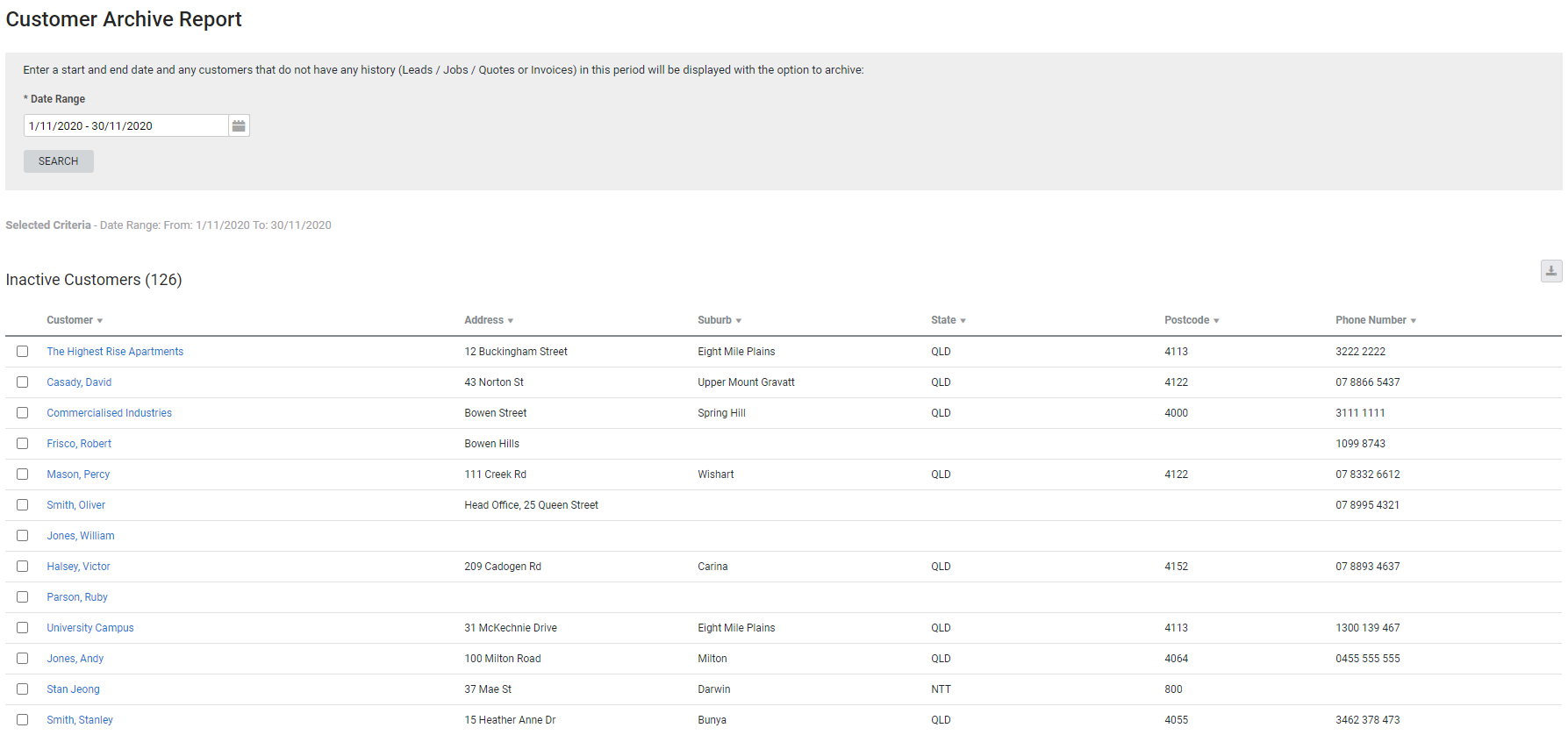Last Updated: December 08 2025
Overview
This report displays customers that do not have history of activity in Simpro Premium, such as leads, quotes, jobs or invoices, within the specified date range.
You can then archive selected customers if required. This is useful for database maintenance and managing customer card files.
Learn about other Customer reports in Customer Reports.
 Required setup
Required setup
In order to view content or perform actions referred to in this article you need to have the appropriate permissions enabled in your security group. Go to System![]() > Setup > Security Groups and access your security group to update your permissions. The relevant security group tab and specific permissions for this article can be found here:
> Setup > Security Groups and access your security group to update your permissions. The relevant security group tab and specific permissions for this article can be found here:
 Columns
Columns
The following columns are displayed in the report:
| Customer | Click to open the customer card file. |
| Address | The address of the customer. |
| City - US only | The city of the customer. |
| Suburb - AU, NZ, UK only |
The suburb of the customer. In the UK, this is the Town. |
| Town - UK, IE only | The town of the customer. |
| State |
The customer's state. In the UK, this is the County. |
| County - UK, IE only | The customer's county. |
| Postcode / ZIP Code / Eircode | The customer's postcode, or ZIP Code in the US, or Eircode in Ireland. |
| Phone Number | The customer's phone number. |
 Archive customers
Archive customers
To archive customers, select the check boxes and click Archive Selected > Okay.
 Download the report as a CSV file
Download the report as a CSV file
You can download the information in the report as a spreadsheet in CSV format, viewable in Microsoft Excel and other spreadsheet software.
To download the report:
- Generate the report as required.
- Click the
 icon in the top right, then click CSV.
icon in the top right, then click CSV. - View, print or save the CSV, as required.
 Restore archived customers
Restore archived customers
Archived customers can be reactivated if you wish to use them again. Reactivated customers retain their history of transactions from before they were archived.
To restore an archived customer:
- Go to People
 > Customers.
> Customers. - Click Advanced.
- Under Customer Status, select Archived.
- Select the check boxes for customers you wish to restore.
- Click Activate > OK.
The customer are now listed with the other active customers.