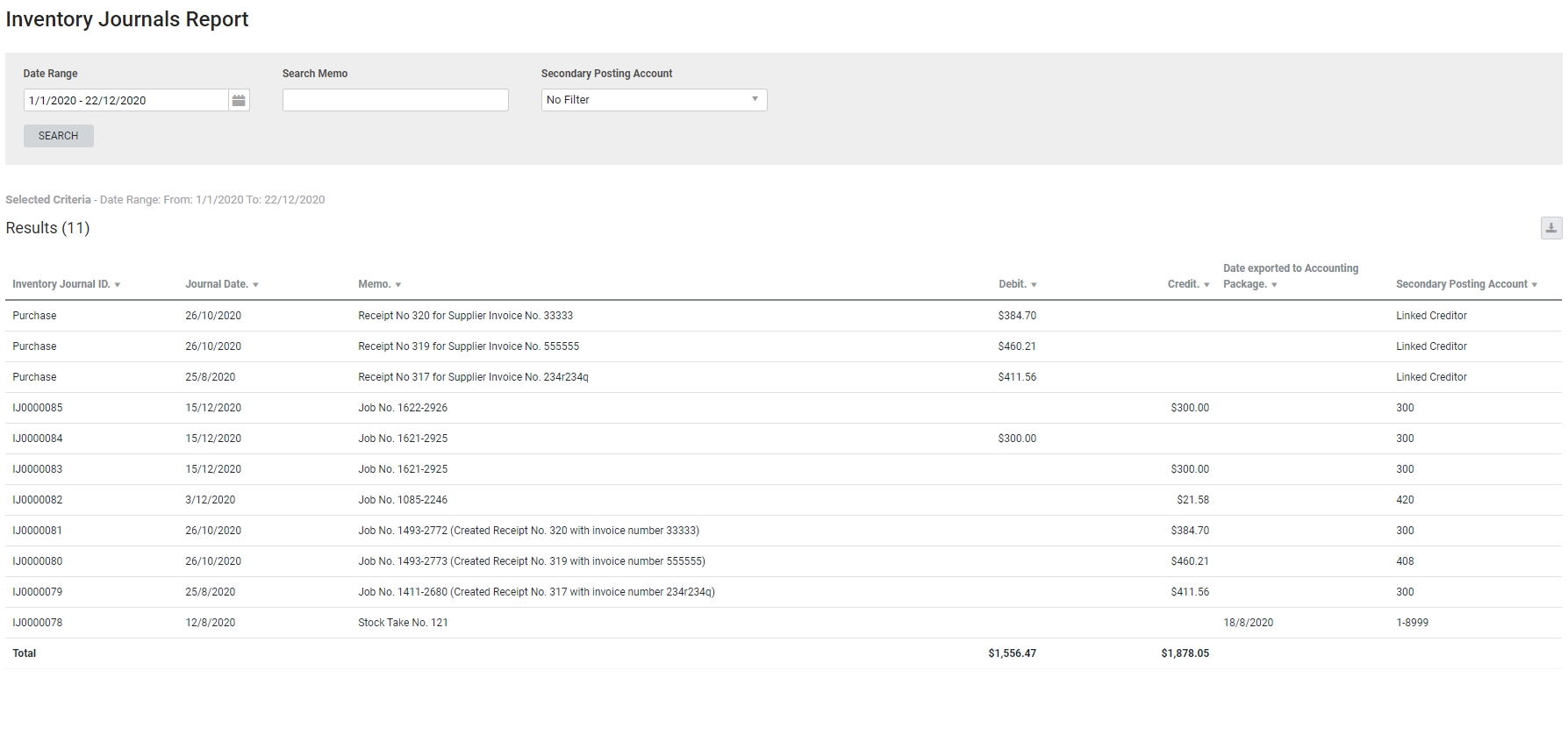Last Updated: December 08 2025
Overview
This report displays all inventory tracking journals, which can be filtered by date, search memo, and their secondary posting account. This is useful for accountants to reconcile inventory journal transactions with the accounting package.
The following accounting packages refer to inventory journals as:
- MYOB: Journals
- Xero: Manual Journals
- QuickBooks Online: Journal Entries.
Inventory Tracking must be enabled to view this report. Learn more in What is Inventory Tracking?.
 Required setup
Required setup
In order to view content or perform actions referred to in this article you need to have the appropriate permissions enabled in your security group. Go to System![]() > Setup > Security Groups and access your security group to update your permissions. The relevant security group tab and specific permissions for this article can be found here:
> Setup > Security Groups and access your security group to update your permissions. The relevant security group tab and specific permissions for this article can be found here:
 Report columns
Report columns
The following information is displayed in the Inventory Journals report:
| Inventory Journal ID | Every time you assign stock to a job, remove stock from a job, perform a stock take, or receipt a purchase order on a job, the transaction is given a unique Inventory Journal ID. |
| Journal Date | The date the transaction was made. |
| Memo |
If stock was assigned to or removed from a job, the job number is displayed. If a stock take was performed, the stock take number is displayed. If stock was receipted, the job number, receipt number and supplier invoice number is displayed.
US only: If you use Simpro Premium in the United States, the term 'vendor' is used instead of 'supplier'. |
| Debit | The value of stock that was removed from a job. |
| Credit | The value of stock that was assigned to a job. |
| Date exported to Accounting Package | The date that the inventory journal was sent to the accounting package. If the inventory journal has not been sent to the accounting package, this is blank. |
| Secondary Posting Account | This is the account the inventory was assigned to. |
US only: If you use Simpro Premium in the United States, the terms 'inventory' and 'inventory count' are used instead of 'stock', 'stock take', and 'in stock'.
 Download the report as a CSV file
Download the report as a CSV file
You can download the information in the report as a spreadsheet in CSV format, viewable in Microsoft Excel and other spreadsheet software.
To download the report:
- Generate the report as required.
- Click the
 icon in the top right, then click CSV.
icon in the top right, then click CSV. - View, print or save the CSV, as required.