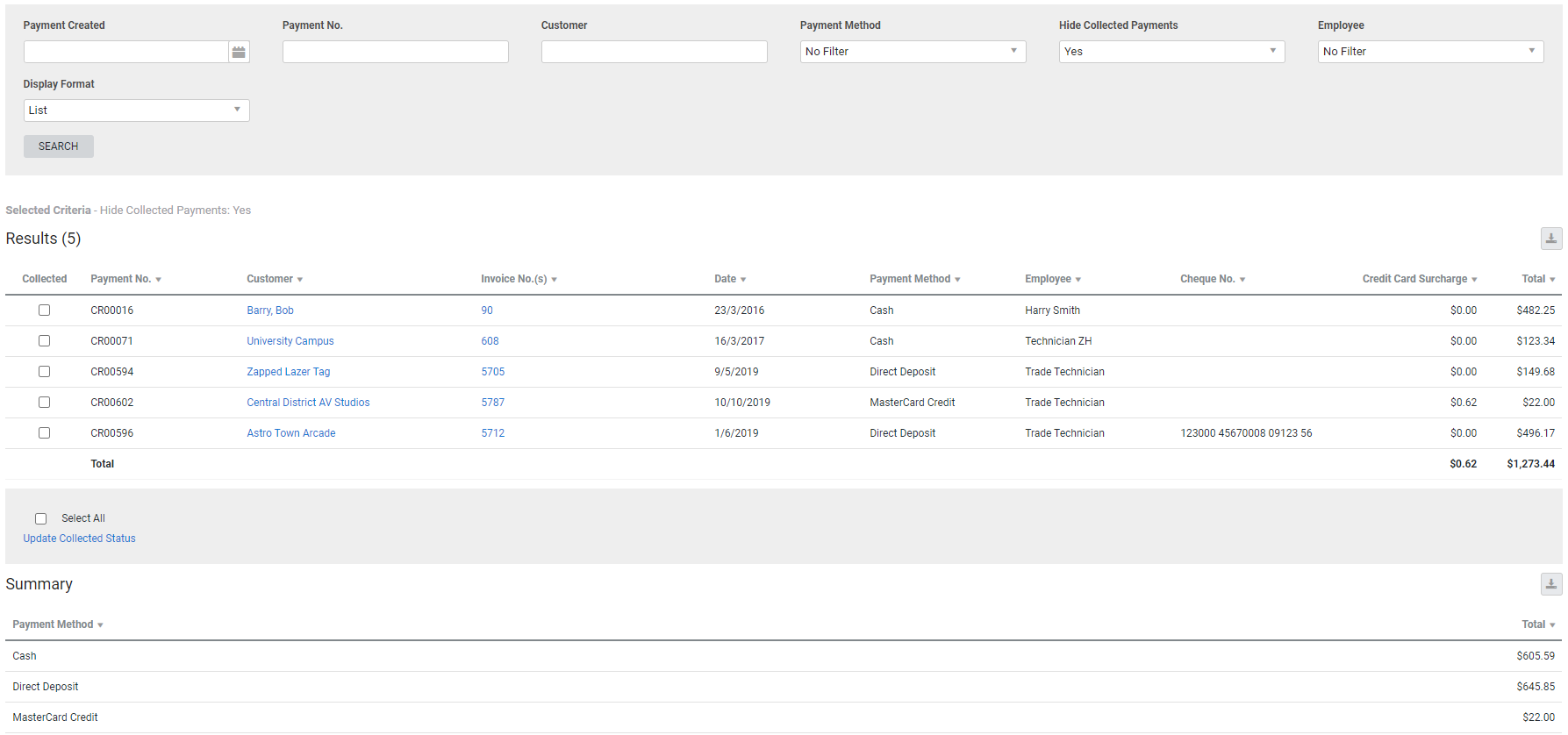Last Updated: December 08 2025
Overview
This report displays a summary of all payments collected by field technicians.
This is useful for administration to track customer payments made to technicians and their subsequent collection for banking and reconciliation.
Learn about other Mobile reports in Mobile Reports.
 Required setup
Required setup
In order to view content or perform actions referred to in this article you need to have the appropriate permissions enabled in your security group. Go to System![]() > Setup > Security Groups and access your security group to update your permissions. The relevant security group tab and specific permissions for this article can be found here:
> Setup > Security Groups and access your security group to update your permissions. The relevant security group tab and specific permissions for this article can be found here:
 Run the Mobile Payments Collected report
Run the Mobile Payments Collected report
To run the report:
- Go to Reports
 > View Reports.
> View Reports. - Click Mobile > Mobile Payments Collected.
- Select the date range under Payment Created.
- Search a specific Payment No. or Customer if required.
- Select the Payment Method.
- Under Hide Collected Payments, select Yes if you only want to see payments that still need to be collected from technicians. Select No to see all mobile payments.
- Select specific employees under Employee to filter the report according to specific technicians collecting payment.
- Select the Display Format. You can choose to Group by Employee, Group by Payment Method, or display the results in one List.
- Click Search.
If you display the report as a List or Group by Employee, the total payment amount for each payment method is also displayed in a Summary table below the main report.
 Filters
Filters
You can use the following filters in the report:
| Payment Created | Select a date range to view all payments created within that date range. |
| Payment No. | Search for a specific payment number to view that payment. |
| Customer | Search for a specific customer to view payments from that customer. |
| Payment Method | Select a payment method to view payments made using that payment method. |
| Hide Collected Payments | Select to hide payments already collected by the office. |
| Employee | Select a specific employee or contractor to view payments collected by that employee / contractor. |
| Display Format |
Select:
|
 Columns
Columns
The following columns are displayed in the report:
| Collected | Use the check box to mark the payment as collected by the office. |
| Payment No. | The payment number generated in Simpro Premium. This number appears in Invoices |
| Customer | The customer who made the payment. Click to open the customer card file. |
| Invoice No.(s) | The invoice(s) corresponding to the mobile payment received. Click to open the invoice. |
| Date | The date when the mobile payment was received. |
| Payment Method | The payment method used. This column is not shown if results are grouped by payment method. |
| Employee | The employee or contractor who received the payment. This column is not shown if results are grouped by employee. |
| Finance Charge | The finance charge for the payment, if applicable. |
| Total | The total payment received, for all invoices paid together in the one transaction. |
 Mark payments as collected
Mark payments as collected
To mark mobile payments as collected, select the check boxes in the Collected column, then click Update Collected Status below the report.
 Download the report as a CSV file
Download the report as a CSV file
You can download the information in the report as a spreadsheet in CSV format, viewable in Microsoft Excel and other spreadsheet software.
To download the report:
- Generate the report as required.
- Click the
 icon in the top right, then click CSV.
icon in the top right, then click CSV. - View, print or save the CSV, as required.