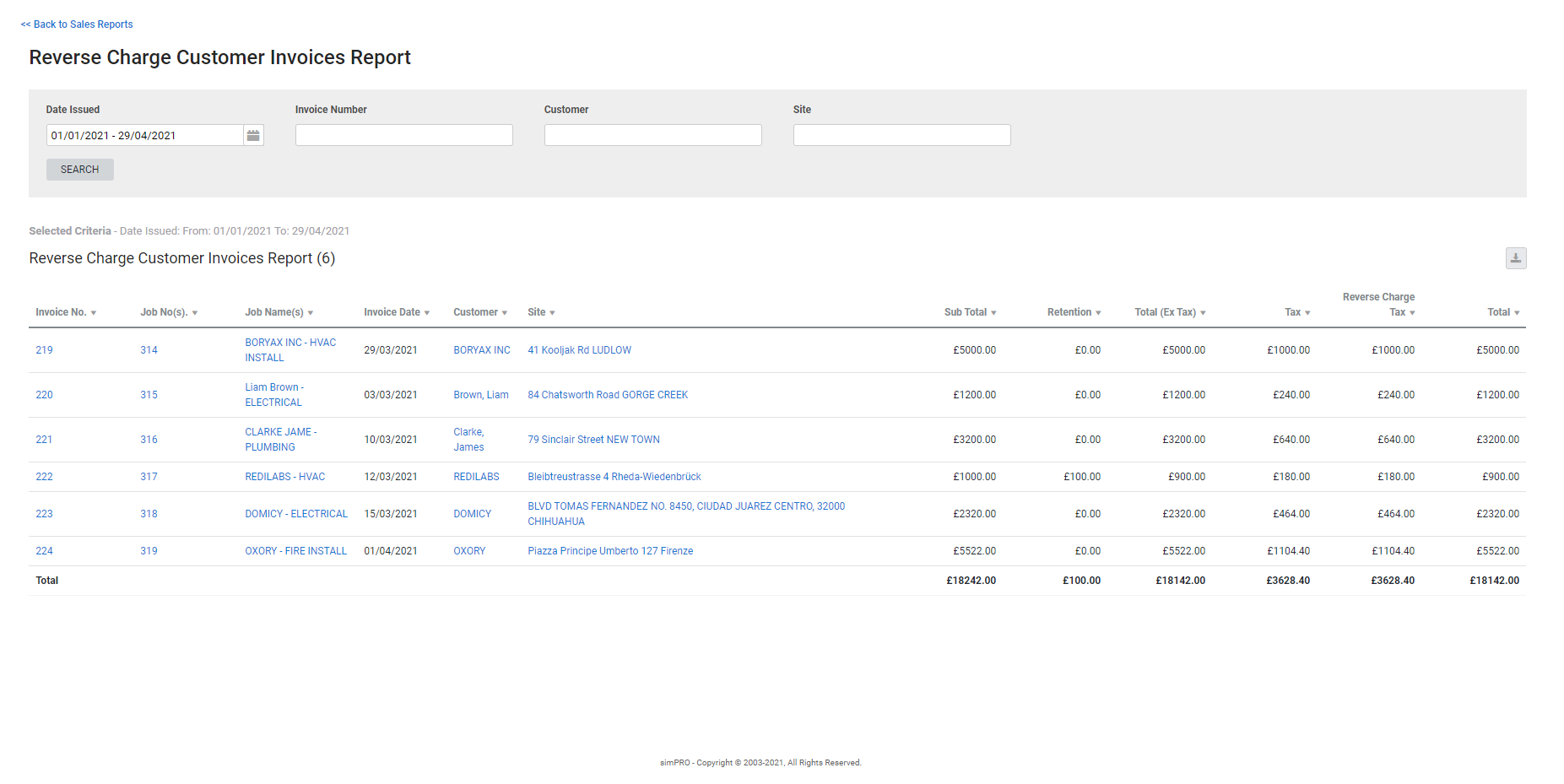Last Updated: December 08 2025
Reverse Charge Customer Invoices Report - UK and IE Only
Overview
Generate a report to see how much reverse charge tax was applied to customer invoices over a set period. This is useful for verifying and reconciling reverse charge VAT between Simpro Premium and your accounting package.
 Run the report
Run the report
To run the report:
- Go to Reports
 > View Reports.
> View Reports. - Go to Sales > Reverse Charge Customer Invoices.
- Enter a date range in the Date Issued field.
- Enter a specific Invoice Number, Customer name or select a specific Customer or Site required.
- Click Search.
The customer invoices that contain reverse charge tax are displayed in the table.
 Columns
Columns
The following columns are displayed in the report.
| Invoice No. | The invoice number assigned in Simpro Premium. Click to open the invoice. |
| Job | The job number and name assigned in Simpro Premium. Click to open the job. |
| Invoice Date | The date the invoice was issued. |
| Customer |
The customer associated with the invoice. Click to open the customer card file. |
| Site |
The site associated with the invoice. Click to open the site card file. |
| Sub Total | The Sub Total of the job. |
| Retention | The retention value of the invoice. |
| Total (Ex Tax) | The total amount on the invoice, excluding tax. |
| Tax | The tax amount applied to the job. |
| Reverse Charge Tax | The amount of reverse charge tax applied. |
| Total | The invoice total, including tax. |
 Download the report as a CSV file
Download the report as a CSV file
You can download the information in the report as a spreadsheet in CSV format, viewable in Microsoft Excel and other spreadsheet software.
To download the report:
- Generate the report as required.
- Click the
 icon in the top right, then click CSV.
icon in the top right, then click CSV. - View, print or save the CSV, as required.