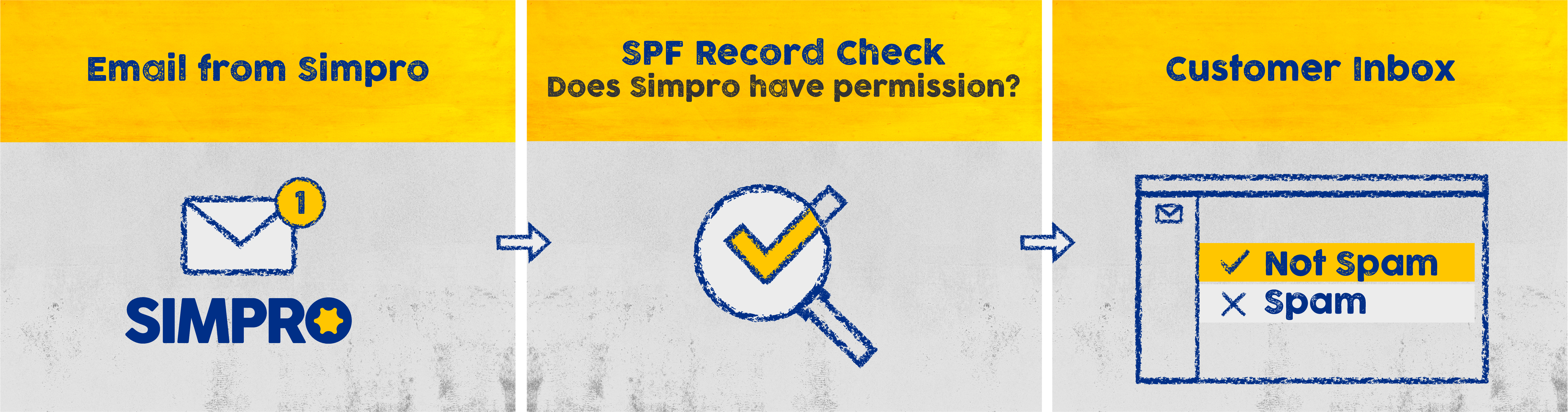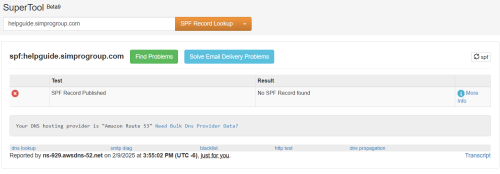Last Updated: December 08 2025
Overview
If you have your own email domain (for example, @tradeservice.com.au, @abcelectrical.com), your domain host or IT administrator needs to set up your Sender Policy Framework (SPF) record to list the programs that are authorised to send emails on your behalf.
An SPF record is a powerful anti-abuse tool, that protects you from fraudulent entities disguising their emails as yours. Additionally, an SPF record helps large mail servers such as Google and Microsoft establish the reputation of domains, thereby improving the deliverability of your emails. When an email is sent from Simpro Premium, the recipient’s spam filter checks if Simpro Premium is granted permission to send email from your domain. The server checks the corresponding SPF record to validate this permission. If the SPF record is absent, or set up incorrectly, the recipient’s spam filter may reject the incoming email.
If you host your company email in the cloud, your hosting provider should be able to provide instructions on how to publish your SPF Record.
You should approach your IT administrator or domain host support to set up your SPF record for you.
 Check your SPF Record
Check your SPF Record
Even if you already have an SPF record, you may need to change / add to it to ensure your emails can be delivered from Simpro Premium.
To check your SPF Record:
- Go to https://mxtoolbox.com/spf.aspx
- Enter your Domain Name. For example, if your email is john@tradeservices.com.au, your domain is tradeservices.com.au.
- Click SPF Record Lookup.
- If an SPF Record is set up, it is listed under Result:
 Set up your SPF Record
Set up your SPF Record
This is recommended for people with advanced knowledge of systems and domain administration.
 If you have an existing SPF Record
If you have an existing SPF Record
You need to add a:chi-web-01.simprocloud.com and the AWS SES record include:amazonses.com to the existing SPF record.
Remember that your domain should only have one SPF record. You will need to edit your existing SPF record rather than creating a new one.
If you use Google for your mail hosting and your domain has an SPF Record, it looks something like this:
v=spf1 include:_spf.google.com ~all
The edited record to authorise both Simpro's server and AWS SES should be:
v=spf1 a:chi-web-01.simprocloud.com include:_spf.google.com include:amazonses.com ~all
Microsoft Office 365
If you use Microsoft Office 365 for your mail hosting and your domain has an SPF Record, it looks something like this:
v=spf1 include:spf.protection.outlook.com ~all
The edited record to authorise both Simpro's server and AWS SES should be:
v=spf1 a:chi-web-01.simprocloud.com include:spf.protection.outlook.com include:amazonses.com ~all
 Amazon Web Services (AWS) SES
Amazon Web Services (AWS) SES
If you already use AWS SES for your mail hosting and your domain has an SPF Record, it looks something like this:
v=spf1 include:amazonses.com ~all
The edited record to also authorise Simpro's server should be:
v=spf1 a:chi-web-01.simprocloud.com include:amazonses.com ~all
 If you do not have an SPF Record
If you do not have an SPF Record
If your domain does not have an SPF entry in its DNS Records, you need to create a new TXT record that authorises both Simpro’s server and Amazon SES.
Add a new TXT record with the following value
v=spf1 a:chi-web-01.simprocloud.com include:amazonses.com ~all
Your IT Administrator may choose to add more entries to the SPF Record. In this case, ensure that you check the whole SPF against a syntax checker to make sure it doesn’t include errors. Records that do not comply may cause temporary or permanent errors by receiving mail systems.
Once you have created or edited the SPF Record, please test it by sending an email from Simpro Premium, and check to see if it has been delivered to the recipient's inbox. If it is not delivered, contact Simpro Support.
SPF changes may take from 24 to 48 hours to update across the web.
 DKIM and DMARC
DKIM and DMARC
Your IT Administrator may also consider using DomainKeys Identified Mail (DKIM) and Domain-based Message Authentication, Reporting and Conformance (DMARC) records to further improve email deliverability.
- DKIM provides an encryption key and digital signature that verifies that an email message was not faked or altered.
- DMARC unifies the SPF and DKIM authentication mechanisms into a common framework and allows domain owners to declare how they would like email from that domain to be handled if it fails an authorisation test.
Contact Simpro Support to get a DKIM key generated for your Simpro Premium build. Follow up with Simpro Support once the key has been added to your DNS so that it can be validated.