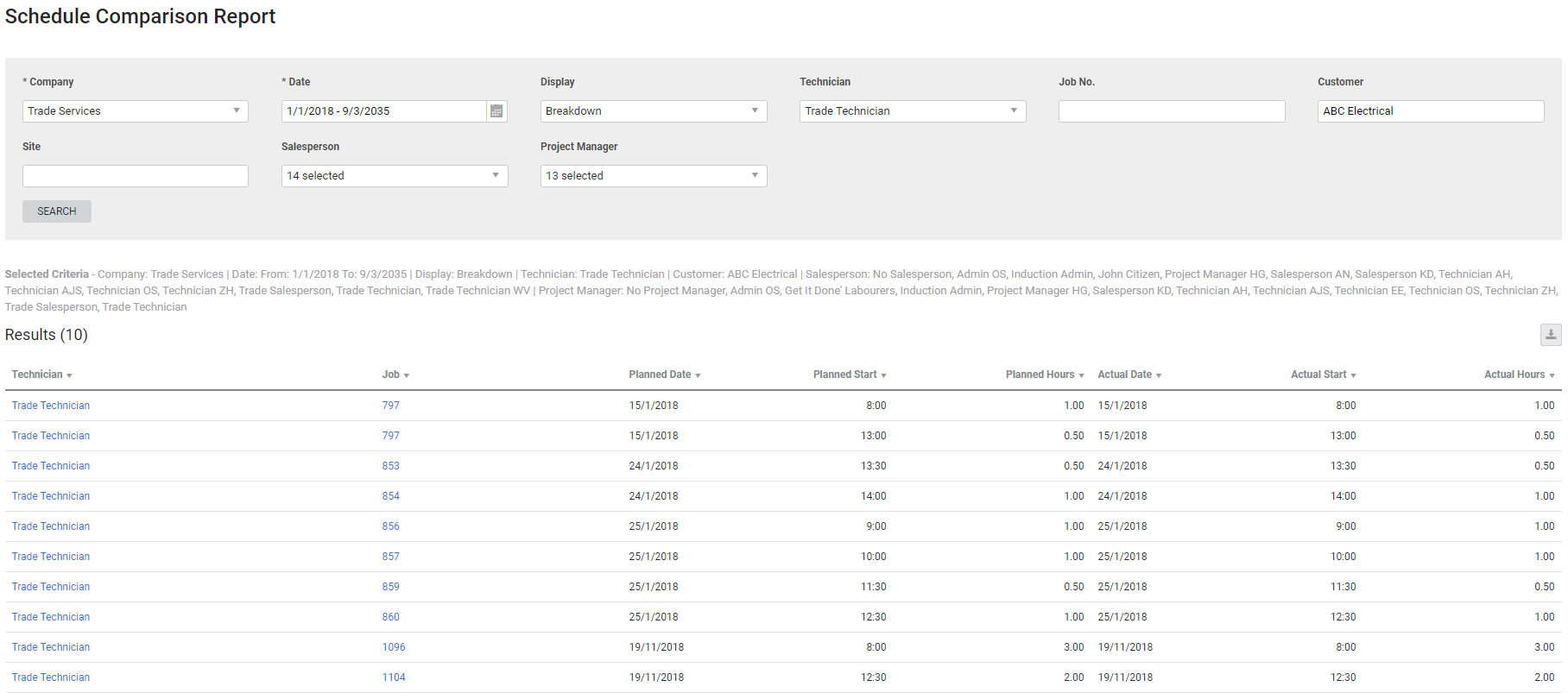Last Updated: December 08 2025
Overview
Use this report to refer and compare what was originally scheduled to an employee, to the actual work performed. This helps to track the employee's performance and compare against the original estimations.
Reports are emailed in PDF format.
Learn about other Technician reports in Technician Reports.
 Required setup
Required setup
In order to view content or perform actions referred to in this article you need to have the appropriate permissions enabled in your security group. Go to System![]() > Setup > Security Groups and access your security group to update your permissions. The relevant security group tab and specific permissions for this article can be found here:
> Setup > Security Groups and access your security group to update your permissions. The relevant security group tab and specific permissions for this article can be found here:
 Run the Schedule Comparison report
Run the Schedule Comparison report
To view the report:
- Go to Reports
 > View Reports > Technicians > Schedule Comparison.
> View Reports > Technicians > Schedule Comparison. - Select a Date range to include all schedules created within that date range.
- Under Display, select:
- Summary: To view only a summary of schedule showing the Planned Hours and Actual Hours. Each row represents the total time scheduled to an individual technician.
- Breakdown: To view the planned and actual schedule details in separate columns. Each row represents a different time block.
- Discrepancies Only: To only view the data that has the planned and actual schedule details different. Each row represents a different time block.
- Select a Technician or multiple technicians, as required.
- Filter the report further by selecting from the Job No., Customer, Site, Salesperson, and Project Manager drop-down lists.
- Click Search.
 Report columns
Report columns
The following columns are displayed in the Summary report:
| Technician | Name of the scheduled technician. Click the name of the technician to open the corresponding employee card. |
| Planned Hours | The total planned hours originally scheduled for the selected employee. |
| Actual Hours |
The total actual hours the selected employee worked for, recorded and approved on the job card. Note that if the actual time exceeds the planned time the figures are displayed red. |
The following columns are displayed in the Breakdown report:
| Technician | Name of the scheduled technician. Click the name of the technician to open the corresponding employee card. |
| Job | The job number assigned to the scheduled job. Click to open the job. |
| Planned Date | The original planned schedule date. |
| Planned Start | The original planned schedule start time. |
| Planned Hours | The original planned schedule hours for the work. |
| Actual Date | The actual date when the scheduled work was performed. |
| Actual Start | The actual start date when the scheduled work was performed. |
| End Time | The actual hours required to complete the scheduled work. |
The following columns are displayed in the Discrepancies Only report:
| Technician | Name of the scheduled technician. Click the name of the technician to open the corresponding employee card. |
| Job | The job number assigned to the scheduled job. Click to open the job. |
| Planned Date | The original planned schedule date. |
| Planned Start | The original planned schedule start time. |
| Planned Hours | The original planned schedule hours for the work. |
| Actual Date | The actual date when the scheduled work was performed. |
| Actual Start | The actual start date when the scheduled work was performed. |
| End Time | The actual hours required to complete the scheduled work. |
 Download the report as a CSV file
Download the report as a CSV file
You can download the information in the report as a spreadsheet in CSV format, viewable in Microsoft Excel and other spreadsheet software.
To download the report:
- Generate the report as required.
- Click the
 icon in the top right, then click CSV.
icon in the top right, then click CSV. - View, print or save the CSV, as required.