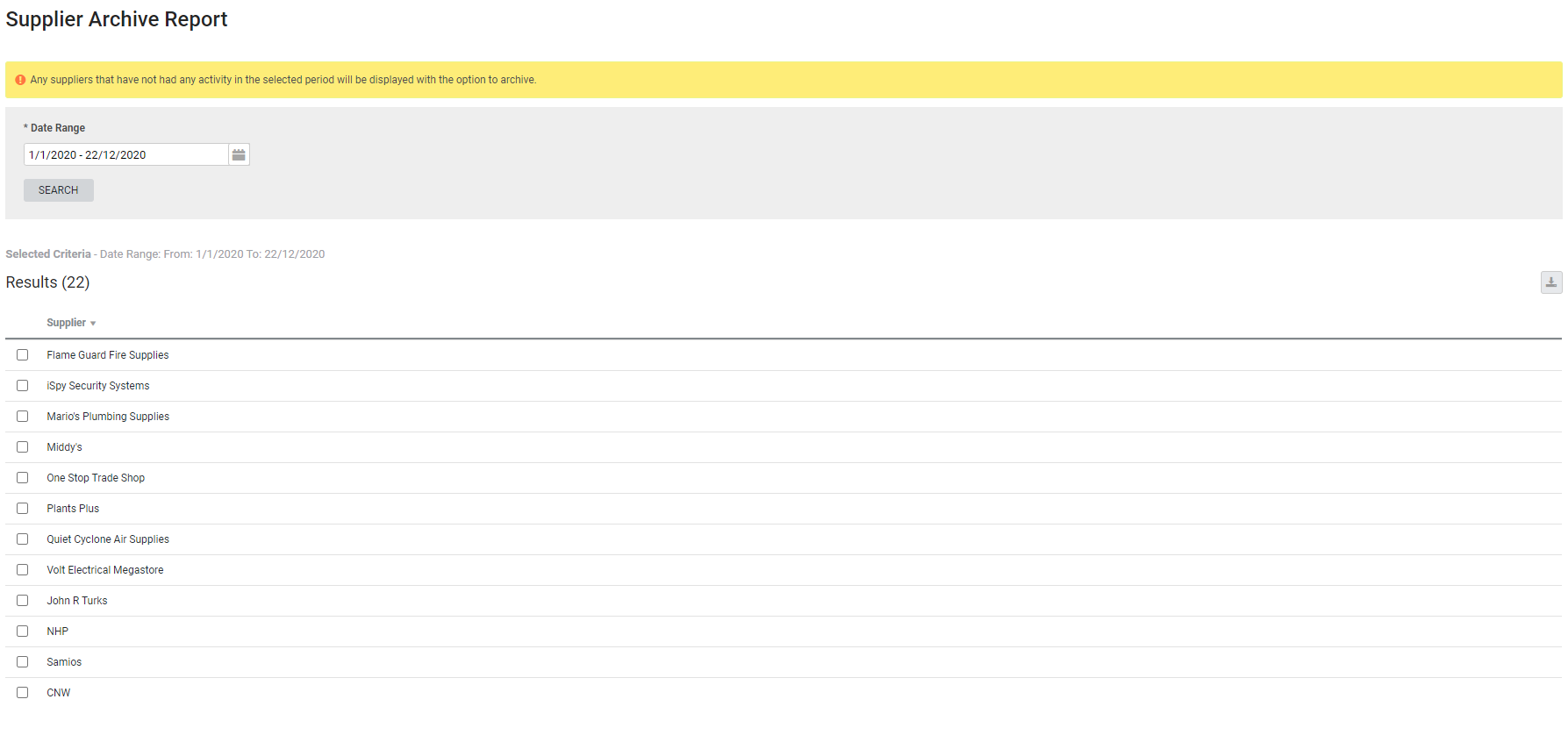Last Updated: December 08 2025
Overview
This report displays suppliers that do not have a history of activity (ordering, quote creation) in Simpro Premium within the specified date range.
This is useful for supplier database maintenance, as you can select specific suppliers, then click Archive Selected.
Learn more in How to Manage Suppliers.
Learn about other Supplier reports in Supplier Reports.
US only: If you use Simpro Premium in the United States, the term 'vendor' is used instead of 'supplier'.
 Required setup
Required setup
In order to view content or perform actions referred to in this article you need to have the appropriate permissions enabled in your security group. Go to System![]() > Setup > Security Groups and access your security group to update your permissions. The relevant security group tab and specific permissions for this article can be found here:
> Setup > Security Groups and access your security group to update your permissions. The relevant security group tab and specific permissions for this article can be found here:
 Archive suppliers
Archive suppliers
To archive suppliers that haven't been used, select the check boxes for the suppliers and click Archive Selected > Okay.
 Restore archived suppliers
Restore archived suppliers
Archived suppliers can be reactivated if you wish to use them again. Reactivated suppliers retain their history of transactions from before they were archived.
To restore an archived supplier:
- Go to People
 > Suppliers.
> Suppliers. - Click Advanced.
- Under Supplier Status, select either Archived or Active & Archived.
- Select the check boxes for suppliers you wish to restore.
- Click Activate > OK.
The supplier is now be listed with active suppliers.
 Download the report as a CSV file
Download the report as a CSV file
You can download the information in the report as a spreadsheet in CSV format, viewable in Microsoft Excel and other spreadsheet software.
To download the report:
- Generate the report as required.
- Click the
 icon in the top right, then click CSV.
icon in the top right, then click CSV. - View, print or save the CSV, as required.