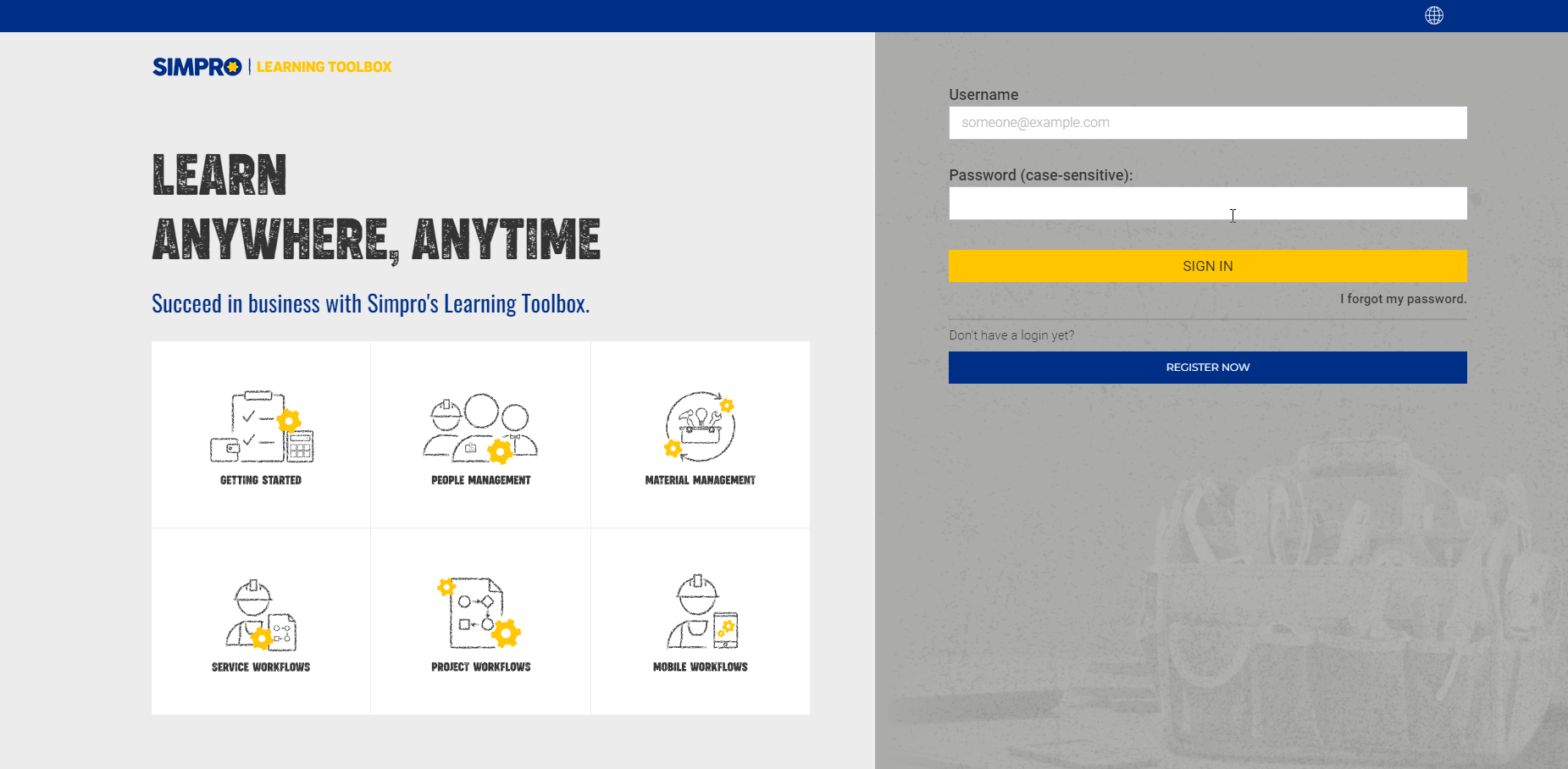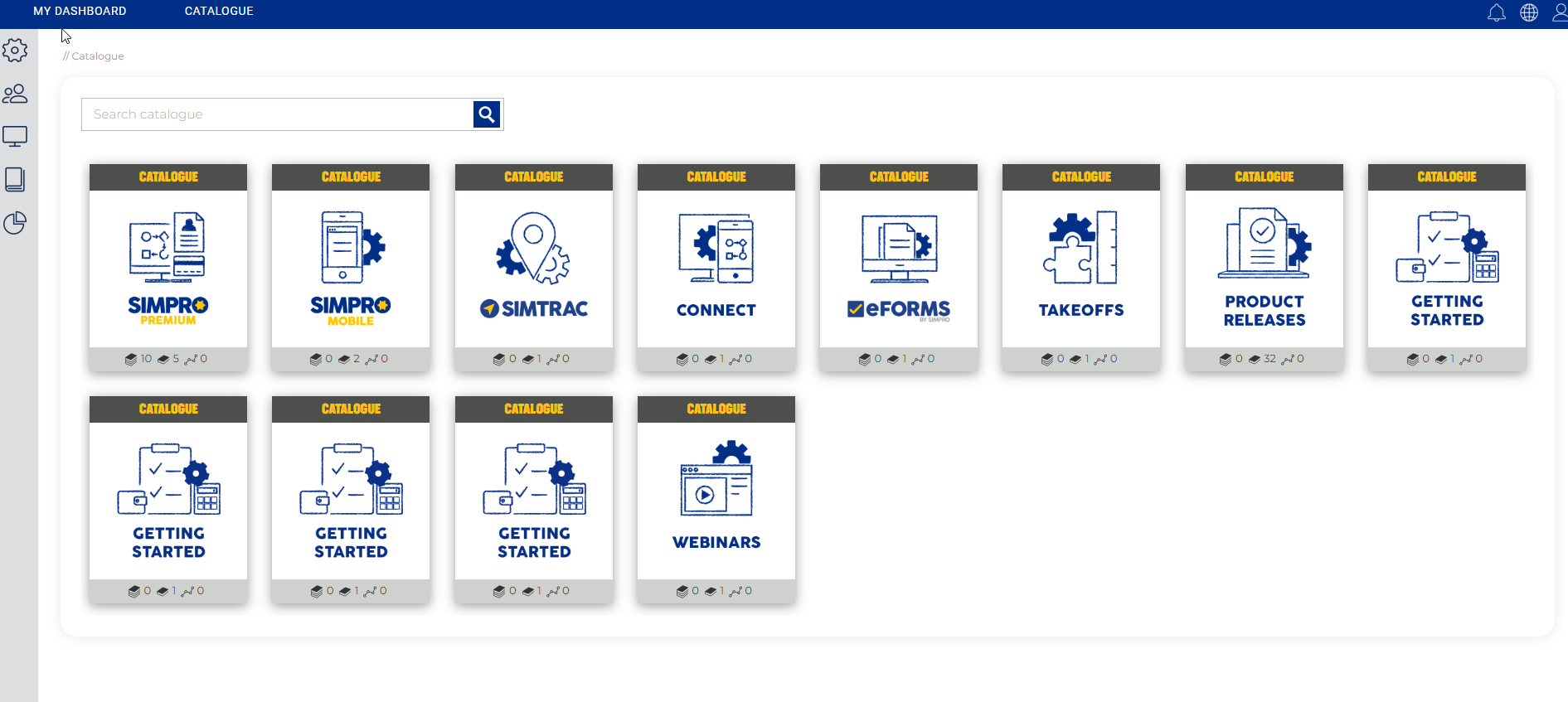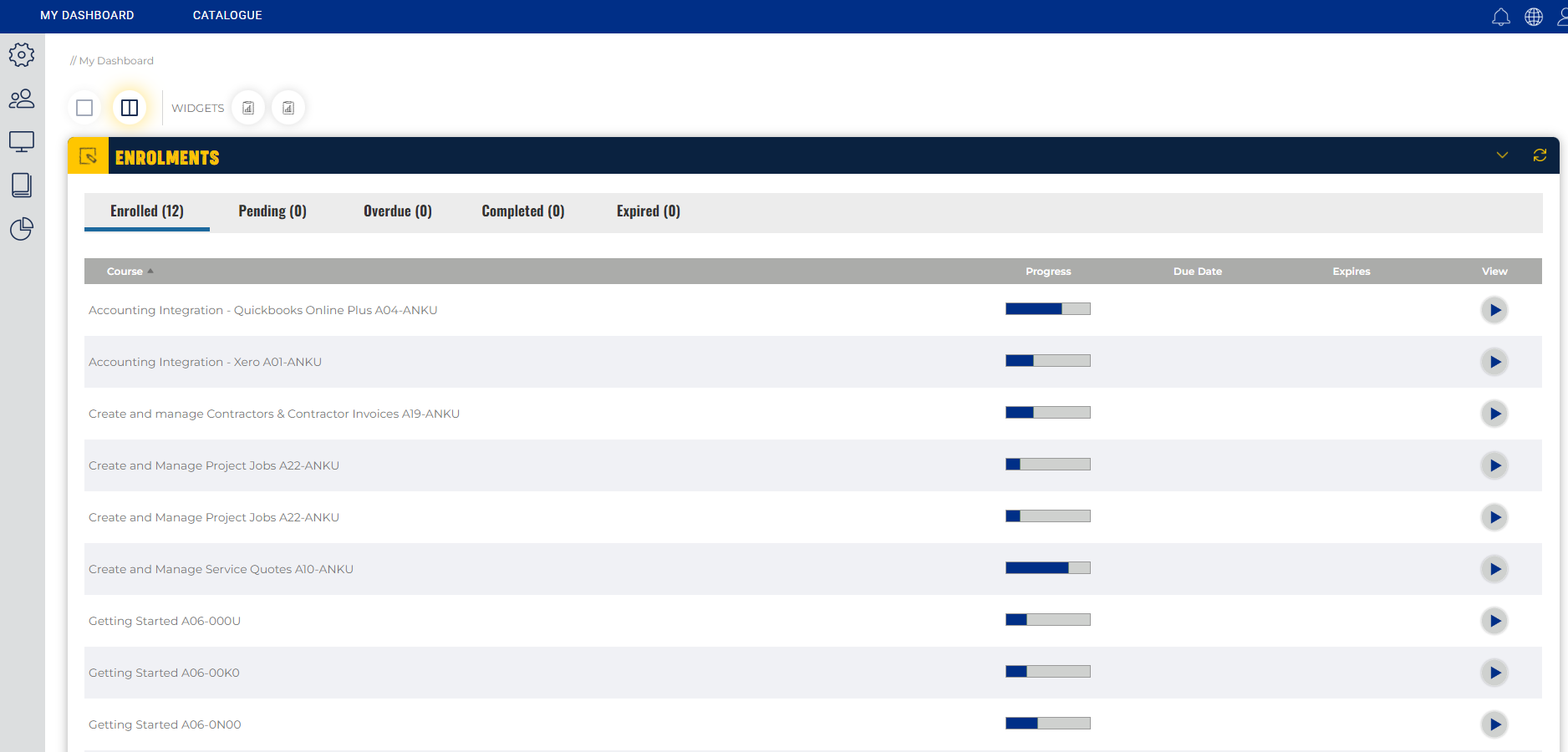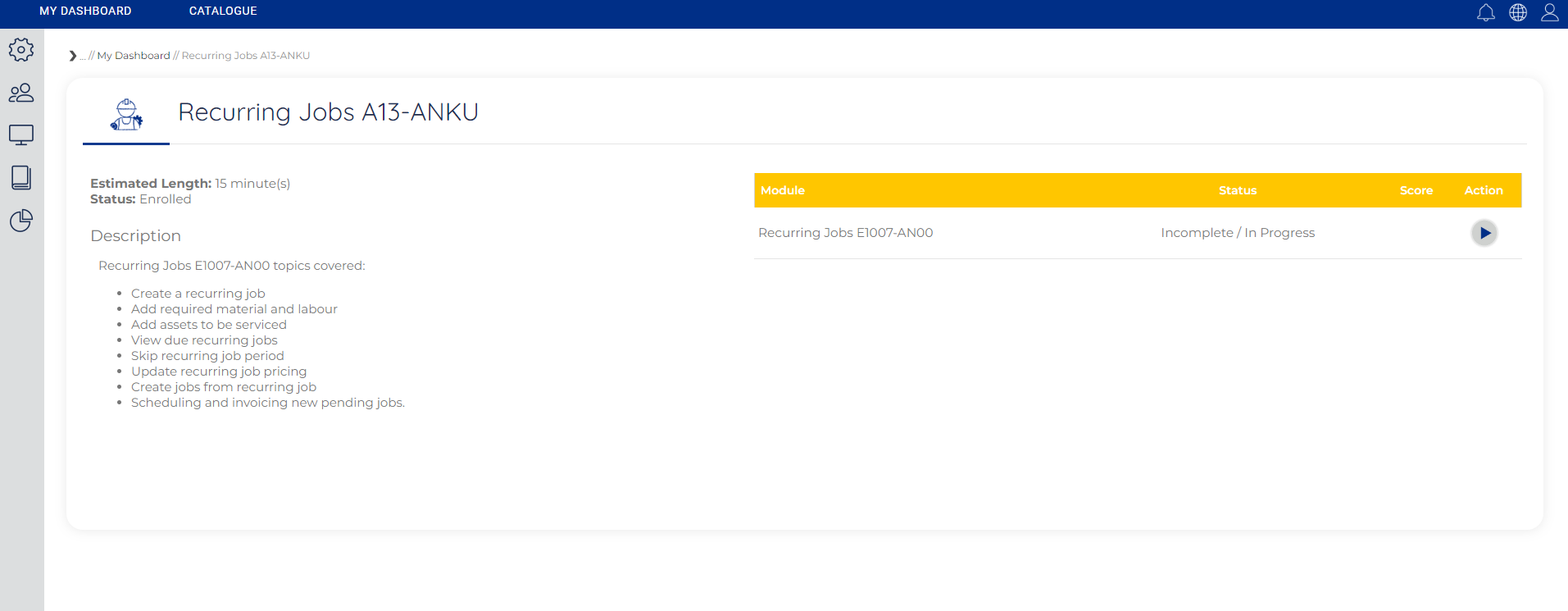Last Updated: December 04 2023
About Simpro's Learning Toolbox
Register
Register at learning.simprogroup.com for Simpro's Learning Toolbox, available for free with your Simpro Premium licence.
Overview
Want to learn Simpro Premium? Simpro's Learning Toolbox contains a range of self-paced learnings to build your Simpro Premium knowledge. View a full list of all materials and courses available in Learning Toolbox Modules and Courses.
 Get started with Simpro's Learning Toolbox
Get started with Simpro's Learning Toolbox
 Use the Catalogue
Use the Catalogue
When you login to the Learning Toolbox you are taken to the catalogue. Catalogues are broken down into Simpro products and add-ons. There is also a Product Release catalogue where you can learn about the new features and improvements that are added to Simpro Premium every fortnight.
Inside the catalogues you will find sub-catalogues and courses. Click on a course and click ENROL to add it to the list of materials that appears on your dashboard and begin the course.
Use breadcrumbs to visualise your navigational path in the Learning Toolbox. The rightmost label is your current location in the catalogue.
Click the breadcrumbs to the left to return to previous pages, or navigate to a broader section of the catalogue.
While navigating the Learning Toolbox, you can click CATALOGUE to access the full catalogue.
 Use the Search bar
Use the Search bar
You can navigate the Toolbox using the search bar. Search results are organised into Catalogues, Courses, Modules and Documents. In order to access and complete specific Modules, you need to be enrolled in the containing course.
Click the link to the course to enrol and complete learning modules.
 Use the Dashboard
Use the Dashboard
The Dashboard provides you with a summary of your Enrolments and your Transcript.
The Enrolled tab includes all courses you’ve been enrolled in that you haven’t started or are partially complete.
The progress bar indicated how far along you are in completing the course.
The Completed tab displays all completed courses.
You can access courses that you are enrolled in by clicking the View ![]() button.
button.
Your Transcript provides you with a breakdown of completed Courses, Learning Paths and Instructor Led Training, including the date and time completed.
 Enrol in a course and start learning
Enrol in a course and start learning
To enrol in a course:
- From the Catalogue click the catalogue the course is in.
- Open the sub-catalogue if required.
- Click the course.
- The Estimated Length indicates the time it takes to complete all of the materials in the course.
- Under the Description you can view the topics covered in the course.
- The Modules list the individual learning materials.
- Click ENROL.
- Click the link to open the course.
- If you are already enrolled in a course, go to the DASHBOARD and click the View
 button.
button.
- If you are already enrolled in a course, go to the DASHBOARD and click the View
- Click the Action
 button to launch one of the modules in the course.
button to launch one of the modules in the course.- The Status will indicate which modules you have already completed.
 Manage your account
Manage your account
To update your account details go to:
- Click the
 account icon.
account icon. - Click MY PROFILE.
- From here you can update the following details:
- First, Middle and Last Name
- Upload an Avatar
- Username
- Password
- Timezone
- Language
- Click SAVE CHANGES.