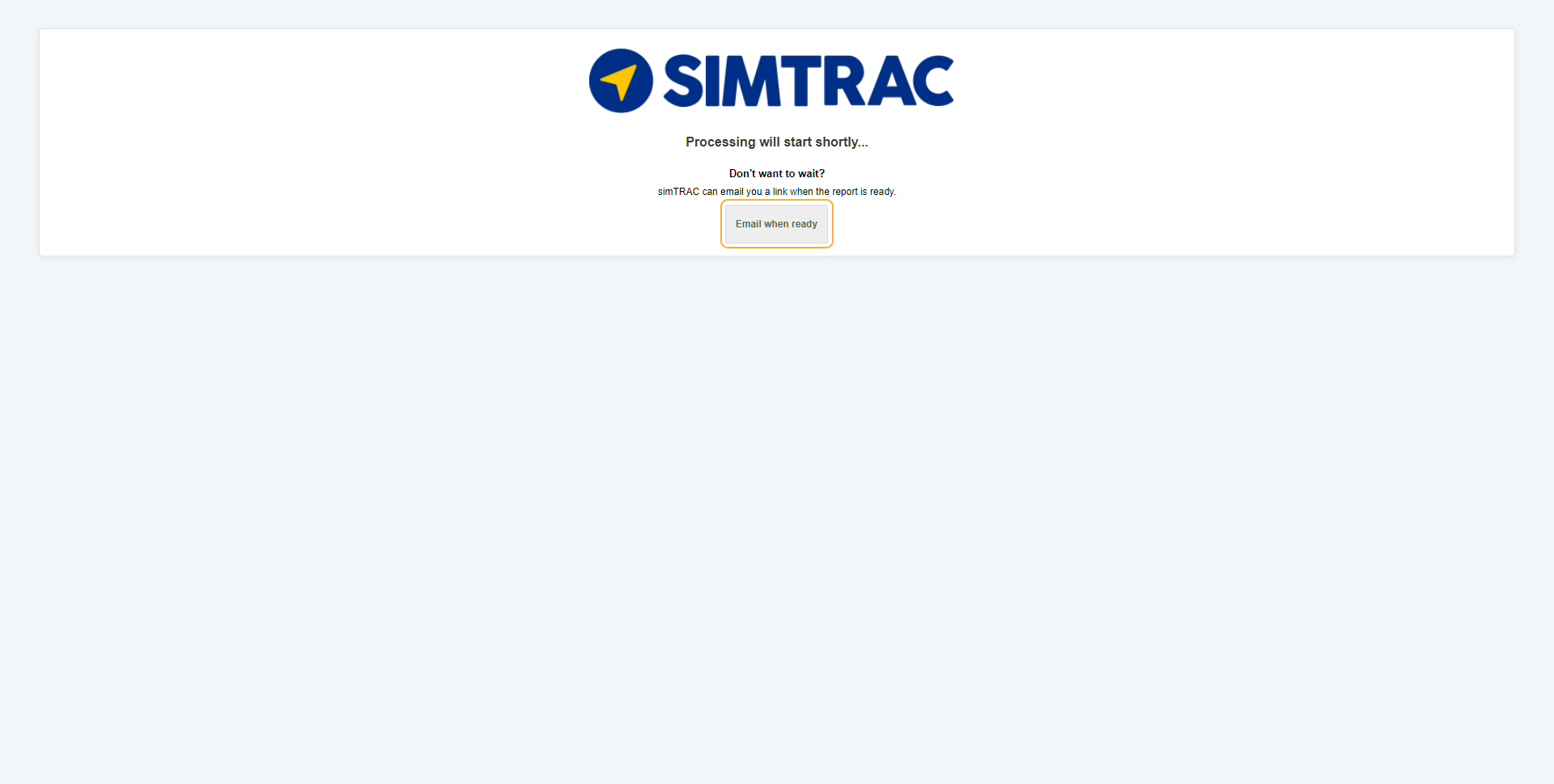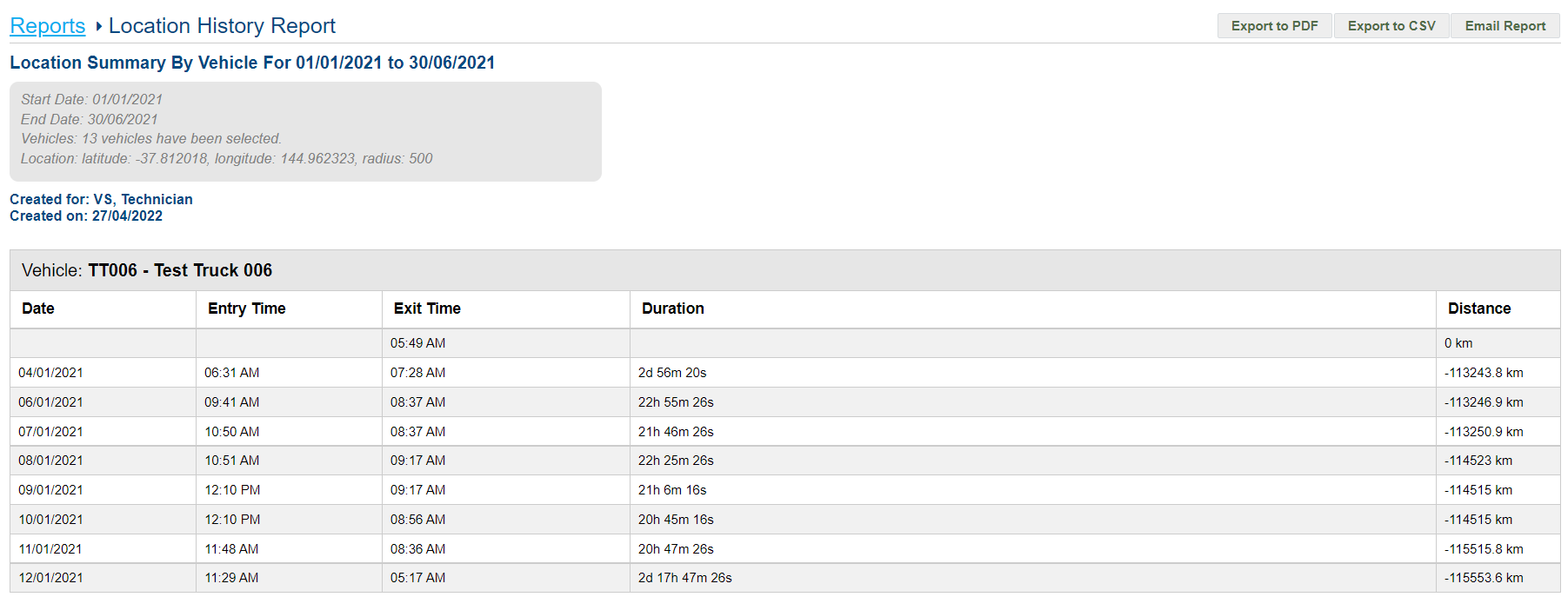Last Updated: December 08 2025
Overview
The Location History Report displays all records of vehicles visiting a selected address.
You can adjust the size of the circle around the selected address and view when the vehicle entered, when the vehicle exited, and the total time spent inside the selected area.
 Run the report
Run the report
To run the Location History Report:
- Go to the Reports tab.
- Select Location History Report from the drop-down list.
- Select the Date Start and Date End to determine the date range.
- Select the required Report Type as CSV, PDF, or HTML.
- Select:
- All Vehicles to view activities for all vehicles.
- Groups to manually select groups by clicking the plus icon.
- Vehicles to manually select vehicles by clicking the plus icon.
- Under Location, search for the address and select it from the list.
- To enlarge the area of the site, adjust the size of the blue circle by dragging the white dots on the edges.
- You can also move the location of the circle by clicking and dragging the white dot in the centre. To return the circle to its original size and position, click the arrow icon.
- Click Launch Report.
- If you select HTML as the report type, the report loads and displays in a new tab.
If you select CSV or PDF as the report type, go to Settings > Reports > Report History. You can choose to download the required report as a CSV or PDF file for sharing purposes in this tab.
 Information displayed
Information displayed
When the report has finished launching, it is organised by vehicle and displays the following columns:
| Date | The date the vehicle entered the selected location. |
| Entry Time | The time the vehicle entered the selected location. |
| Exit Time | The time the vehicle exited the selected location. |
| Duration | The total length of time spent within the selected location. |
| Distance | The total distance travelled within the selected location. |
 Download or email the report
Download or email the report
To download the report as a PDF file, click Export to PDF.
To download the report as a CSV file, click Export to CSV.
To email the report, click Email Report, then enter the Email Address, and click Submit.