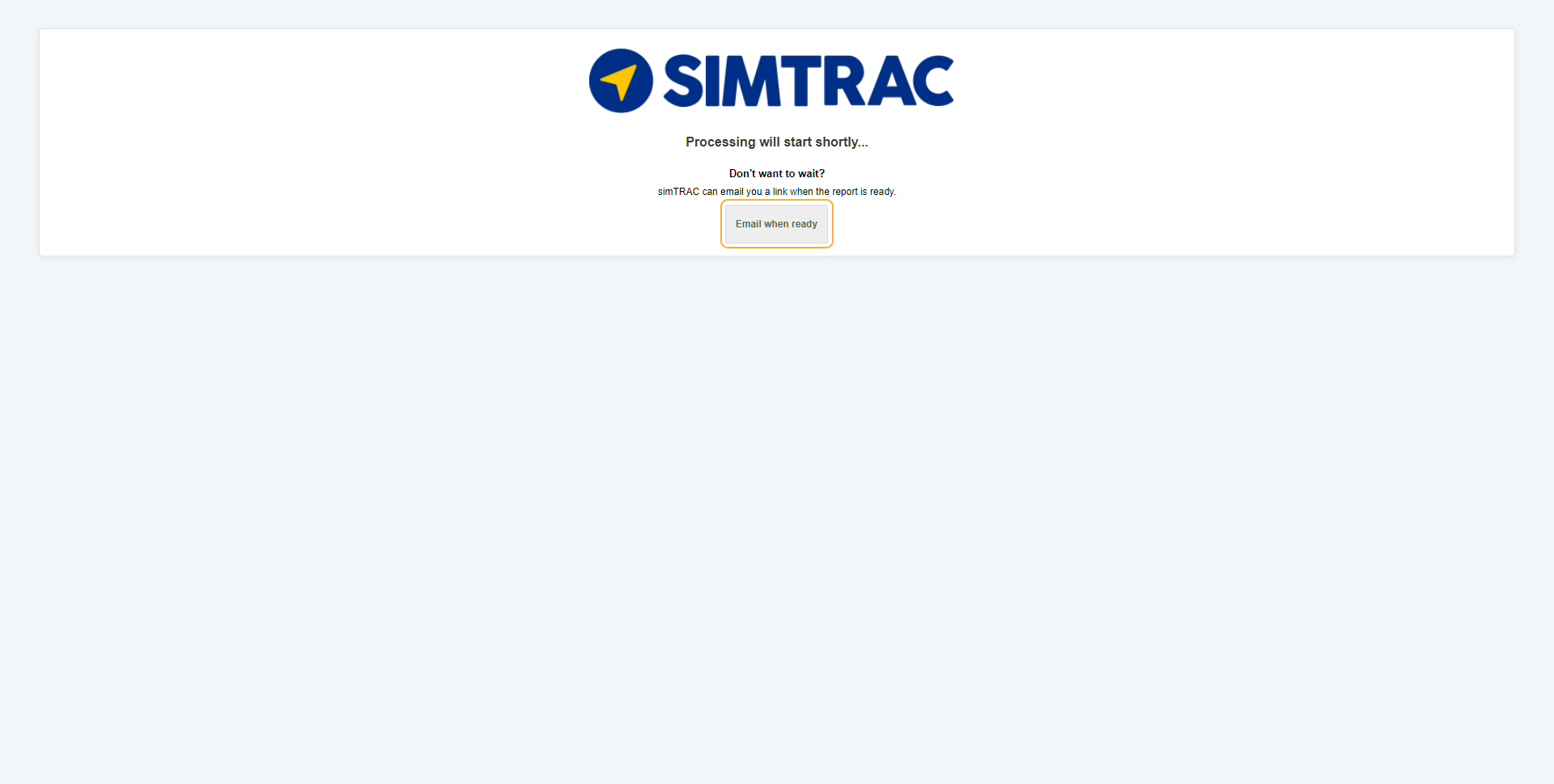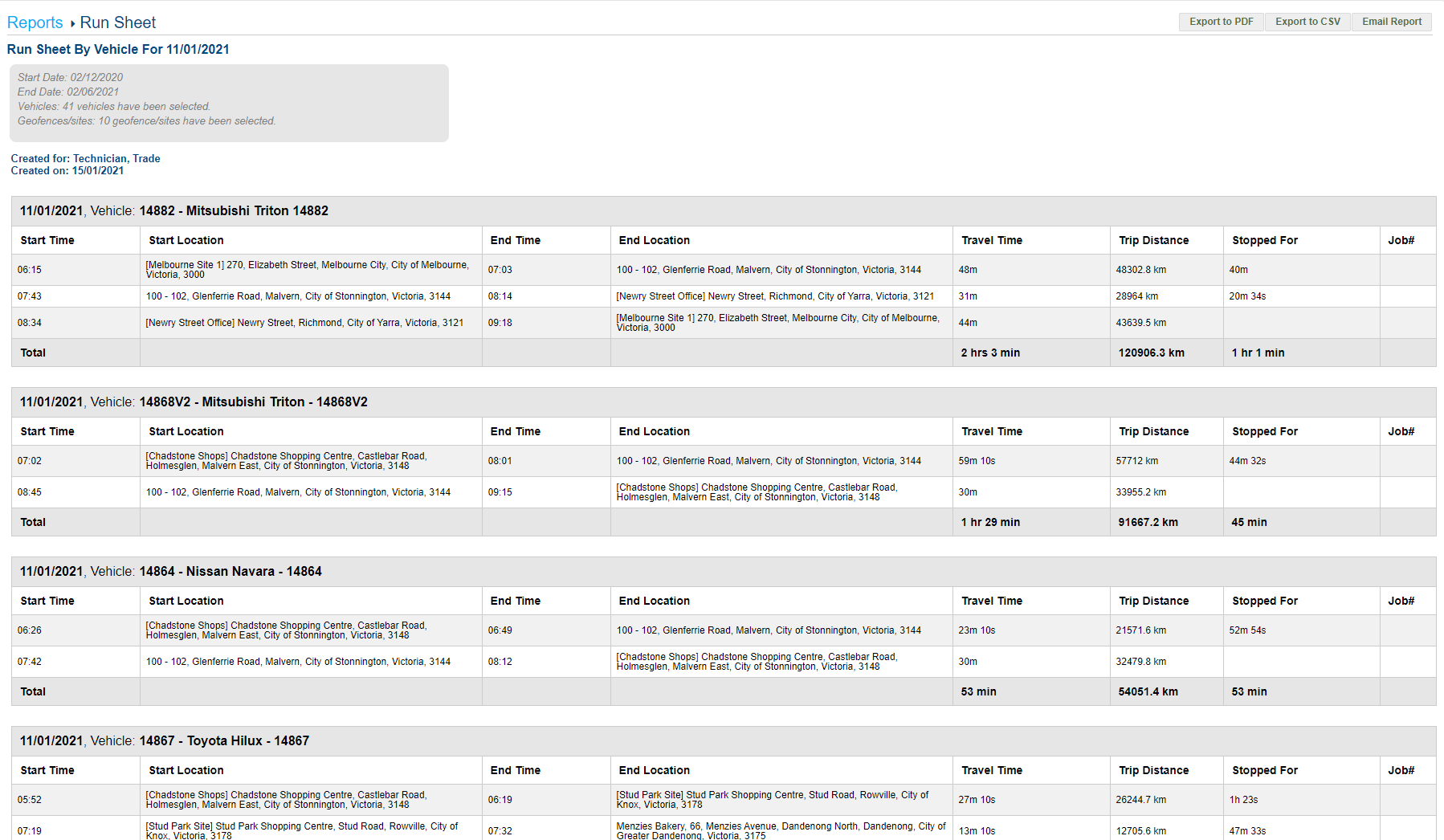Last Updated: December 08 2025
Overview
The Run Sheet Report displays all journeys made by vehicles during the day.
You can view the start time and location, end time and location, total travel time and distance, and total time spent stopped for each journey.
 Run the report
Run the report
To run the Run Sheet Report:
- Go to the Reports tab.
- Select Run Sheet from the drop-down list.
- Select the Date Start and Date End to determine the date range.
- Next to Day Threshold, select the daily starting hour.
- Select the required Report Type as CSV, PDF, or HTML.
- Select:
- All Vehicles to view activities for all vehicles.
- Groups to manually select groups by clicking the plus icon.
- Vehicles to manually select vehicles by clicking the plus icon.
- Click More Filters:
- Select Include specified days of the weeks to select and clear specific days.
- Select Specified Time to Include or Exclude a specific period of time during the day.
- If you have integrated with Simpro Premium, you can also view Simpro Premium project numbers associated with job sites. Select the Listing project numbers from Simpro Premium check box to include project numbers in the report.
- Click Launch Report.
- If you select HTML as the report type, the report loads and displays in a new tab.
If you select CSV or PDF as the report type, go to Settings > Reports > Report History. You can choose to download the required report as a CSV or PDF file for sharing purposes in this tab.
 Information displayed
Information displayed
When the report has finished launching, it is organised by day, then by vehicle, and displays the following columns:
| Start Time | The time the vehicle began the journey. |
| Start Location | The address where the vehicle began the journey. |
| End Time | The time the vehicle finished the journey. |
| End Location | The address where the vehicle finished the journey. |
| Travel Time | The total time spent travelling. |
| Trip Distance | The total distance travelled from the start location to the end location. |
| Stopped For | The total time spent stopped at the end location until the next journey began. |
| Project | If the vehicle stopped at a site that is associated with a scheduled quote or job at that specific time, the quote or job number is displayed here. |
 Download or email the report
Download or email the report
To download the report as a PDF file, click Export to PDF.
To download the report as a CSV file, click Export to CSV.
To email the report, click Email Report, then enter the Email Address, and click Submit.