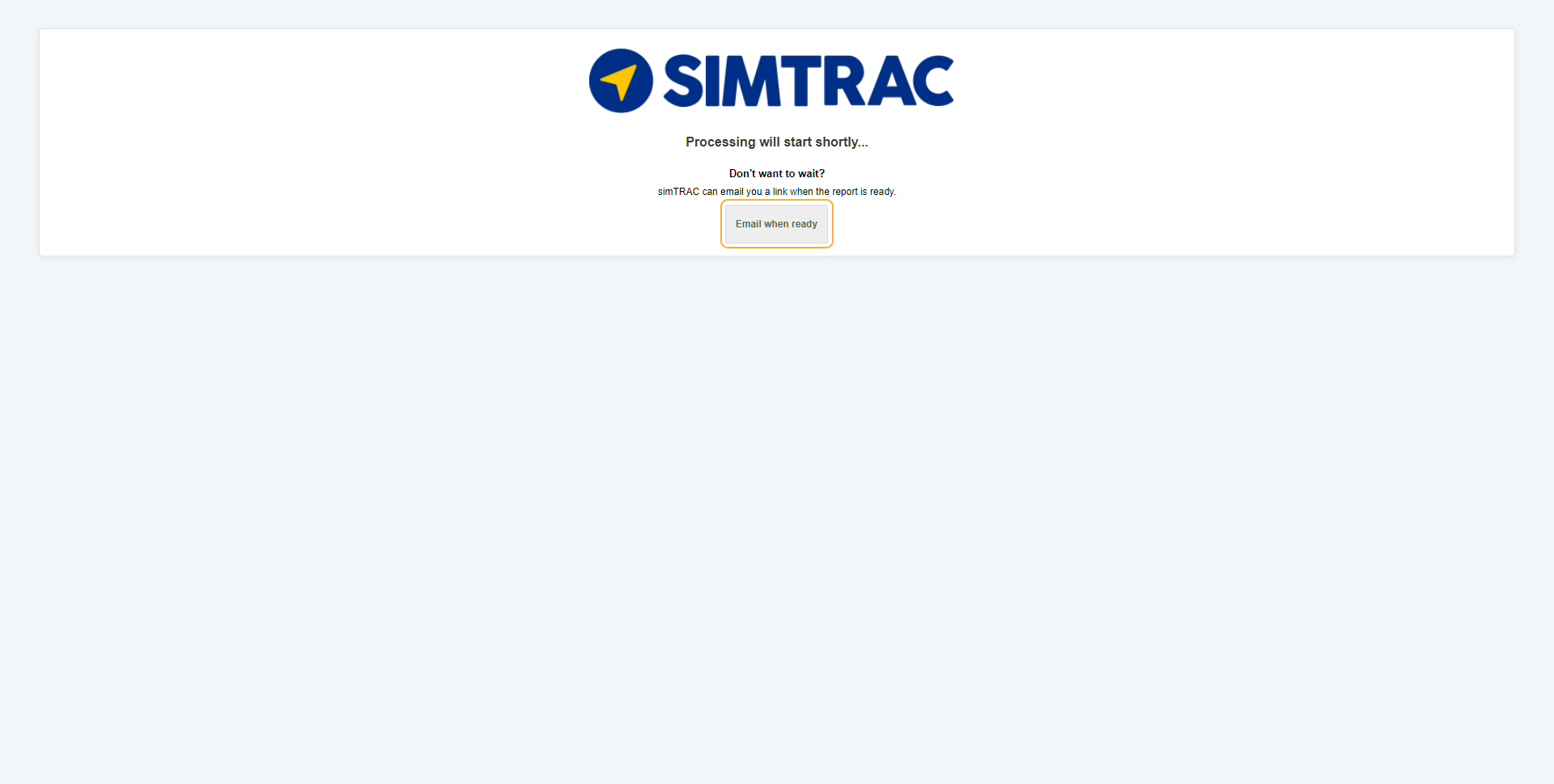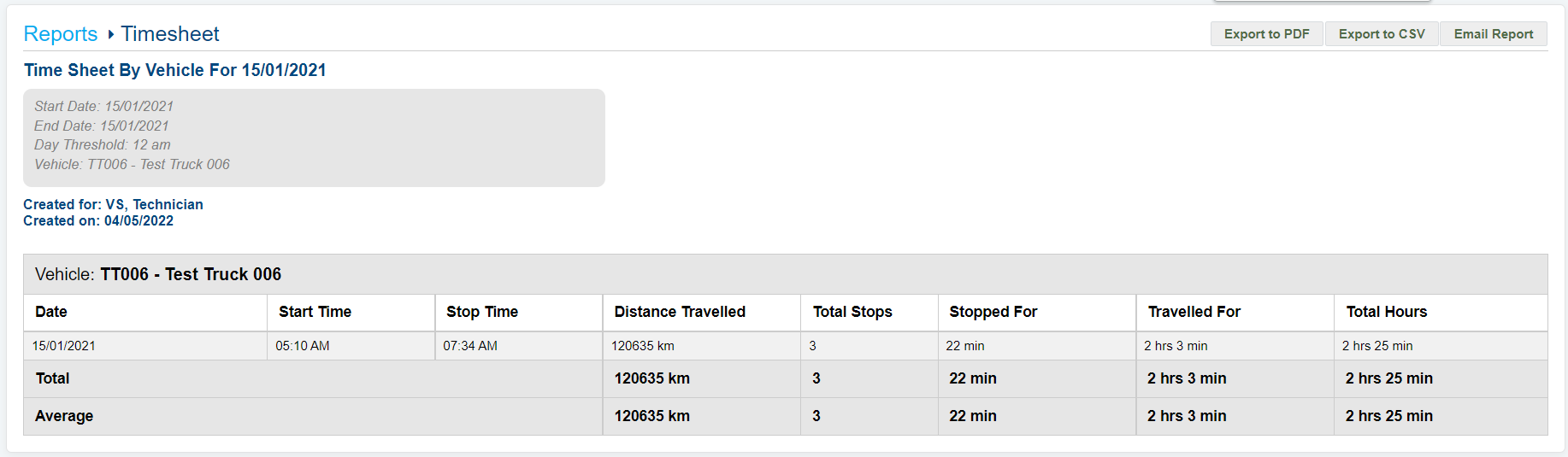Last Updated: December 08 2025
Overview
The Timesheet Report displays how much a vehicle has travelled during the selected date range.
You can view the total distance travelled, the total hours travelled, the total number of stops, the total time spent stopped and the total time spent travelling.
 Run the report
Run the report
To run the Timesheet Report:
- Go to the Reports tab.
- Select Timesheet from the drop-down list.
- Select the Date Start and Date End to determine the date range.
- Next to Day Threshold, select the daily starting hour.
- Select the required Report Type as CSV, PDF, or HTML.
- Select:
- All Vehicles to view activities for all vehicles.
- Groups to manually select groups by clicking the plus icon.
- Vehicles to manually select vehicles by clicking the plus icon.
- Click Launch Report.
- If you select HTML as the report type, the report loads and displays in a new tab.
If you select CSV or PDF as the report type, go to Settings > Reports > Report History. You can choose to download the required report as a CSV or PDF file for sharing purposes in this tab.
 Information displayed
Information displayed
When the report has finished launching, it is organised by vehicle, and displays the following columns:
| Date | The date the journey was recorded. |
| Start Time | The time the vehicle first began moving that day. |
| Stop Time | The time the vehicle stopped for the last time that day. |
| Distance Travelled | The total distance travelled that day. |
| Total Stops | The total number of stops made that day. |
| Stopped For | The total length of time spent stopped. |
| Travelled For | The total length of time spent travelling. |
| Total Hours | The total number of hours between the start time and stop time. |
 Download or email the report
Download or email the report
To download the report as a PDF file, click Export to PDF.
To download the report as a CSV file, click Export to CSV.
To email the report, click Email Report, then enter the Email Address, and click Submit.