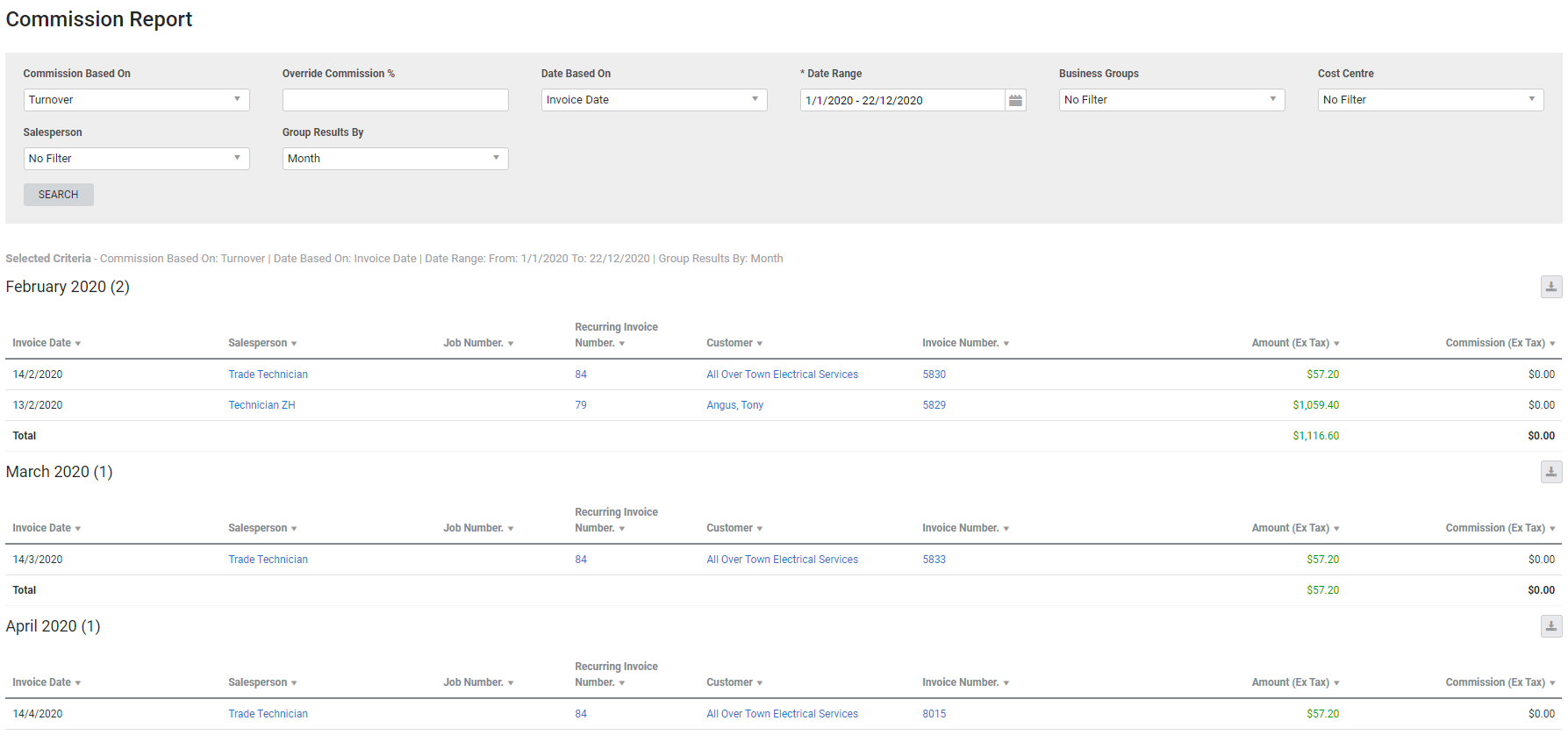Last Updated: December 08 2025
Overview
This report displays commission per job, and is useful for sales managers to monitor the performance of the sales team and calculate commission owed.
Commission can be based on turnover, gross profit, nett profit or commission triggers, while the date range can be based on invoice date, payment date, or the date the job was created. You may wish to select a large date range to allow for reconciliation of billable and invoiced hours.
You can enter a Commission Rate when you select an employee as a Salesperson in their employee card file.
Learn more in How to Set Up and Manage Commissions.
Learn about other Technician reports in Technician Reports.
 Required setup
Required setup
In order to view content or perform actions referred to in this article you need to have the appropriate permissions enabled in your security group. Go to System![]() > Setup > Security Groups and access your security group to update your permissions. The relevant security group tab and specific permissions for this article can be found here:
> Setup > Security Groups and access your security group to update your permissions. The relevant security group tab and specific permissions for this article can be found here:
 Run the Commission Report
Run the Commission Report
To view the report:
- Go to Reports
 > View Reports > Technicians > Commission Report.
> View Reports > Technicians > Commission Report. - Under Commission Based On, select whether the commission is based on Turnover, Gross Profit, Nett Profit or Commission Trigger.
- If you have selected the commission to be based on turnover, gross profit, or nett profit:
- Enter the Override Commission %, if required.
- Under Date Based On, select whether the date is the Invoice Date, Payment Date or Job Create Date.
- Select the Date Range.
- Select whether the report should be filtered specifically for the Project Team, Sales Team, or Service Team under Business Groups.
- Under Cost Centre, select a cost centre filter, if required.
- If you are filtering the report based on commission triggers:
- Select the required Salesperson from the drop-down list.
- Select to Group Results By Month or Salesperson.
- Click Search.
 Report columns
Report columns
Certain columns in the report are included or excluded based on the Commission Based On filter.
| Column Name | Description | Filter applied (Commission Based On) |
|---|---|---|
| Invoice Date / Payment Date / Job Creation Date | This column depends on the Date Based On filter. | Turnover, Gross Profit or Nett Profit |
| Job number | Click the job number to open the job. | |
| Recurring job number | Click the recurring job number to open the recurring job template. | |
| Invoice number | Click the invoice number to open the invoice. | |
| Commission Date | This column shows the date when the commission was applied. | Commission Trigger |
| Job Amount (Ex Tax) | The contract value of the sale, excluding tax. | |
| Trigger | Displays when the commission was added to the job as an actual cost. | |
| Reference ID | The invoice number if the commission was triggered on invoicing, the payment number if the commission was triggered on payment, and job number if the commission was triggered when the cost centre was locked. | |
| Commission Based On | Total amount of the job exclusive of tax. | |
| Job Cost Centre | Click to view the job summary of the cost centre. | |
| Gross Profit Or Loss (Ex Tax) | The gross profit or loss of the sale, excluding tax. | Gross Profit |
| Gross Profit Or Loss Margin | The gross margin as a percentage. | |
| Nett Profit Or Loss (Ex Tax) | The nett profit or loss of the sale, excluding tax. | Nett Profit |
| Nett Profit Or Loss Margin | The nett margin as a percentage. | |
| Salesperson | The employee who has been allocated as the Salesperson on the job. Click the name to open the employee card. | Turnover, Gross Profit, Nett Profit, or Commission Trigger |
| Customer | Click to open the customer card file. | |
| Commission (Ex Tax) / Commission Amount (Ex Tax) | The chosen Commission Based On variable multiplied by the commission percentage. |
 Download the report as a CSV file
Download the report as a CSV file
You can download the information in the report as a spreadsheet in CSV format, viewable in Microsoft Excel and other spreadsheet software.
To download the report:
- Generate the report as required.
- Click the
 icon in the top right, then click CSV.
icon in the top right, then click CSV. - View, print or save the CSV, as required.
 Learn more in the Learning Toolbox
Learn more in the Learning Toolbox
For additional training, complete an interactive material in the Simpro's Learning Toolbox. Learn more in About Simpro's Learning Toolbox.