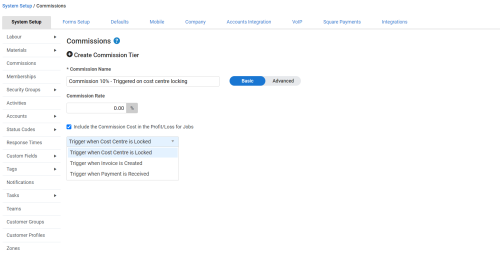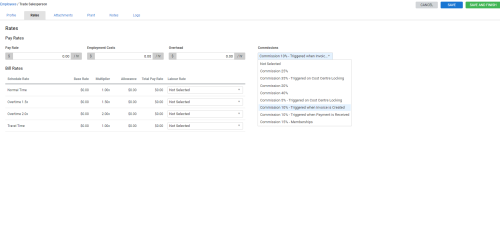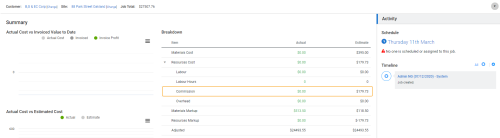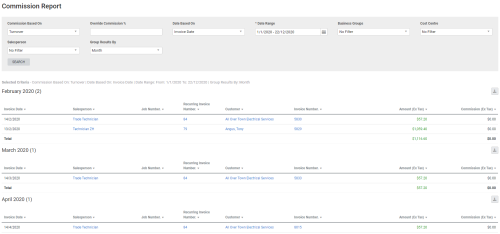Last Updated: December 12 2025
Overview
You can use commissions in Simpro Premium to calculate the cost of commission payments for your employees. You can also apply commissions with set trigger-points for jobs with ongoing costs for more accurate reporting.
You need to have the applicable security group permissions enabled to access commissions.
 Required setup
Required setup
In order to view content or perform actions referred to in this article you need to have the appropriate permissions enabled in your security group. Go to System![]() > Setup > Security Groups and access your security group to update your permissions. The relevant security group tab and specific permissions for this article can be found here:
> Setup > Security Groups and access your security group to update your permissions. The relevant security group tab and specific permissions for this article can be found here:
 Set up commissions
Set up commissions
To create commission tiers:
- Go to System
 > Setup > Commissions.
> Setup > Commissions. - Click Create Commission Tier. If an employee or contractor has a previous commission rate set on their card, this is created as a Commission Tier and assigned to them.
- Enter a name for the new commission including the rate to make it easier to identify your tiers when assigning them to employees or contractors. The rate value is only visible when creating or editing a tier.
- Enter a Commission Rate.
- When a Salesperson with a basic commission tier is assigned to a quote or job, the Commission is calculated by applying the percentage value set as the Commission Rate against the Subtotal or Sell Price (ex Tax) of the quote or job. For example, if the Subtotal of the job is $2000 and the Commission Rate is 5%, then the Commission displayed on the job is $100.
- Click Create to create a basic commission tier. Learn about advanced commission tiers in How to Use Advanced Commission Tiers.
- Select the check box to include the commission in the profit and loss of quotes and jobs. If not, use the commission report to manage your commission outside of job costing. And, then click Create.
- Select the required trigger to determine when the commission on a job becomes an actual cost. And, then click Create.
If an invoice is claimed in parts or in case of partial payments, a commission is still triggered in proportion with each payment or invoice.
Additionally, if a trigger is reversed due to unlocking of a cost centre or an invoice being voided, the applicable commission value is removed.
You can edit or delete an existing commission tier. However, if the tier has been used on any jobs, you cannot edit the rate or trigger.
 Manage commissions
Manage commissions
Commissions can only be applied for an employee or contractor who has been assigned a Salesperson profile. For employees and contractors, you can set the commission rate in the Rates tab of their card file. Learn more in How to Create Employees and How to Create Contractors.
In the Job Summary tab, the commission rate for a resource assigned as a salesperson is listed under the Resources Cost in the Breakdown table.
For basic commission tiers, the value displayed as the Commission is the Commission Rate percentage applied to the Subtotal of the quote or job. For example, if the Subtotal of the job is $2000 and the Commission Rate is 5%, then the Commission displayed on the job is $100.
When the job reaches the commission tier’s trigger point, the Commission Estimated Cost becomes an Actual Cost. Learn more in How to Use the Breakdown Table in Quotes and How to Use the Breakdown Table in Jobs.
To view the Commission Report based on triggers, select the option from the Commission Based on drop-down list. The report shows the Job Amount and Commission details based on the applied filters. You can click Reference ID to access information about the job, invoice, or payment number associated with the commission. Regardless of what your commissions are set to trigger on, the Commission Based On amount is always exclusive of tax. Learn more in Commission Report.
 Learn more in the Learning Toolbox
Learn more in the Learning Toolbox
For additional training, complete an interactive material in the Simpro's Learning Toolbox. Learn more in About Simpro's Learning Toolbox.