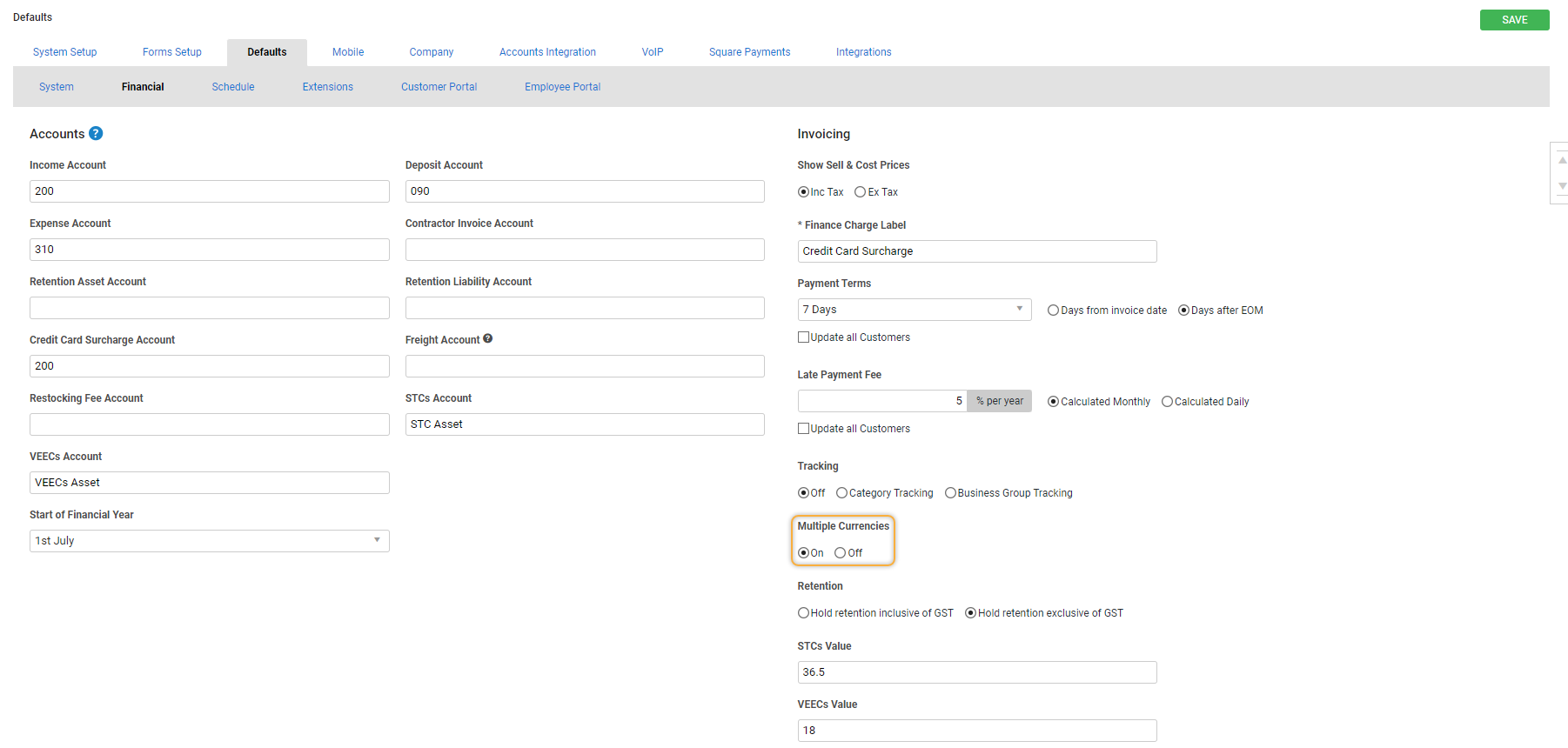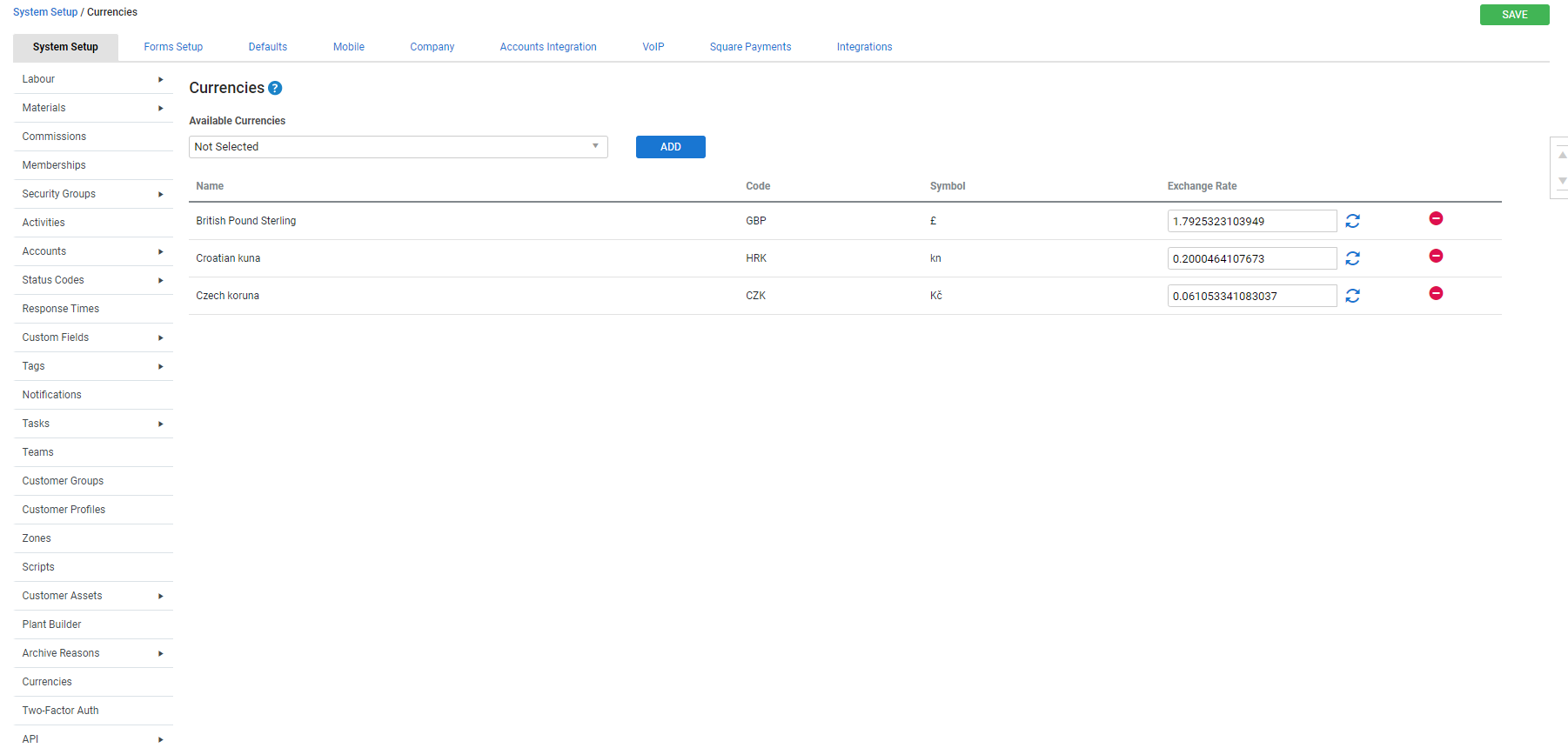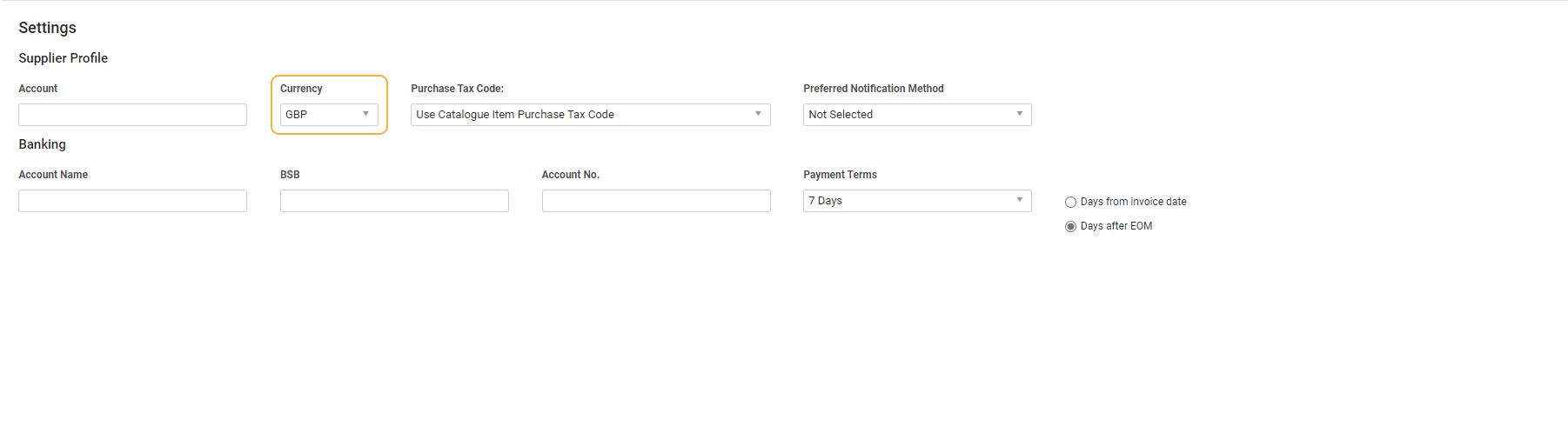Last Updated: December 12 2025
Overview
If you sell or purchase goods and services in different currencies, you can set up multiple currencies in Simpro Premium.
When a customer / supplier is assigned a foreign currency, all forms sent to them use that foreign currency. In your Simpro Premium reports and in job pricing only your local currency is displayed according to the predefined exchange rate.
The following accounting packages can use multiple currencies:
- Xero
- QuickBooks
- Reckon / QuickBooks Desktop
- MYOB Desktop
- Sage
 Required setup
Required setup
In order to view content or perform actions referred to in this article you need to have the appropriate permissions enabled in your security group. Go to System![]() > Setup > Security Groups and access your security group to update your permissions. The relevant security group tab and specific permissions for this article can be found here:
> Setup > Security Groups and access your security group to update your permissions. The relevant security group tab and specific permissions for this article can be found here:
 Supported currencies
Supported currencies
| Australian Dollar | AUD | $ |
| Aruban Florin | AWG | Afl. |
| Bahamian Dollar | BSD | B$ |
| Barbadian Dollar | BBD | Bds$ |
| Bermudian Dollar | BMD | BD$ |
| Bolivian Boliviano | BOB | Bs |
| Botswana Pula | BWP | P |
| Brazilian Real | BRL | R$ |
| British Pound Sterling | GBP | £ |
| Burundian Franc | BIF | FBu |
| Canadian Dollar | CAD | $ |
| Cayman Islands Dollar | KYD | $ |
| Chilean Peso | CLP | $ |
| Chinese Yuan | CNY | ¥ |
| Colombian Peso | COP | $ |
| Costa Rican Colón | CRC | ₡ |
| Croatian Kuna | HRK | kn |
| Cuban Peso | CUP | $ |
| Czech Koruna | CZK | Kč |
| Danish Krone | DKK | kr. |
| East Caribbean Dollar | XCD | $ |
| Euro | EUR | € |
| Fijian Dollar | FJD | $ |
| Guatemalan Quetzal | GTQ | Q |
| Guyana Dollar | GYD | $ |
| Haitian Gourde | HTG | G |
| Hong Kong Dollar | HKD | $ |
| Indian Rupee | INR | ₨ |
| Indonesian Rupiah | IDR | Rp |
| Israeli Shekel | ILS | ₪ |
| Jamaican Dollar | JMD | $ |
| Japanese Yen | JPY | ¥ |
| Kenyan Shilling | KES | KSh |
| Kuwaiti dinar | KWD | KD |
| Macau Pataca | MOP | MOP$ |
| Malaysian Ringgit | MYR | RM |
| Mexican Peso | MXN | $ |
| Netherlands Antillean Guilder | ANG | NAƒ |
| New Taiwan Dollar | TWD | NT$ |
| New Zealand Dollar NZD | NZD | $ |
| Nigerian Naira | NGN | ₦ |
| Norwegian Krone | NOK | kr |
| Pakistani Rupee | PKR | Rs |
| Papua New Guinean Kina | PGK | K |
| Paraguayan Guarani | PYG | ₲ |
| Peruvian Sol | PEN | S/ |
| Philippine peso | PHP | ₱ |
| Polish Zloty | PLN | zł |
| Qatari Riyal | QAR | QR |
| Rwandan Franc | RWF | FRw |
| Singapore Dollar | SGD | $ |
| Solomon Islands Dollar | SBD | SI$ |
| South African Rand | ZAR | R |
| South Korean Won | KRW | ₩ |
| Sri Lankan Rupee | LKR | Rs |
| Swedish Krona | SEK | kr |
| Swiss Franc | CHF | CHF |
| Tanzanian Shilling | TZS | TSh |
| Thai Baht | THB | ฿ |
| Tongan paʻanga | TOP | T$ |
| Trinidad and Tobago Dollar | TTD | $ |
| Turkish Lira | TRY | ₺ |
| Ugandan Shilling | UGX | USh |
| United Arab Emirates Dirham | AED | AED |
| Uruguayan Peso | UYU | $ |
| US Dollar | USD | $ |
| Venezuelan Bolívar | VEF | Bs.F. |
| Vietnamese Dong | VND | ₫ |
 Set up currencies
Set up currencies
You need to enable multiple currencies to use them in Simpro Premium.
To enable currencies:
- Go to System
 > Setup > Defaults > Financial.
> Setup > Defaults > Financial. - Under Multiple Currencies, select On.
- Click Save.
- Click System Setup > Security Groups.
- Click the security group/s assigned to the employees for whom you wish to enable multiple currencies.
- In the group, go to Permissions > Setup > System, then select the Currencies check box.
- Click Save and Finish.
In the System Setup tab, the Currencies option is now available.
 Update the exchange rate
Update the exchange rate
The exchange rate shown is the conversion value from the international currency to your default currency. The live exchange rates are provided by exchangeratesapi.io.
For example, if AUD is your default currency and GBP is added to the currency table, the exchange rate displayed would be 1 GBP to 1 AUD.
To update the exchange rate:
- Go to System
 > Setup > System Setup > Currencies.
> Setup > System Setup > Currencies. - Click the blue refresh icon in the Exchange Rate column.
- Alternatively, enter the Exchange Rate manually.
- Click Save.
 Delete a currency
Delete a currency
To delete a currency:
- Go to System
 > Setup > System Setup > Currencies.
> Setup > System Setup > Currencies. - Click the
 icon on the currency you wish to delete.
icon on the currency you wish to delete. - Click OK.
If you delete a currency that has been assigned to a customer, supplier, or catalogue item, the value of any associated transactions no longer display in that currency.
 Assign a currency to a customer, supplier, contractor or catalogue item
Assign a currency to a customer, supplier, contractor or catalogue item
To assign a currency to a customer, contractor or supplier:
- Access the customer / supplier / contractor.
- Go to Profile > Settings.
- Select a Currency from the drop-down list.
- Click Save and Finish.
You can also enter prices in multiple currencies for catalogue items.
Note that you must add multiple currencies to a catalogue item before you are able to add suppliers that use the relevant currency.
Once you have selected the supplier's currency, you cannot change it if you have:
- raised a purchase order for the supplier
- raised a supplier quote for the supplier
- selected the supplier in a catalogue item.
US only: If you use Simpro Premium in the United States, the term 'vendor' is used instead of 'supplier'.
 Foreign currencies and the accounting link
Foreign currencies and the accounting link
Make sure that all the right currencies are also enabled in your accounting package.
Transactions that are sent through the accounting link are sent as foreign currencies, and then converted to your local currency in the accounting package.
 UK and IE only: Display exchange rate on forms
UK and IE only: Display exchange rate on forms
If you use multiple currencies in Simpro Premium in Ireland or the United Kingdom, you can choose to display the exchange rate on quote, job and invoice forms.
To show or hide the exchange rate:
- Go to the Forms tab.
- Click Quote / Job / Invoice.
- Under Show Exchange Rate, select On to display the exchange rate, or Off to hide it.
- Click Save.