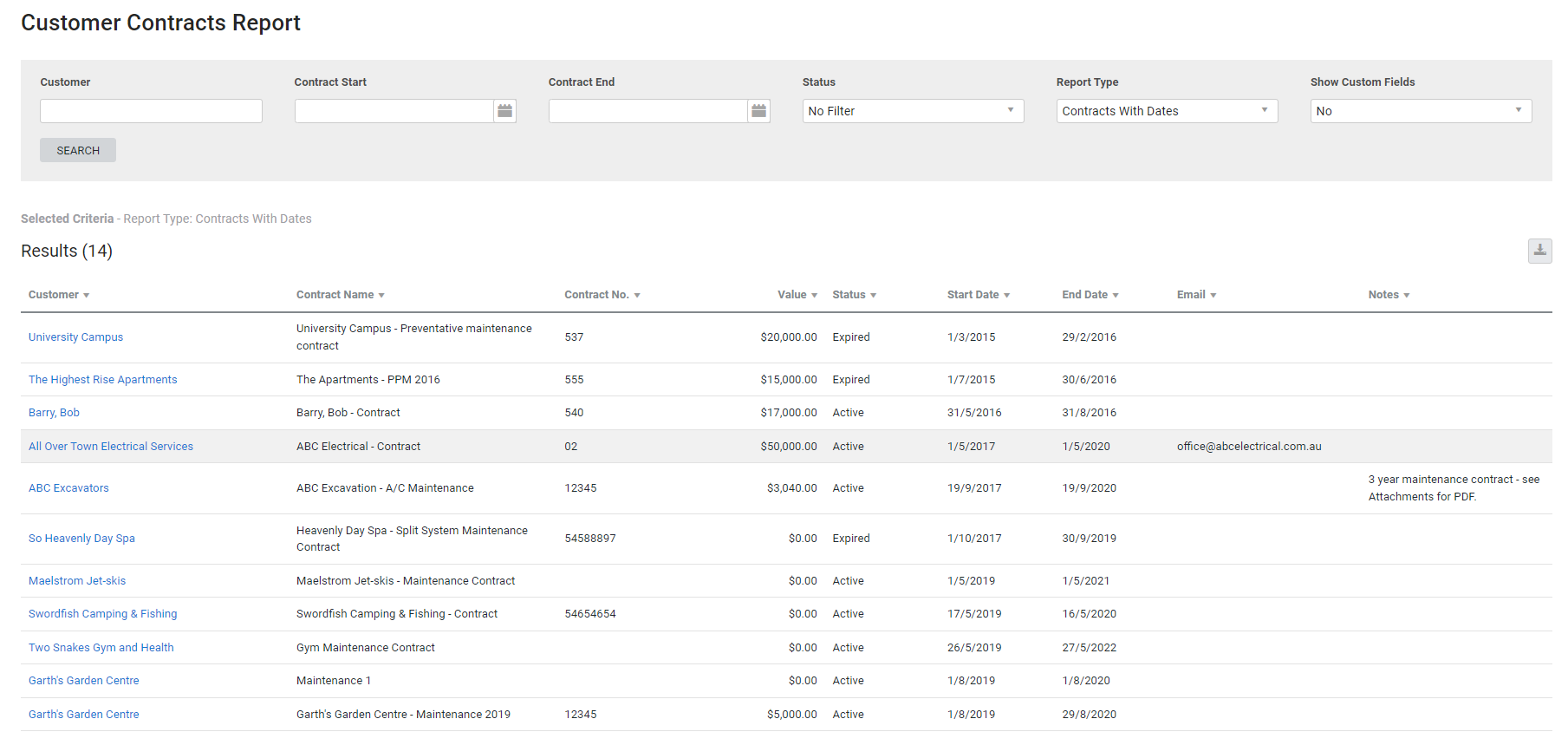Last Updated: December 08 2025
Overview
This report displays all customer contracts in your system, and can be used as a contract register.
To learn how to create a contract, read Create customer contracts.
Learn about other Customer reports in Customer Reports.
 Required setup
Required setup
In order to view content or perform actions referred to in this article you need to have the appropriate permissions enabled in your security group. Go to System![]() > Setup > Security Groups and access your security group to update your permissions. The relevant security group tab and specific permissions for this article can be found here:
> Setup > Security Groups and access your security group to update your permissions. The relevant security group tab and specific permissions for this article can be found here:
 Run the Customer Contracts report
Run the Customer Contracts report
To view the report:
- Go to Reports
 > View Reports.
> View Reports. - Click Customers > Customer Contracts.
- To filter the report, search and select a Customer, select the Contract Start and Contract End dates and select the Status.
- Under Report Type, select if you want to see Contracts With Dates or Contracts Without Dates.
- Under Show Custom Fields select Yes or No to include or exclude contract custom fields.
- Click Search.
It is recommended that your contracts have dates. If you find contracts without dates, you can edit the contract by clicking the customer name and going to Rates > Contracts.
 Filters
Filters
You can use the following filters in the report:
| Customer | Search for a specific customer to view contracts for that customer. |
| Contract Start | Select a date range to view contracts with a start date within that date range. |
| Contract End | Select a date range to view contracts with an end date within that date range. |
| Status | Select to view Active contracts, Expired contracts, or select No Filter to view both. |
| Report Type |
Select:
|
| Show Custom Fields | Select Yes or No to include custom fields, or exclude them. |
 Columns
Columns
The following columns are displayed in the report:
| Customer | Click to open the customer card file. |
| Contract Name | The name of the contract. |
| Contract No. | The contract number entered in the contract. |
| Value | The value entered in the contract. |
| Status | The status of the contract. This is either Active, if the end date hasn't happened yet, or Expired if the contract has passed the end date. |
| Start Date | The start date selected in the contract. |
| End Date | The end date selected in the contract. |
| The email address entered in the contract. | |
| Notes | Any notes added to the contract. |
 Download the report as a CSV file
Download the report as a CSV file
You can download the information in the report as a spreadsheet in CSV format, viewable in Microsoft Excel and other spreadsheet software.
To download the report:
- Generate the report as required.
- Click the
 icon in the top right, then click CSV.
icon in the top right, then click CSV. - View, print or save the CSV, as required.