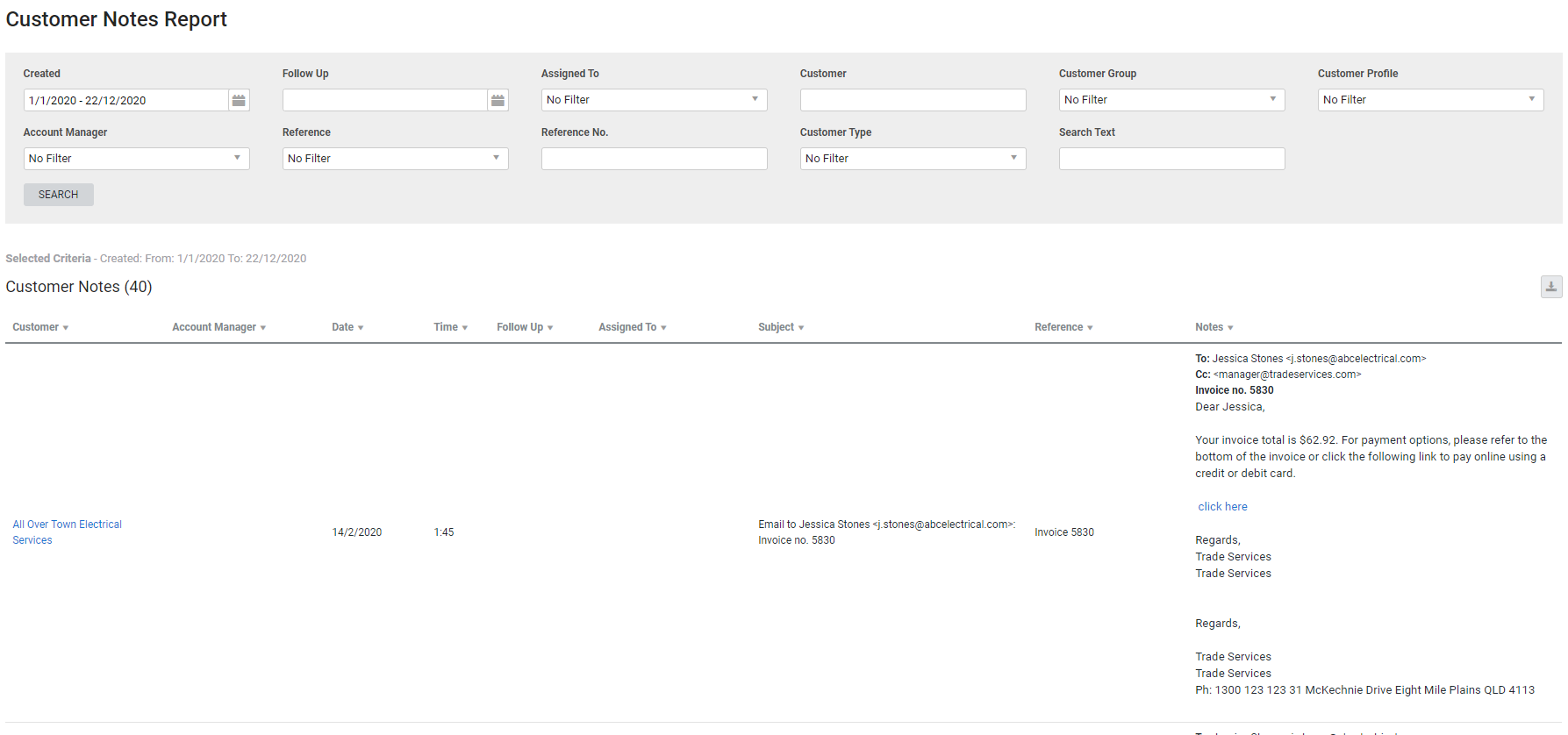Last Updated: December 08 2025
Overview
This report display notes associated with customers, and is useful for customer service or account managers to track customer correspondence and keep service standards high.
Learn more in Create customer notes.
Learn about other Customer reports in Customer Reports.
 Required setup
Required setup
In order to view content or perform actions referred to in this article you need to have the appropriate permissions enabled in your security group. Go to System![]() > Setup > Security Groups and access your security group to update your permissions. The relevant security group tab and specific permissions for this article can be found here:
> Setup > Security Groups and access your security group to update your permissions. The relevant security group tab and specific permissions for this article can be found here:
 Run the Customer Notes report
Run the Customer Notes report
To view the report:
- Go to Reports
 > View Reports.
> View Reports. - Click Customers > Customer Notes.
- Select from the drop-down lists to filter the report.
- You can choose to filter by Created date, Follow Up date, which employee the note is Assigned To, a specific Customer, Customer Group, Customer Profile or Account Manager. You can also filter by Reference, a specific Reference No. or Customer Type.
- Enter keywords or phrases in the Search Text field to filter by the content of the note.
- Click Search.
 Filters
Filters
You can use the following filters in the report:
| Created | Select a date range to include notes created within that date range. |
| Follow Up | Select a date range to include notes due to be followed up within that date range. |
| Assigned To | Select an employee or contractor to view notes that are assigned to that employee / contractor. |
| Customer | Search for a specific customer to view notes for that customer. |
| Customer Group | Select a customer group to include customers belonging to that group. |
| Customer Profile | Select a customer profile to include customers with that profile. |
| Account Manager | Select an employee to view customers with that employee as their account manager. Account managers must be employees who are either a salesperson or a project manager in their card file. |
| Reference | The reference is what the note is referring to. Select a reference to view all notes with that reference. |
| Reference No. | Search for a reference number to view a specific note with that reference number. |
| Customer Type | Select to view lead-type customers or regular customers. |
| Search Text | Search the body text of the note to view notes with that specific text. |
 Columns
Columns
The following columns are displayed in the report:
| Customer | The customer who has the note in their customer card file. Click to open the customer card file. |
| Account Manager | The account manager selected in the customer card file. Account managers must be employees who are either a salesperson or a project manager in their card file. |
| Date | The date when the note was created. |
| Time | The time when the note was created. |
| Follow Up | The date the note is due to be followed up. |
| Assigned To | The employee or contractor the note is assigned to. |
| Subject | The subject of the note. |
| Reference | The reference is what the note is referring to. |
| Notes | The body text of the note. |
 Download the report as a CSV file
Download the report as a CSV file
You can download the information in the report as a spreadsheet in CSV format, viewable in Microsoft Excel and other spreadsheet software.
To download the report:
- Generate the report as required.
- Click the
 icon in the top right, then click CSV.
icon in the top right, then click CSV. - View, print or save the CSV, as required.