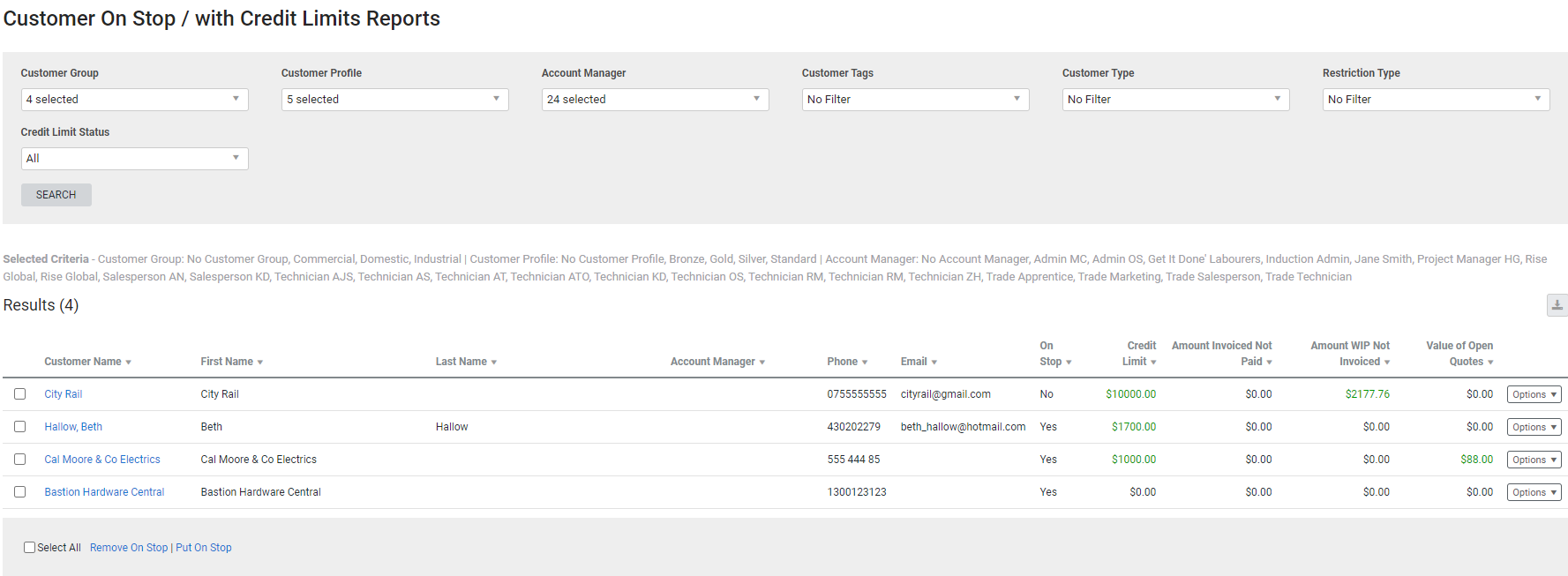Last Updated: December 08 2025
Overview
Use the Customer On Stop Report to keep track of customers on stop, along with their owed amounts and the credit limit defined in their customer card file.
When a customer is on stop, you cannot create any new jobs, convert quotes, create new recurring jobs or new jobs from recurring quotes for them.
Learn more in Adjust customer settings.
To place a customer on stop, go to Profile > Settings in their customer card file and select the On Stop check box.
You may need to adjust your security group settings to allow employees to mark customers as on stop.
Learn about other Customer reports in Customer Reports.
 Required setup
Required setup
In order to view content or perform actions referred to in this article you need to have the appropriate permissions enabled in your security group. Go to System![]() > Setup > Security Groups and access your security group to update your permissions. The relevant security group tab and specific permissions for this article can be found here:
> Setup > Security Groups and access your security group to update your permissions. The relevant security group tab and specific permissions for this article can be found here:
 Run the Customer On Stop Report
Run the Customer On Stop Report
To view the report:
- Go to Reports
 > View Reports.
> View Reports. - Click Customers > Customer On Stop.
- Select from the drop-down lists to filter the report by Customer Group, Customer Profile, Account Manager, Customer Tags or Customer Type.
- Click Search.
The Amount Owed column shows the sum of the customer's unpaid invoices.
To view the customer's card file, click the customer name.
To view the customer statement, click Options > View Statement.
 Filters
Filters
You can use the following filters in the report:
| Customer Group | Select a customer group to view customers belonging to that group. |
| Customer Profile | Select a customer profile to view customers with that profile. |
| Account Manager | Select an employee to view customers with that employee selected as their account manager. |
| Customer Tags | Select a customer tag to view customers with that tag. |
| Customer Type | Select to view lead-type customers, regular customers, or both. |
| Restriction Type | Select either On Stop or Credit Limit to view customers with these restrictions. |
| Credit Limit Status | Select the required credit limit status to view customers with the specified status. |
 Columns
Columns
The following columns are displayed in the report:
| Customer | Click to open the customer card file. |
| Account Manager | The employee who is selected as the account manager in the customer card file. |
| First Name | The customer's first name. If the customer is a company, this is blank. |
| Last Name | The customer's last name. If the customer is a company, this is blank. |
| Phone | The primary phone number in the customer card file. |
| The email in the customer card file. | |
| Amount Owed | The total value of unpaid invoices for the customer. |
| Credit Limit | The credit limit entered in the customer's card file. |
 Remove on stop
Remove on stop
If you want to remove on stop, select the check boxes for each customer, then click Remove On Stop below the report.
 Download the report as a CSV file
Download the report as a CSV file
You can download the information in the report as a spreadsheet in CSV format, viewable in Microsoft Excel and other spreadsheet software.
To download the report:
- Generate the report as required.
- Click the
 icon in the top right, then click CSV.
icon in the top right, then click CSV. - View, print or save the CSV, as required.