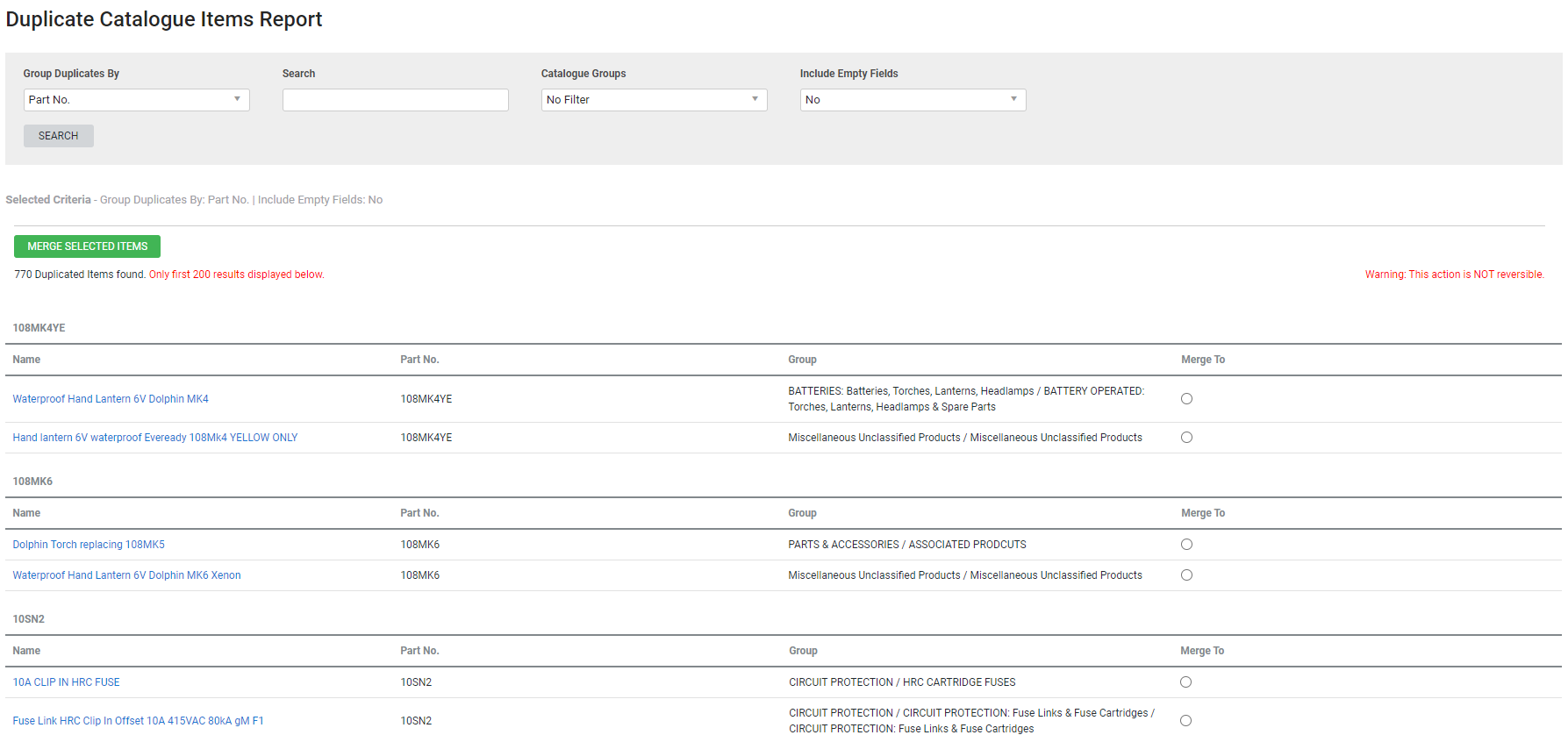Last Updated: December 08 2025
Overview
This report displays duplicate catalogue items according to either part number or item description.
This is useful for stock managers or staff to maintain their Simpro Premium catalogue, as you can then merge duplicate items into a single catalogue entry.
Learn about other Stock reports in Stock Reports.
 Required setup
Required setup
In order to view content or perform actions referred to in this article you need to have the appropriate permissions enabled in your security group. Go to System![]() > Setup > Security Groups and access your security group to update your permissions. The relevant security group tab and specific permissions for this article can be found here:
> Setup > Security Groups and access your security group to update your permissions. The relevant security group tab and specific permissions for this article can be found here:
 Run the Duplicate Catalogue Items report
Run the Duplicate Catalogue Items report
To view the report:
- Go to Reports
 > View Reports > Stock > Duplicate Catalogue Items.
> View Reports > Stock > Duplicate Catalogue Items. - Select whether you wish to Find Duplicates By Name or Part No.
- To locate a specific item, enter the part number or item name in the Search field.
- Select Catalogue Groups to narrow the duplicate items according to specific catalogue groups.
- Click Select All to include all options in the drop-down list, or select Unselect All to include all options in the drop-down list as well as archived data.
- Select Yes under Include Empty Fields to include items with a blank item name / part number.
- Click Search.
You can then merge duplicate items into a single catalogue entry.
 Filters
Filters
| Find Duplicates By |
Select:
|
| Search |
If Part No. is selected, search for a specific part number to view all items with that part number. If Name is selected, search for an item name to view all items with that name. |
| Catalogue Groups | Select a catalogue group to view duplicate items within that group. |
| Include Empty Fields | Select Yes to include items with no description or no part number. Select No to exclude items with no description or no part number. |
Columns
| Name | The name of the item. Click to open the catalogue item. |
| Part No. | The part number of the item. |
| Group | The group and subgroup the item is located in. |
| Merge To | Select the Merge To option to merge items. |
 Merge items
Merge items
You can merge duplicate items under one item. All purchasing history from both items are merged under the selected item.
To merge items:
- Generate the report as normal.
- In the right-most column of the report, select the item that becomes the main item.
- Click Merge Selected Items.
This action is not reversible.