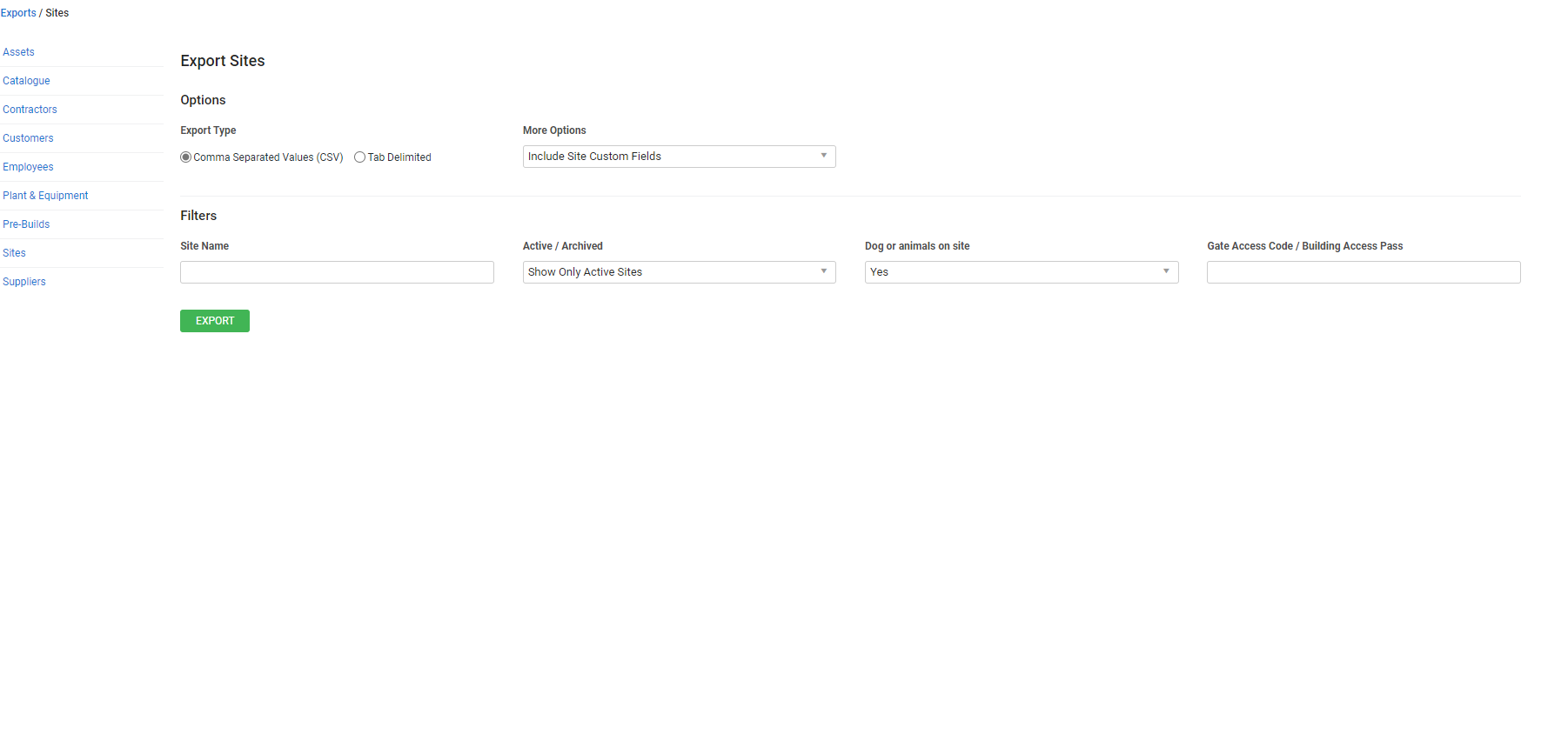Last Updated: December 12 2025
Overview
Export Simpro Premium data into a CSV or text file to manage and analyse data from different areas of your business. Learn more about importing sites in How to Import Sites.
 Required setup
Required setup
In order to view content or perform actions referred to in this article you need to have the appropriate permissions enabled in your security group. Go to System![]() > Setup > Security Groups and access your security group to update your permissions. The relevant security group tab and specific permissions for this article can be found here:
> Setup > Security Groups and access your security group to update your permissions. The relevant security group tab and specific permissions for this article can be found here:
Before performing the steps detailed below, ensure that this part of your build is set up correctly. The relevant steps to set up the features and workflows detailed in this article can be found here:
Go to Export > Sites and select from More Options to include custom fields to your export.
You can filter exported records based on the custom fields set up for sites and also use the following Active / Archived Filter options:
| Show Only Active Sites | Export sites currently active in Simpro Premium. |
| Show Active and Archived Sites | Export all active and archived sites. |
| Show only Archived Sites | Export archived sites. |