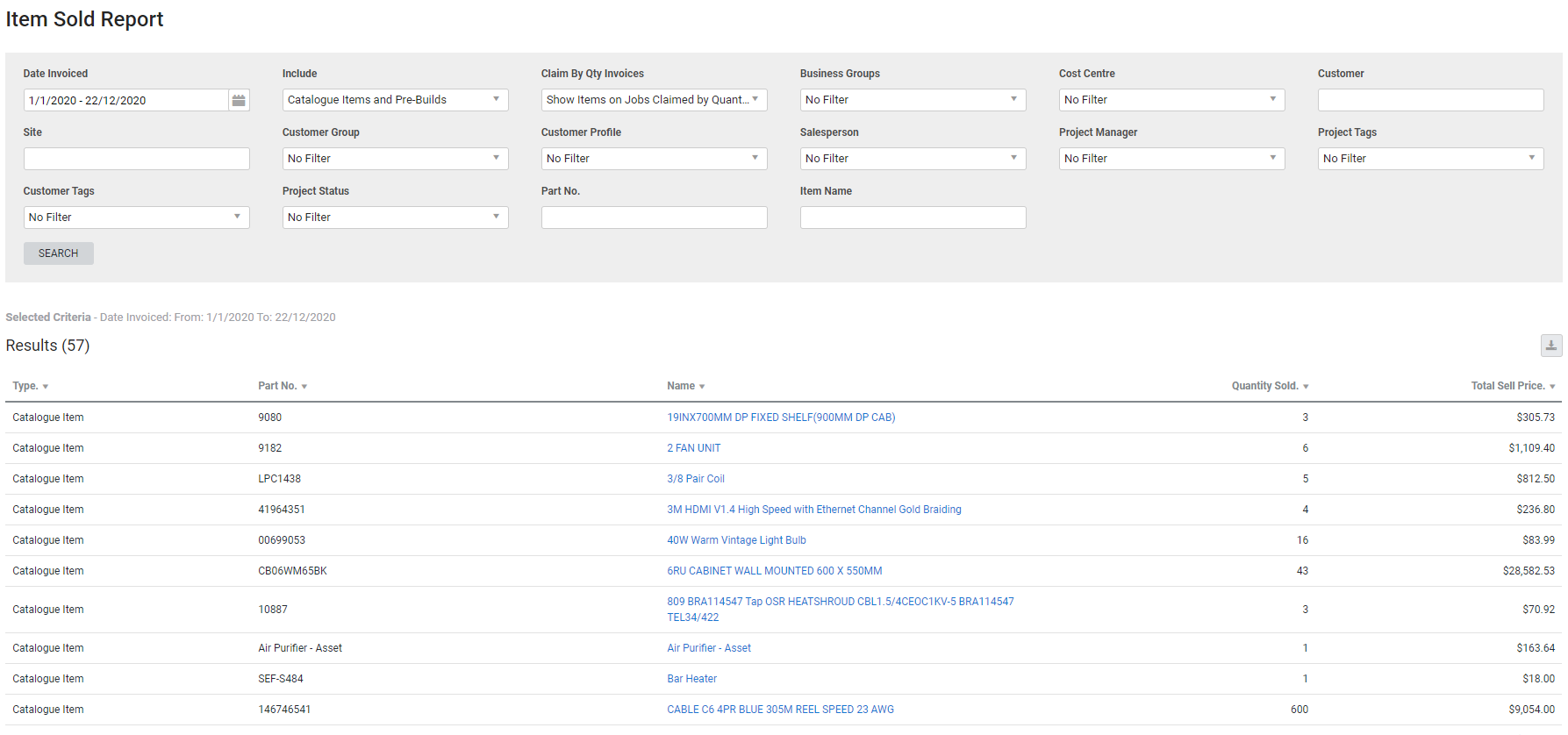Last Updated: December 08 2025
Overview
The Item Sold report shows a list of items sold or used on jobs, and can include catalogue and / or pre-build items. This is useful as an overview of the money earned from specific items, and can assist in making your stock purchasing, planning and usage much more efficient.
This report does not include one off items. Items on approved invoices are included, and items on pending invoices are not.
This report may display duplicate items if both Invoice Per Item claims and percentage based Progress Claims are issued the same for cost centres that include the same items. This is due to the item effectively being claimed twice, once as a quantity, and again as a percentage. To prevent duplicate items appearing on this report apply the Claim By Qty Invoices > Show Items on Jobs Claimed by Quantity only once the job is fully invoiced filter option. Alternatively, ensure that jobs Invoices Per Item, continue to be invoiced per item unit they are completely invoiced.
Learn about other Sales reports in Sales Reports.
 Required setup
Required setup
In order to view content or perform actions referred to in this article you need to have the appropriate permissions enabled in your security group. Go to System![]() > Setup > Security Groups and access your security group to update your permissions. The relevant security group tab and specific permissions for this article can be found here:
> Setup > Security Groups and access your security group to update your permissions. The relevant security group tab and specific permissions for this article can be found here:
 Run the Item Sold report
Run the Item Sold report
To run the report:
- Go to Reports
 > View Reports.
> View Reports. - Click Sales > Item Sold.
- Select the Date Invoiced.
- Under Include, select whether you want to show Catalogue Items and Pre-Builds, Catalogue Items Only, or Pre-Builds Only.
- Under Claim by Qty Invoices, select what you want to do for jobs that have been invoiced by item:
- Select Show Items on Jobs Claimed by Quantity as they are invoiced to include items invoiced on a job so far.
- Select Show Items on Jobs Claimed by Quantity only once the job is fully invoiced to only include items after the final invoice. The report also shows the quantity of any non-billable items.
- If required, use the Business Groups, Cost Centre, Customer, Site, Customer Group, Customer Profile, Salesperson, Project Manager, Project Tags, Customer Tags or Project Status filters to search for particular invoices.
- Enter a Part No. or Item Name to search for a specific item.
- Searching by part number only includes items when added to the job as a catalogue item, and does not include items that have been sold within pre-builds.
- Click Search.
To edit a catalogue item or pre-build, click the Name.
 Filters
Filters
You can use the following filters on the report:
| Company | Multi-company only. Select the company to report on. Learn more in Multi-Company. |
| Date Invoiced | Select a date range to include the date invoices were created. |
| Include | Select to include only catalogue items, only pre-builds, or pre-builds and catalogue items. |
| Claim By Qty Invoices |
Select:
If you invoice the same job with a combination of Claim Per Item and percentage based claims, apply the Claim By Qty Invoices > Show Items on Jobs Claimed by Quantity only once the job is fully invoiced filter option to prevent duplicate items appearing on this report. |
| Business Groups | Select a business group to filter by projects for all cost centres belonging to that group. |
| Cost Centre | Select to filter for specific cost centres. |
| Customer | Search for a specific customer or contract to filter by projects for that customer or contract. |
| Site | Search for a specific site to filter by projects for that site. |
| Customer Group | Filter for projects associated with a customer with a specific customer group. |
| Customer Profile | Filter for projects associated with customers with a specific customer profile. |
| Salesperson | Filter for projects with a specific salesperson. |
| Project Manager | Filter for projects with a specific project manager. |
| Project Tags | Select a project tag to view projects with that tag. |
| Customer Tags | Select a customer tag to view projects associated with customers with that tag. |
| Project Status | Select a status code to view projects with that status. |
| Part No | Enter a specific part number to view that item. Searching by part number only includes items when added to the job as a catalogue item, and does not include items that have been sold within pre-builds. |
| Item Name | Enter a specific item description to view that item. |
 Columns
Columns
Items are included in the report based on whether they are included on invoices that were issued within the date range.
The report displays the following information:
| Type | Whether the item is a catalogue item or pre-build. |
| Part No. | The part number assigned in Simpro Premium to the catalogue item or pre-build. |
| Item Name | The name that appears on the item card, or the name given to the pre-build. Click to open the item for editing. |
| Quantity Sold | The number of the item or pre-build sold during the defined period. |
|
Total Sell Price |
The total value of that item on all invoices within the date range. |
 Download the report as a CSV file
Download the report as a CSV file
You can download the information in the report as a spreadsheet in CSV format, viewable in Microsoft Excel and other spreadsheet software.
To download the report:
- Generate the report as required.
- Click the
 icon in the top right, then click CSV.
icon in the top right, then click CSV. - View, print or save the CSV, as required.