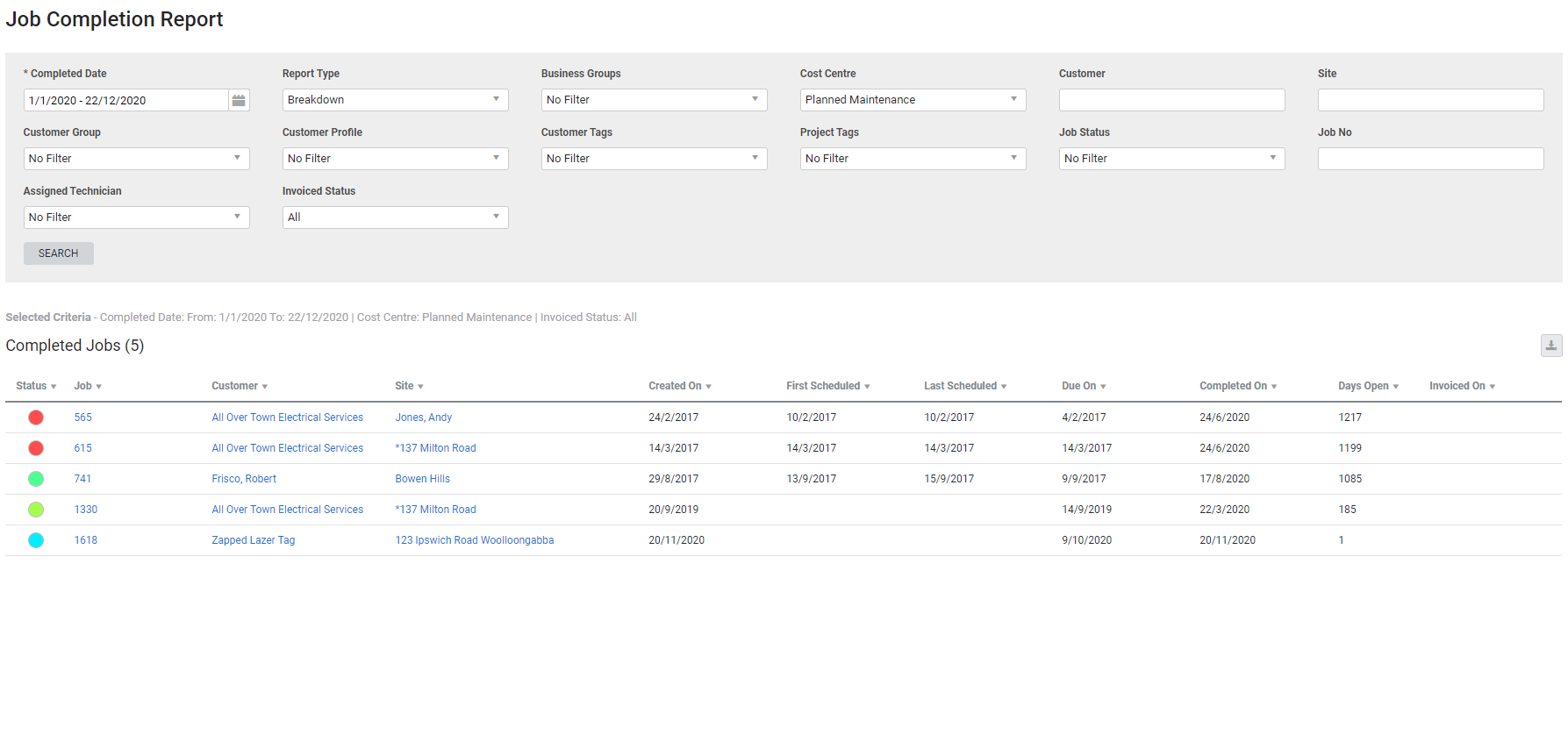Last Updated: December 08 2025
Overview
Use this report to easily identify the time taken to reach various milestones in the job completion process. You can then identify bottlenecks in your job management processes and take key performance measures for improvements.
Learn more in Status Codes and Automatic Triggers.
Learn about other Job reports in Job Reports.
 Required setup
Required setup
In order to view content or perform actions referred to in this article you need to have the appropriate permissions enabled in your security group. Go to System![]() > Setup > Security Groups and access your security group to update your permissions. The relevant security group tab and specific permissions for this article can be found here:
> Setup > Security Groups and access your security group to update your permissions. The relevant security group tab and specific permissions for this article can be found here:
 Information displayed
Information displayed
The following columns are displayed in the breakdown report:
| Status | The current job status. |
| Job | Click to open the job. |
| Customer | Click to open the customer card file. |
| Site | Click to open the site card file. |
| Created On | The date when the job was first created. |
| First Scheduled | The date when the earliest schedule block was scheduled for this job. |
| Due On | The due date selected for the job. |
| Completed On | The date when the Complete stage was selected for the job. |
| Days Open | The number of days between Created On and Completed On. |
| Invoiced On | The date when the first invoice for the job was issued. |
The following columns are displayed in the summary report:
| Status | The current job status. |
| Job | Click to open the job. |
| Customer | Click to open the customer card file. |
| Site | Click to open the site card file. |
| No. of days to onsite | The number of days from the creation of the job to the first schedule. |
| No. of days from onsite to completion | The number of days from the last scheduled date to the date when the job was marked as complete. |
| No. of days from created to completion | The number of days from the date when the job was first created to the date when the job was marked as complete. |
| No. of days from completion to invoice | The number of days from the date when the job was marked as complete to the date when the first invoice was issued. |
| No. of days from created to invoice | The number of days from the date when the job was first created to the date when the first invoice was issued. |
Dates are calculated based on the number of days in the range, including the first day.
 Download the report as a CSV file
Download the report as a CSV file
You can download the information in the report as a spreadsheet in CSV format, viewable in Microsoft Excel and other spreadsheet software.
To download the report:
- Generate the report as required.
- Click the
 icon in the top right, then click CSV.
icon in the top right, then click CSV. - View, print or save the CSV, as required.