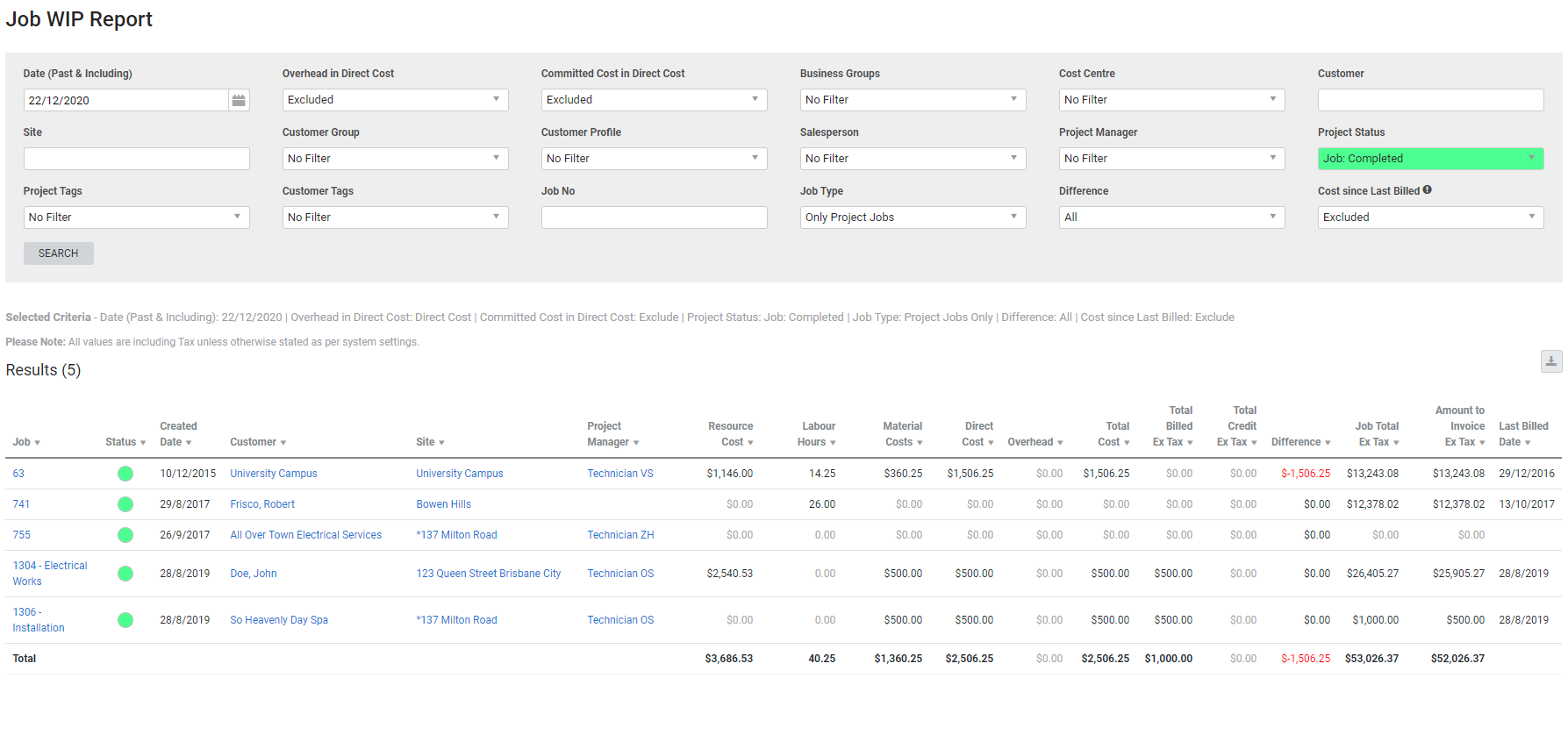Last Updated: December 08 2025
Overview
This snapshot report displays jobs that were not invoiced in full or archived up to and including the specified date. This is useful for project managers to monitor project jobs with actual costs that have not been invoiced in the time period.
To prevent specific jobs from appearing on the report, please ensure all cost centres have been fully invoiced, even if the invoice amount is zero.
Learn more in How to Use Invoice Stages.
Learn about other Job reports in Job Reports.
 Required setup
Required setup
In order to view content or perform actions referred to in this article you need to have the appropriate permissions enabled in your security group. Go to System![]() > Setup > Security Groups and access your security group to update your permissions. The relevant security group tab and specific permissions for this article can be found here:
> Setup > Security Groups and access your security group to update your permissions. The relevant security group tab and specific permissions for this article can be found here:
 Run the Job WIP report
Run the Job WIP report
To view the report:
- Go to Reports
 > View Reports > Jobs > WIP.
> View Reports > Jobs > WIP. - Select the Date (Past & Including). The report includes all jobs before and inclusive of that date.
- Under Overhead in Direct Cost, select Included or Excluded whether the difference in the report is calculated by Direct Cost or Direct Cost Inc Overhead.
- Select Excluded or Included to exclude or include Committed Cost in Direct Cost.
- Under Job Type, select to Show All Jobs, Only Project Jobs, or Only Service Jobs.
- Under Accruals & Deferrals select Included or Excluded.
- If required, under Costs since Last Billed, choose to include or exclude accrued costs on the job since the last invoice. Including these costs will increase report loading time.
- Filter the report by selecting from the drop-down lists.
- Click Search.
Red indicates negative value and green indicates positive value.
This report excludes any jobs that have been credited with a negative job credit, or not invoiced with a normal invoice.
The date that a job is archived determines whether it appears in this report. If the job is archived after the selected Date (Past & Including) it appears in the report. If the job is archived before the selected Date (Past & Including) it does not appear in the report.
 Information displayed
Information displayed
You can hover over the values in the columns to view the calculations.
The columns in the report contain the following information:
| Job | Click to open the job. |
| Status | The current status of the job. |
| Created Date | The date the job was created. |
| Customer | Click to open the customer card file. |
| Site | Click to open the site card file. |
| Project Manager | The project manager selected in the Settings tab of the job. Click to open the customer card file. |
| Resource Cost |
The sum of actual labour costs from employees and contractors, and actual plant costs on the job. This value is taken from the job summary for jobs within the date range. This value does not include overhead. If committed costs are included in the filters, then this value also includes committed costs for employees, contractors and plant items. |
| Labour Hours | This value is taken from actual hours from the schedule, up to and including the date selected on the report. |
| Material Costs |
This value is taken from actual material costs. If committed costs are included in the filters, then actual committed costs are also included. |
| Direct Cost | The sum of the Resource Cost and the Material Costs. |
| Overhead |
This is taken directly from the job summary actual costs for jobs within the date range, which comes from the overhead in the scheduled employee's rates. If committed costs are included in the filters, then committed overhead is also included. |
| Total Cost | The sum of Resource Cost, Material Costs and Overhead. |
| Total Billed Ex Tax |
The total of invoices issued before or on the date selected for the report. If the report is filtered by cost centres, only invoices created for the selected cost centres are included. This includes accruals. Hover over the column to see the value of Invoices Issued, Accrued and Deferred Revenue and Accrual and Deferral Journal IDs. |
| Total Credit Ex Tax |
The total of credits issued before or on the date selected for the report. If the report is filtered by cost centres, only credits created for the selected cost centres are included. |
| Difference | The Total Billed Ex Tax minus Direct Cost. This displays all differences or only those that are negative values depending on the Difference filter. |
| Job Total Ex Tax | The total value of the job taken directly from the overview summary. This is as of the current date, and not the date selected in the report. |
| Amount Invoice Ex Tax | The value not yet billed. This value is the current job total minus Total Billed Ex Tax. |
| Last Billed Date | The date of the most recent invoice created for this job. |
| Cost Since Last Billed | The actual project costs accrued against the project since the last invoice in the WIP report. |
If a job has been invoiced and is still appearing in the report, review the job’s breakdown table in Details > Summary. If the Invoice Percentage is less than 100%, then the job still appears in the Job WIP report.
When a job is fully invoiced, the last progress claim is labelled Final Claim. If there is a cost centre on the job with a value of zero, ensure this cost centre has been invoiced to prevent it from appearing on the report.
 Download the report as a CSV file
Download the report as a CSV file
You can download the information in the report as a spreadsheet in CSV format, viewable in Microsoft Excel and other spreadsheet software.
To download the report:
- Generate the report as required.
- Click the
 icon in the top right, then click CSV.
icon in the top right, then click CSV. - View, print or save the CSV, as required.