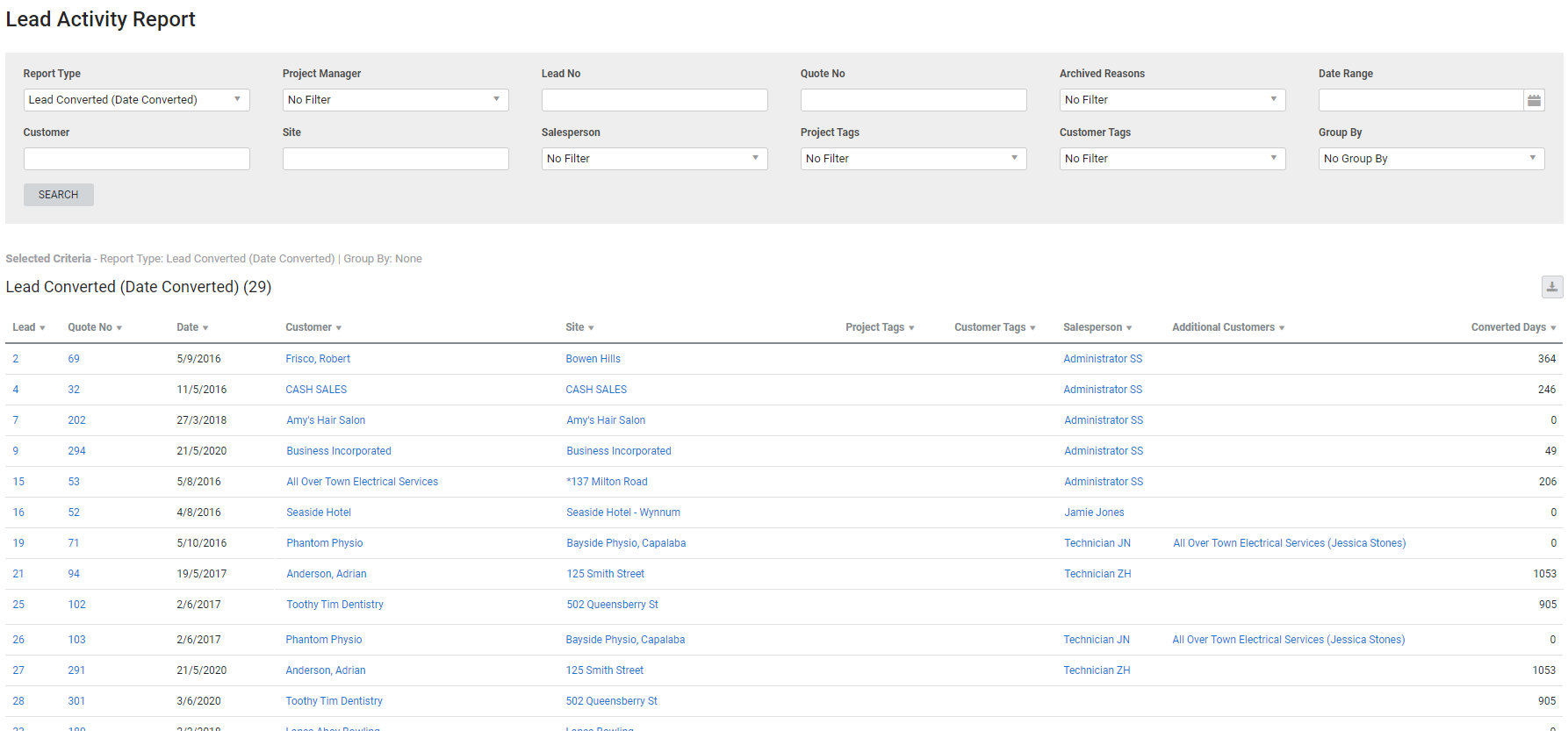Last Updated: December 08 2025
Overview
This report displays system activity for leads, such as the dates they were converted to quotes, the dates they were lost, or both.
This is useful for sales managers to gain a better understanding of how the business manages leads.
Learn more in How to Create a Lead.
 Required setup
Required setup
In order to view content or perform actions referred to in this article you need to have the appropriate permissions enabled in your security group. Go to System![]() > Setup > Security Groups and access your security group to update your permissions. The relevant security group tab and specific permissions for this article can be found here:
> Setup > Security Groups and access your security group to update your permissions. The relevant security group tab and specific permissions for this article can be found here:
 Run the Lead Activity report
Run the Lead Activity report
To run the report:
- Go to Reports
 > View Reports.
> View Reports. - Click Leads
 > Lead Activity.
> Lead Activity. - Select the Report Type.
- If you select Lead Converted (Date Converted), the report shows only converted leads, along with the quote number of the converted lead and the number of days from lead creation until conversion.
- If you select Lead Lost (Date Created), the report shows leads that have been archived and the number of days since the lead was created.
- If you select All History (Date Created), the report shows archived leads, converted leads and open leads.
- If required, filter the report by Project Manager, Lead No, Quote No, Archived Reasons, Customer, Site, Salesperson, Project Tags or Customer Tags.
- Select the Date Range.
- Under Group By, select to group the results by Customer Group, Customer Profile, Salesperson, Account Manager or Lead Lost Reason.
- Select No Group By to display the report as one list.
- Click Search.
 Filters
Filters
You can use the following filters in the report:
| Report Type |
Select:
|
| Project Manager | Select an employee to view all leads with that employee selected as the project manager. |
| Lead No | Search for a specific lead number to view that lead. |
| Quote No | Search for a specific quote number to view the lead converted to that quote. |
| Archived Reasons | Select archive reasons to view leads archived with that archive reason selected. |
| Date Range | Select a date range to view either leads created within that date range, or leads converted within that date range, depending on the Report Type. |
| Customer | Search for a customer to view leads created for that customer. |
| Site | Search for a site to view leads associated with that site. |
| Salesperson | Select an employee to view leads with that employee selected as the salesperson. |
| Project Tags | Select project tags to view leads with those project tags. |
| Customer Tags | Select customer tags to view leads for customers with those customer tags. |
| Group By | Select to group the results in tables of customer groups, customer profiles, salespersons, account managers, or lead lost reasons. |
 Columns
Columns
The following columns are displayed in the report:
 Lead converted
Lead converted
The following columns are displayed when Lead Converted is selected:
| Lead | The lead number assigned in Simpro Premium and the lead name. Click to open the lead. |
| Quote No | The number of the quote the lead was converted to. Click to open the quote. |
| Date | The date the lead was converted. |
| Customer | The customer selected in the lead. Click to open the customer card file. |
| Site | The site selected in the lead. Click to open the site card file. |
| Project Tags | Any project tags selected in the lead. |
| Customer Tags | Any customer tags selected in the customer the lead is associated with. |
| Salesperson | The technician or contractor selected as the salesperson in the lead. Click to open the employee card file. |
| Additional Customers | Any additional customers selected in the lead. |
| Converted Days | The number of days between lead creation and lead conversion. |
 Lead lost
Lead lost
The following columns are displayed when Lead Lost is selected:
| Lead | The lead number assigned in Simpro Premium and the lead name. Click to open the lead. |
| Date | The date the lead was converted. |
| Customer | The customer selected in the lead. Click to open the customer card file. |
| Site | The site selected in the lead. Click to open the site card file. |
| Project Tags | Any project tags selected in the lead. |
| Customer Tags | Any customer tags selected in the customer the lead is associated with. |
| Salesperson | The technician or contractor selected as the salesperson in the lead. Click to open the employee card file. |
| Additional Customers | Any additional customers selected in the lead. |
| Days Passed | The number of days between lead creation and when the lead was archived. |
 All History
All History
The following columns are displayed when All History is selected:
| Lead No | The lead number assigned in Simpro Premium and the lead name. Click to open the lead. |
| Quote No | The number of the quote the lead was converted to. Click to open the quote. |
| Date | The date the lead was converted. |
| Customer | The customer selected in the lead. Click to open the customer card file. |
| Site | The site selected in the lead. Click to open the site card file. |
| Project Tags | Any project tags selected in the lead. |
| Customer Tags | Any customer tags selected in the customer the lead is associated with. |
| Salesperson | The technician or contractor selected as the salesperson in the lead. Click to open the employee card file. |
| Additional Customers | Any additional customers selected in the lead. |
| Days Passed | The number of days between lead creation and when the lead was either converted or archived. |
 Download the report as a CSV file
Download the report as a CSV file
You can download the information in the report as a spreadsheet in CSV format, viewable in Microsoft Excel and other spreadsheet software.
To download the report:
- Generate the report as required.
- Click the
 icon in the top right, then click CSV.
icon in the top right, then click CSV. - View, print or save the CSV, as required.