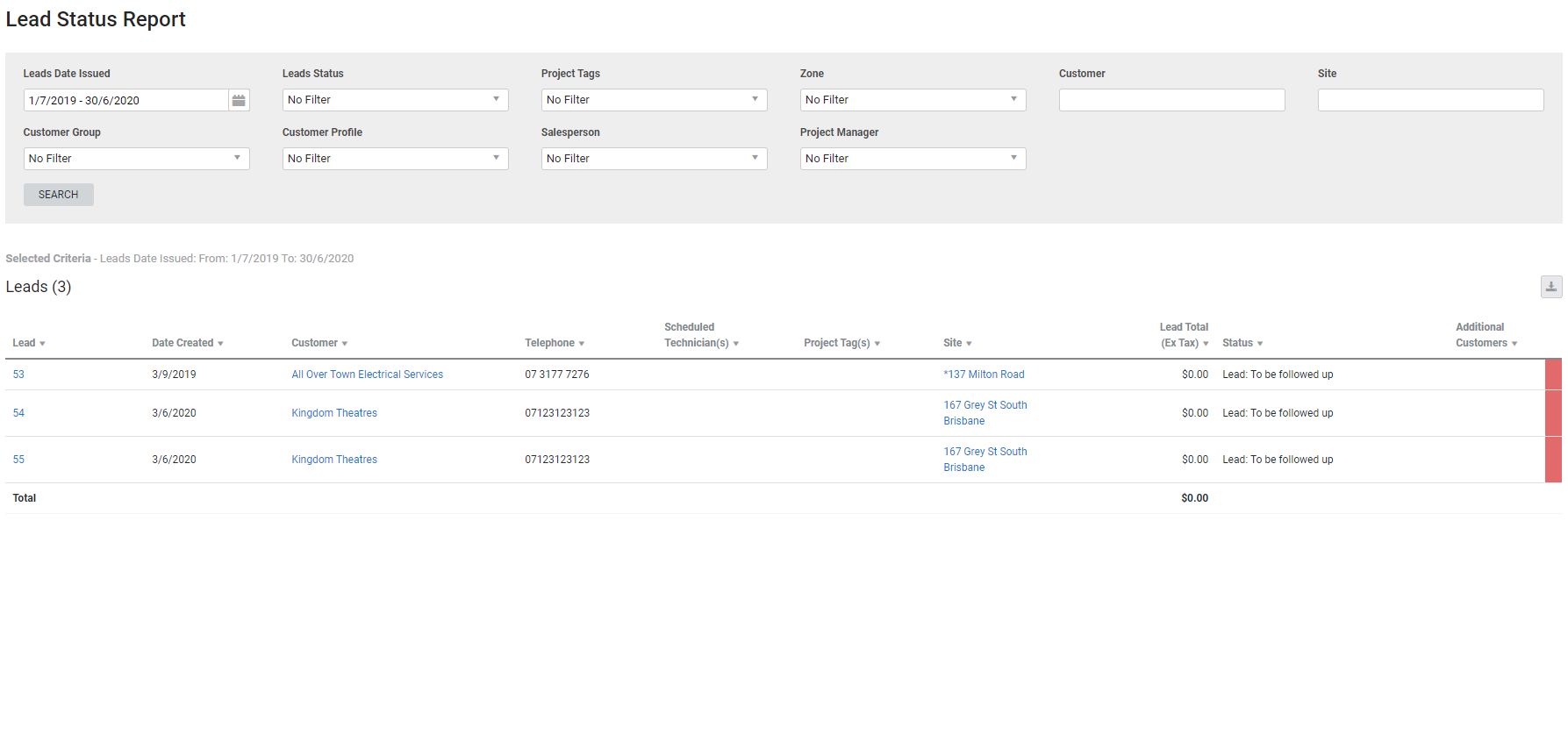Last Updated: December 08 2025
Overview
This report displays leads issued in the specified date range according to status, as set up in Simpro Premium, and is useful for managers and administration to produce lead lists. Learn more in Status Codes and Automatic Triggers.
You may wish to filter the report to display actioned leads to follow up on for prospective sales.
Learn about other reports on leads in Lead Reports.
 Required setup
Required setup
In order to view content or perform actions referred to in this article you need to have the appropriate permissions enabled in your security group. Go to System![]() > Setup > Security Groups and access your security group to update your permissions. The relevant security group tab and specific permissions for this article can be found here:
> Setup > Security Groups and access your security group to update your permissions. The relevant security group tab and specific permissions for this article can be found here:
 Run the Lead Status report
Run the Lead Status report
To run the report:
- Go to Reports
 > View Reports.
> View Reports. - Click Leads > Lead Status.
- Select the date range under Leads Date Issued.
- Select the Leads Status to see all leads with that status.
- Filter the report further by selecting from the Project Tags, Zone, Customer, Site, Customer Group, Customer Profile, Salesperson and Project Manager drop-downs.
- Click Search.
 Filters
Filters
You can use the following filters in the report:
| Leads Date Issued | Select a date range to view leads created within that date range. |
| Leads Status | Select a status code to view leads with that status. |
| Project Tags | Select a project tag to view leads with that tag. |
| Zone | Select a zone to view leads assigned to that zone. |
| Customer | Search for a specific customer or customer contract to view leads for that customer or customer contract. |
| Site | Search for a specific site to view leads for that site. |
| Customer Group | Select a customer group to view leads for customers belonging to that customer group. |
| Customer Profile | Select a customer profile to view leads for customers with that customer profile. |
| Salesperson | Select a salesperson to view leads that have that salesperson assigned. |
| Project Manager | Select a project manager to view leads that have that project manager assigned. |
 Columns
Columns
The report displays the following columns:
| Lead | The lead number assigned in Simpro Premium and the lead name. Click to open the lead. |
| Date Created | The date the lead was created. |
| Customer | The customer the lead was created for. Click to open the customer card file. |
| Telephone | The phone number in the customer's card file. |
| Scheduled Technician(s) | The employees and contractors scheduled to the lead. |
| Project Tag(s) | Any project tags selected in the lead. |
| Site | The site selected in the lead. Click to open the site card file. |
| Lead Total (Ex Tax) | The Estimated Price in the Forecast tab in the lead. |
| Status | The status of the lead. The status colour is displayed in the right-most column. |
| Additional Customers | Any additional customers added to the lead. |
 Download the report as a CSV file
Download the report as a CSV file
You can download the information in the report as a spreadsheet in CSV format, viewable in Microsoft Excel and other spreadsheet software.
To download the report:
- Generate the report as required.
- Click the
 icon in the top right, then click CSV.
icon in the top right, then click CSV. - View, print or save the CSV, as required.