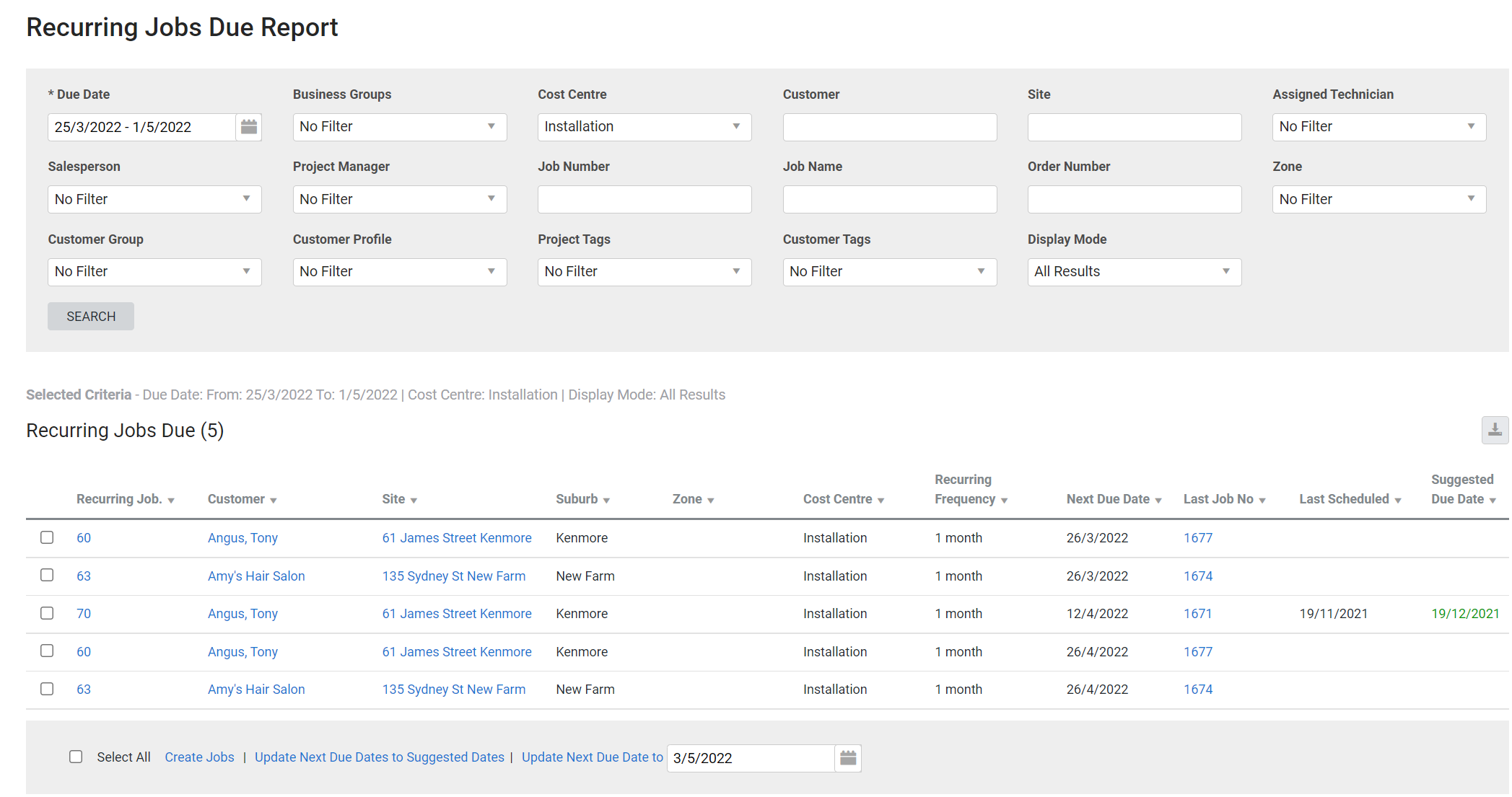Last Updated: December 22 2025
Overview
This report displays all recurring jobs due to be created in the selected date range.
This is useful for service managers to plan resources for the amount of recurring work due in the specified period, as well as to create overviews of recurring maintenance for specific sites for management or customers.
To see the next upcoming recurring job due, go to Recurring ![]() > Recurring Jobs. Jobs due to be created are highlighted in yellow. Learn more in How to Create Recurring Jobs.
> Recurring Jobs. Jobs due to be created are highlighted in yellow. Learn more in How to Create Recurring Jobs.
Learn about other Job reports in Job Reports.
 Required setup
Required setup
In order to view content or perform actions referred to in this article you need to have the appropriate permissions enabled in your security group. Go to System![]() > Setup > Security Groups and access your security group to update your permissions. The relevant security group tab and specific permissions for this article can be found here:
> Setup > Security Groups and access your security group to update your permissions. The relevant security group tab and specific permissions for this article can be found here:
 Run the Recurring Jobs Due report
Run the Recurring Jobs Due report
To run the report:
- Go to Reports
 > View Reports.
> View Reports. - Click Jobs
 > Recurring Jobs Due.
> Recurring Jobs Due. - Under Due Date, select the date range.
- Filter the report further by selecting from the Cost Centre, Assigned Technician, Salesperson, Zone, Customer Profile, Project Tags and Customer Tags drop-downs, or by searching for a specific Customer, Site, Job Number, Request Number or Order Number.
- You can also filter according to Business Groups, Project Manager, or Customer Group.
- Click Search.
The report includes the following information:
| Recurring Job | Click the job number and job name to open the recurring job template. |
| Date Due | The due date of the job. |
| Customer | Click to open the customer card file. |
| Site | Click to open the site card file. |
| Suburb (AU, NZ, UK only) |
Not available in the US. This is the suburb entered in the site card file. |
| Town (UK, IE only) | This is the town entered in the site card file. |
| City (US only) | Not available outside of the US. This is the city entered in the site card file. |
| Zone | The zone selected in the site card file. |
| Cost Centre | The cost centre selected in the recurring job template. |
| Last Scheduled | The most recent schedule date created from this recurring job template. |
 Update next due dates and create jobs
Update next due dates and create jobs
To update the due date on recurring jobs or create jobs in bulk:
- Run the report as normal.
- To create new jobs, ensure the Display Mode filter is set to Only Next Due.
- Select the check boxes for the relevant recurring jobs, or Select All.
- Click to Create Jobs or update due dates.
- Click Create Jobs to create recurring jobs in bulk from the report.
- Click Update Next Due Date to Suggested Date to update the next due date to a period of time determined by the recurring frequency, after the last scheduled date.
- Alternatively, select a specific date using the date picker, and click Update Next Due Date to.
- Click OK > OK.
 Download the report as a CSV file
Download the report as a CSV file
You can download the information in the report as a spreadsheet in CSV format, viewable in Microsoft Excel and other spreadsheet software.
To download the report:
- Generate the report as required.
- Click the
 icon in the top right, then click CSV.
icon in the top right, then click CSV. - View, print or save the CSV, as required.