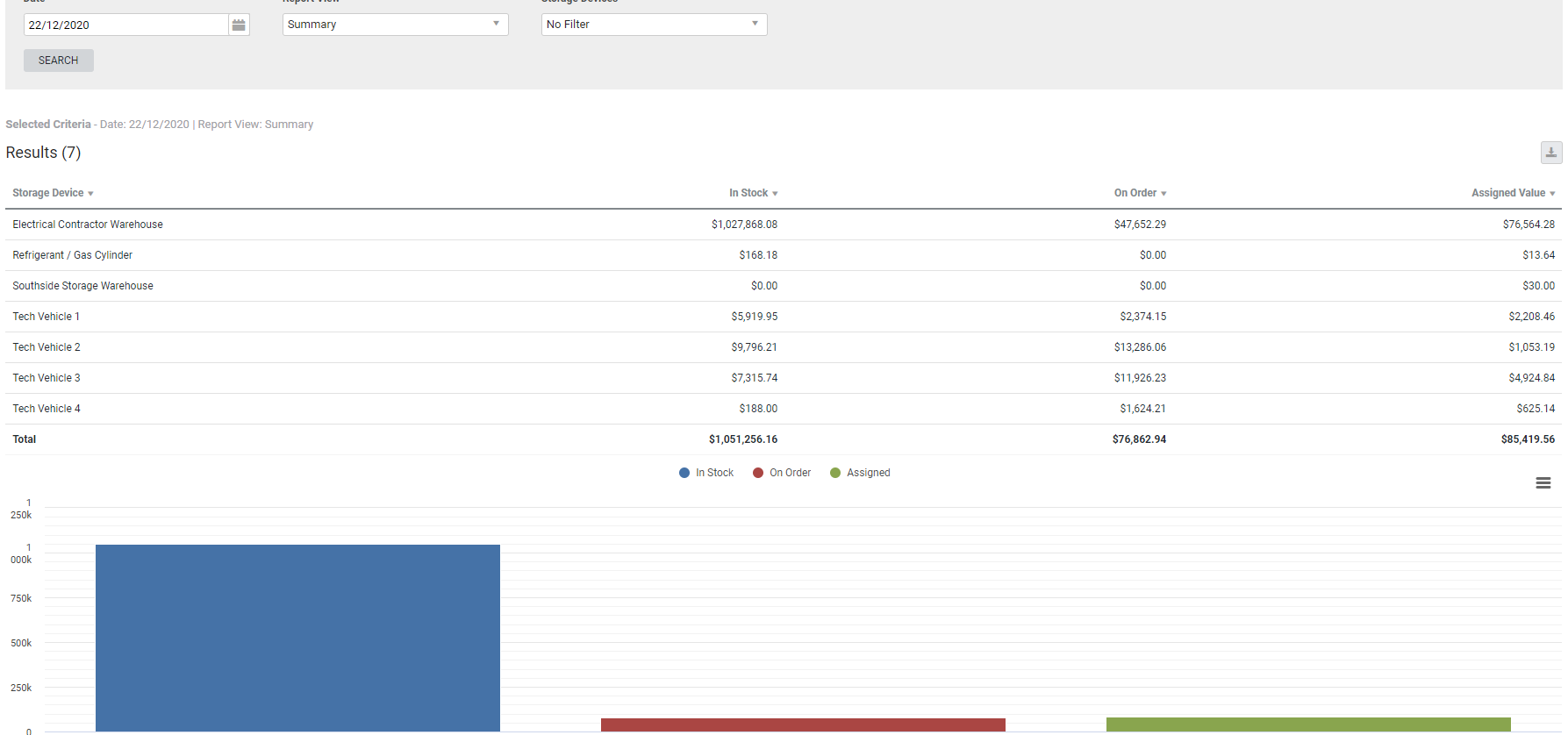Last Updated: December 08 2025
Overview
This snapshot report displays the value of stock at a specified date.
This is useful for determining the value of stock in selected storage devices![]() A location / vehicle / building where stock (US: inventory) is stored. before performing a stocktake
A location / vehicle / building where stock (US: inventory) is stored. before performing a stocktake![]() US: Inventory count. A routine count of your stock (US: inventory) currently in storage. or at the end of financial period, as well as identifying errors with job profitability due to incorrect management of stock in jobs.
US: Inventory count. A routine count of your stock (US: inventory) currently in storage. or at the end of financial period, as well as identifying errors with job profitability due to incorrect management of stock in jobs.
Learn about other Stock reports in Stock Reports.
US only: If you use Simpro Premium in the United States, the terms 'inventory' and 'inventory count' are used instead of 'stock', 'stock take', and 'in stock'.
 Required setup
Required setup
In order to view content or perform actions referred to in this article you need to have the appropriate permissions enabled in your security group. Go to System![]() > Setup > Security Groups and access your security group to update your permissions. The relevant security group tab and specific permissions for this article can be found here:
> Setup > Security Groups and access your security group to update your permissions. The relevant security group tab and specific permissions for this article can be found here:
 Run the Stock Value report
Run the Stock Value report
To view the report:
- Go to Reports
 > View Reports > Stock > Value.
> View Reports > Stock > Value. - Select the Date.
- Under Report View, select:
- Summary to display the stock value per storage device.
- Extended to display the full list of items in stock.
- Select to filter the stock value according to specific Storage Devices if required.
- Click Search.
 Columns
Columns
The following columns are displayed in the report:
 Summary view
Summary view
The following columns are displayed when Summary is selected:
| Storage Device | The name of the storage device. |
| In Stock | The total value of stock in the storage device not assigned to jobs but available. |
| On Order | The total value of stock on order but not yet received. This value excludes purchase orders that have been archived. |
| Assigned Value | The total value of stock allocated to a job that has not been fully invoiced or archived. |
 Extended view
Extended view
In the extended view, storage devices for each item are not displayed.
The following columns are displayed when Extended is selected:
| Part Number | The part number of the item. Click to open the catalogue item. |
| Description | The description of the item. |
| In Stock Quantity | The quantity of the item currently in stock in a storage device but not assigned. |
| In Stock Value | The total value of stock in the storage device not assigned to jobs but available. |
| On Order Quantity | The quantity of the item ordered to a storage device but not yet received. This quantity excludes items on purchase orders that have been archived. |
| On Order Value | The total value of stock on order but not yet received. This value excludes items on purchase orders that have been archived. |
| Assigned Quantity | The quantity of stock allocated to a job that has not been fully invoiced or archived. |
| Assigned Value | The total value of stock allocated to a job that has not been fully invoiced or archived. |
 Download the report as a CSV file
Download the report as a CSV file
You can download the information in the report as a spreadsheet in CSV format, viewable in Microsoft Excel and other spreadsheet software.
To download the report:
- Generate the report as required.
- Click the
 icon in the top right, then click CSV.
icon in the top right, then click CSV. - View, print or save the CSV, as required.
 Print or download chart
Print or download chart
To print or download the chart underneath the report, click the list icon above the chart and click Print Chart or one of the download options.