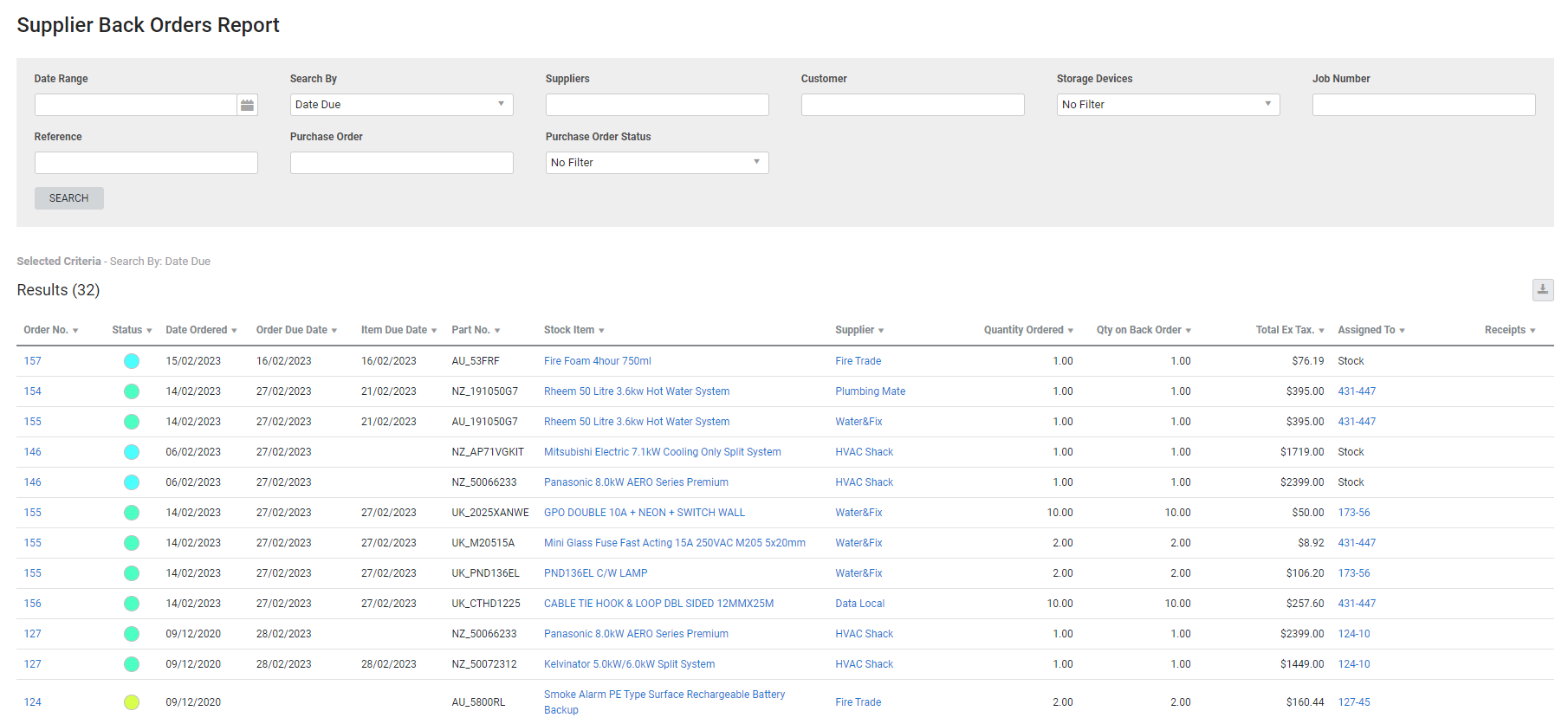Last Updated: December 08 2025
Overview
This report displays items ordered in purchase orders that have not been receipted. This is useful for stock controllers to reconcile which purchase orders have outstanding goods and identify parts that are holding up jobs or causing accounts to mismatch.
Learn more in How to Manage Purchase Orders.
Learn about other Supplier reports in Supplier Reports.
US only: If you use Simpro Premium in the United States, the term 'vendor' is used instead of 'supplier'.
 Required setup
Required setup
In order to view content or perform actions referred to in this article you need to have the appropriate permissions enabled in your security group. Go to System![]() > Setup > Security Groups and access your security group to update your permissions. The relevant security group tab and specific permissions for this article can be found here:
> Setup > Security Groups and access your security group to update your permissions. The relevant security group tab and specific permissions for this article can be found here:
 Run the Back Orders report
Run the Back Orders report
To view the report:
- Go to Reports
 > View Reports > Suppliers > Back Orders.
> View Reports > Suppliers > Back Orders. - Select the Date Range.
- Select whether to Search By the Date Ordered or Date Due.
- Select from the other filter options as required.
- You can select to filter by Supplier, Customer, Job Number or Purchase Order if required.
- Click Search.
Click Select All to include all options in a drop-down list. Click Unselect All to include all options as well as archived data.
 Filters
Filters
You can use the following filters in the report:
| Company | Multi-company only. Select the company to report on. Learn more in Multi-Company. |
| Date Range | Select a date range to display back orders either created or due during that date range. |
| Search By |
Select:
|
| Suppliers | Select a supplier to view back orders for that supplier. |
| Customer | Select a customer or contract to view purchase orders created for that customer / contract. |
| Storage Devices | Select a storage device to view purchase orders allocated to that storage device. |
| Job Number | Search for a specific job number to view purchase orders created for that job. |
| Reference | Enter a job reference to search for purchase orders with that reference. |
| Purchase Order | Search for a specific purchase order number to view that purchase order. |
| Purchase Order Status | Select a status to view purchase orders with that status. |
 Columns
Columns
The following columns are displayed in the report:
| Order No. | The number assigned to the purchase order in Simpro Premium. |
| Status | The status of the purchase order. |
| Order Due Date | The due date selected in the purchase order. |
| Item Due Date | The due date selected for the individual item on a purchase order. |
| Date Ordered | The date the purchase order was made. |
| Part No. | The part number of the item ordered. |
| Stock Item | The name of the item ordered. Click to open the catalogue item. |
| Supplier | The name of the supplier the purchase order was created for. Click to open the supplier card file. |
| Quantity Ordered | The number of the item ordered. |
| Qty on Back Order | The number of an item that have been ordered but not been delivered yet. |
| Total Ex Tax | The total value of items ordered. This is not necessarily the value of items receipted. |
| Assigned To | This is either Stock, or the job number and cost centre that the purchase order was assigned to. |
| Receipts | The receipt numbers for purchase orders. Click to open the receipt. |
 Download the report as a CSV file
Download the report as a CSV file
You can download the information in the report as a spreadsheet in CSV format, viewable in Microsoft Excel and other spreadsheet software.
To download the report:
- Generate the report as required.
- Click the
 icon in the top right, then click CSV.
icon in the top right, then click CSV. - View, print or save the CSV, as required.