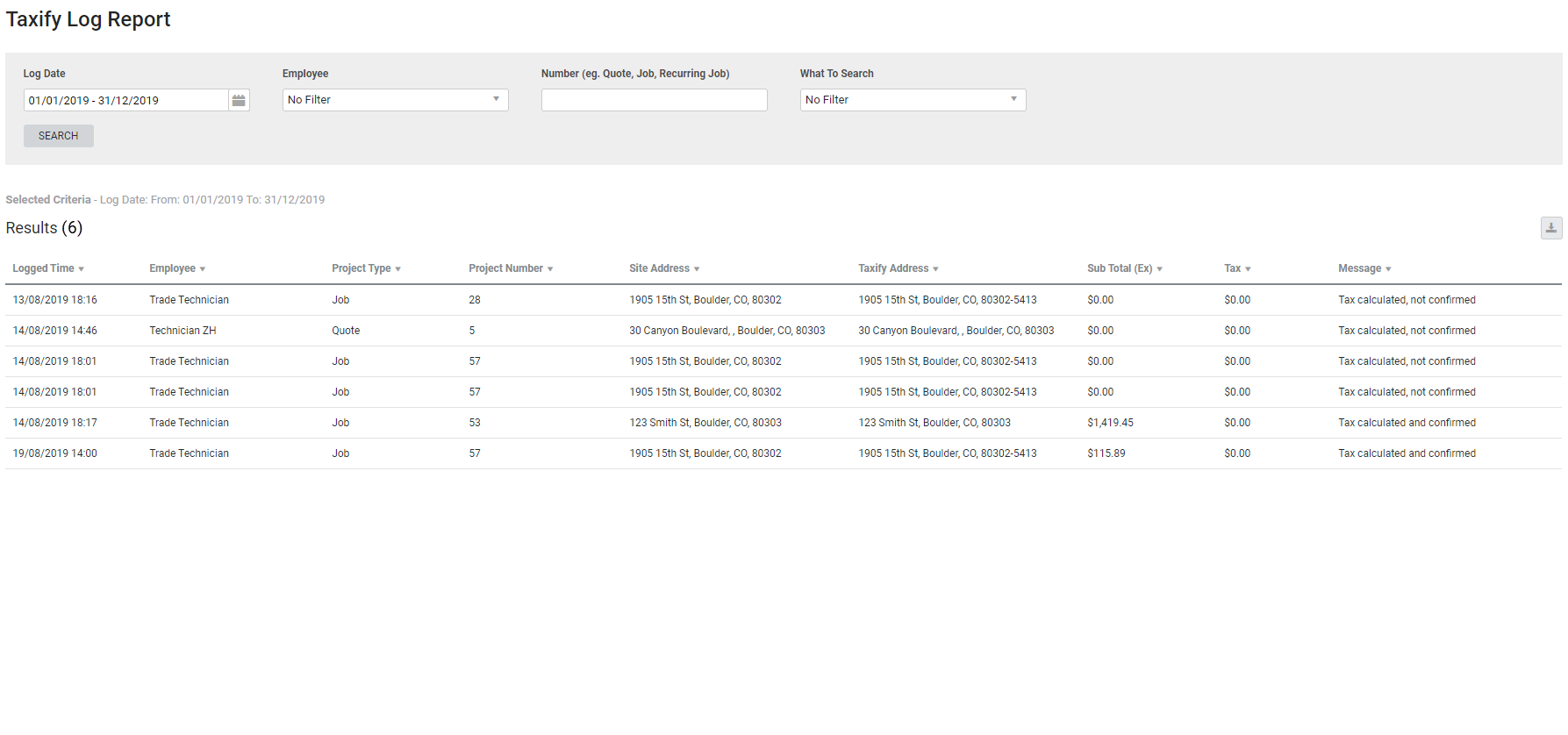Last Updated: December 08 2025
Taxify Log Report
Overview
View a history of each tax calculation with Taxify using the Taxify Log Report.
The Taxify Log Report is only available when Taxify is enabled. Learn more about Taxify integration in How to Set Up the Taxify Integration - US Only.
Learn about other Staff reports in Staff Reports.
 Required setup
Required setup
In order to view content or perform actions referred to in this article you need to have the appropriate permissions enabled in your security group. Go to System![]() > Setup > Security Groups and access your security group to update your permissions. The relevant security group tab and specific permissions for this article can be found here:
> Setup > Security Groups and access your security group to update your permissions. The relevant security group tab and specific permissions for this article can be found here:
 Information displayed
Information displayed
The following information is displayed in the report columns:
| Logged time | The date and time when Calculate was clicked. |
| Employee | The employee who clicked Calculate. |
| Project Type | If the project was a job, quote, recurring job or recurring invoice. |
| Project Number | The job, quote, recurring job or recurring invoice number. |
| Site Address | The site address in Simpro Premium. |
| Taxify Address | The address verified from Taxify. If the address is not verified, this is blank. |
| Sub Total (Ex) | The value sent to Taxify, excluding tax. |
| Tax | The value of tax received from Taxify. |
| Message |
One of the following is displayed:
|
 Download the report as a CSV file
Download the report as a CSV file
You can download the information in the report as a spreadsheet in CSV format, viewable in Microsoft Excel and other spreadsheet software.
To download the report:
- Generate the report as required.
- Click the
 icon in the top right, then click CSV.
icon in the top right, then click CSV. - View, print or save the CSV, as required.