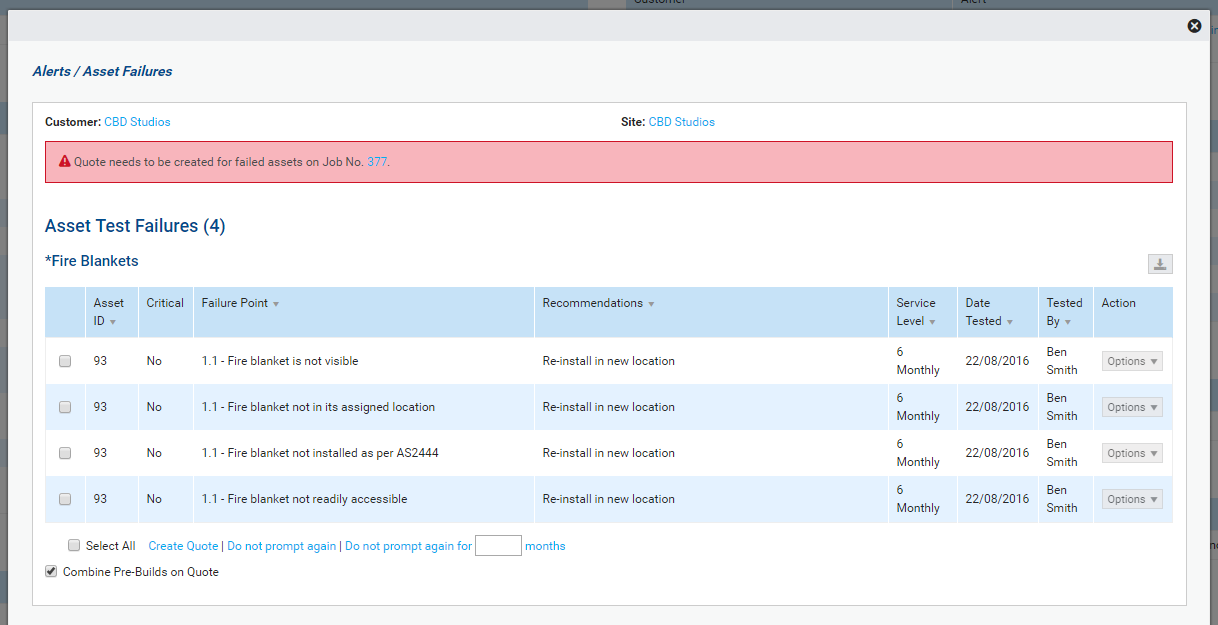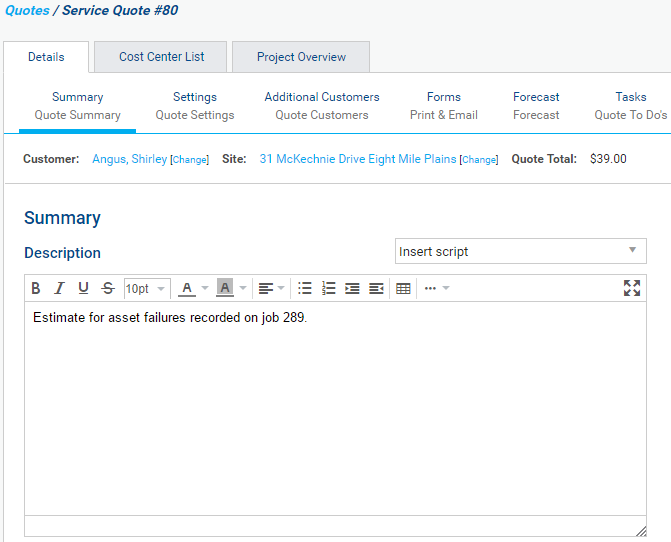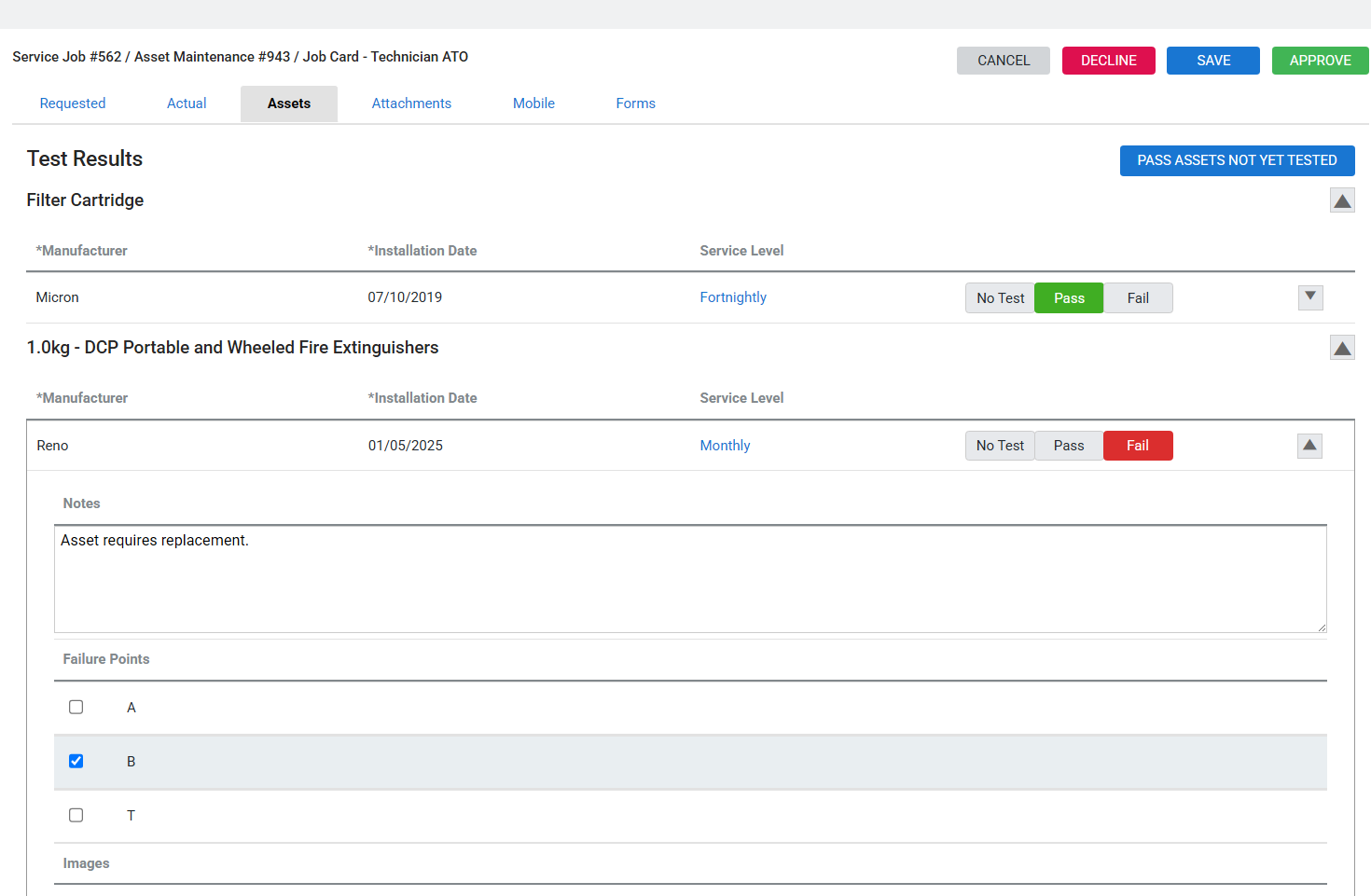Last Updated: December 08 2025
Overview
If an asset has failed a test, you receive an alert in Simpro Premium to create a quote to rectify the fault. If you use Maintenance Planner, all the failure points for the asset are provided with any recommendations selected by the technicians.
 Required setup
Required setup
In order to view content or perform actions referred to in this article you need to have the appropriate permissions enabled in your security group. Go to System![]() > Setup > Security Groups and access your security group to update your permissions. The relevant security group tab and specific permissions for this article can be found here:
> Setup > Security Groups and access your security group to update your permissions. The relevant security group tab and specific permissions for this article can be found here:
 View failed assets
View failed assets
If an asset has failed a test, you receive an alert in Simpro Premium.
To view failed assets:
- Go to the Alerts page:
- From the dashboard, click Jobs in the Alerts box.
- Alternatively, click the red alerts icon in the System menu in the upper right.
- Click the relevant asset failure alert in the Alert column under Jobs.
![]() Failure points for the asset are listed in the table, as well as any recommendations selected by the technician.
Failure points for the asset are listed in the table, as well as any recommendations selected by the technician.
To defer the alert for a certain period of time, enter the number of months at the bottom of the table, select the alert, then click Do not prompt again for # months. To permanently remove the alert without creating a quote, click Options > Do not prompt again.
To create a quote for the work to fix the failed asset, click Options > Create a quote. If you want to automatically add any pre-builds associated with the failure points to the quote, make sure that Combine pre-builds on quote is selected when you create the quote.
The Description in the quote is automatically filled in with 'Estimate for asset failures recorded on job #'.
You can also view failed assets on the completed job.
To view failed assets:
- Go to the Jobcard.
- Click the Assets tab.
- All Test Results of the completed asset tests will be listed here.
- Click the arrow next to the relevant asset test to view additional details.
- To edit and update the test results and severity, select Unlock.
Note that the last severity level selected will be the only one saved, any previous changes will not be saved.
![]() Failure points for the asset are listed in the table, as well as any recommendations selected by the technician.
Failure points for the asset are listed in the table, as well as any recommendations selected by the technician.