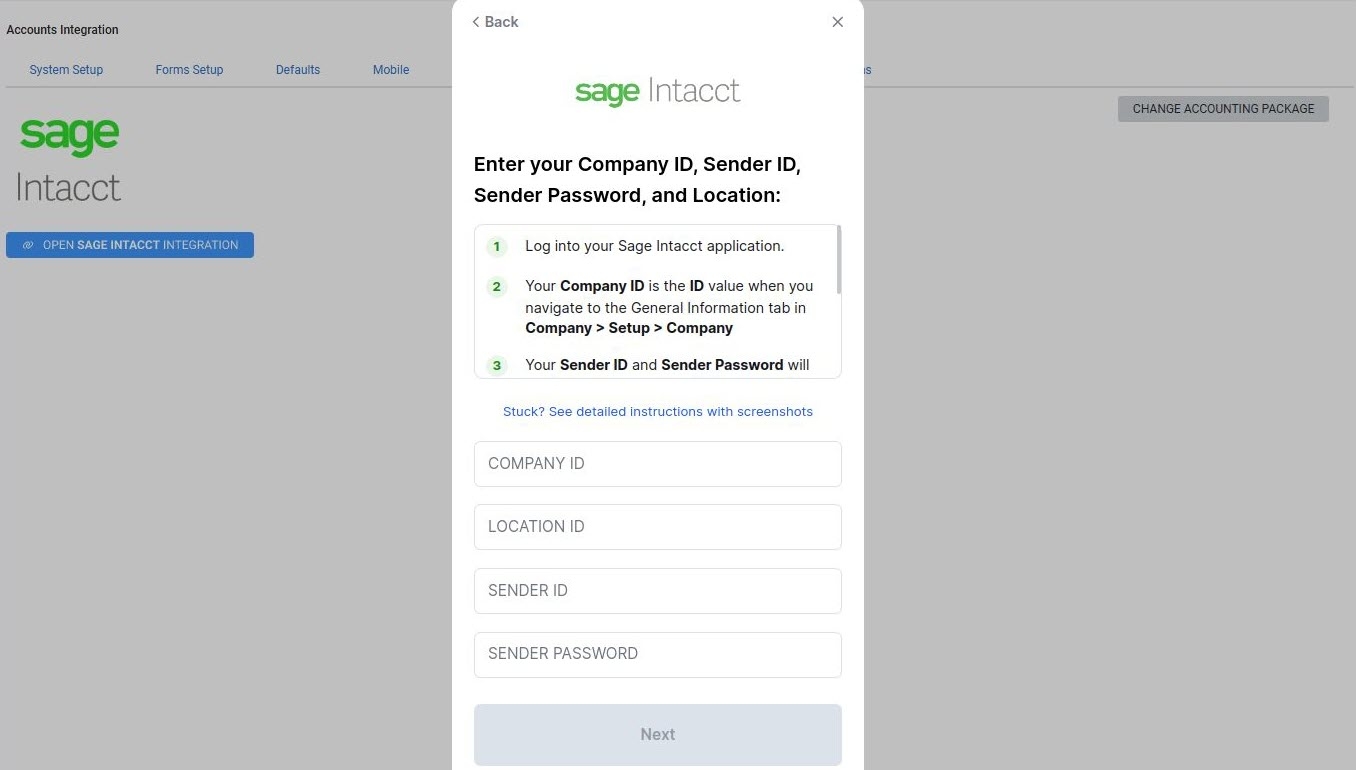Last Updated: December 08 2025
Overview
You can integrate Simpro Premium with your Sage Intacct accounting package to post transactions and card file information directly from Simpro Premium into Sage through the accounting link.
Sage Intacct requires a licence to use. Contact the Operations Team in your region to purchase the Sage Intacct Accounting Integration:
- Australia: operations@simpro.com.au
- United Kingdom: operations@simpro.co.uk
- New Zealand: operations@simpro.co.nz
- United States: operations@simpro.us
 Required setup
Required setup
In order to view content or perform actions referred to in this article you need to have the appropriate permissions enabled in your security group. Go to System![]() > Setup > Security Groups and access your security group to update your permissions. The relevant security group tab and specific permissions for this article can be found here:
> Setup > Security Groups and access your security group to update your permissions. The relevant security group tab and specific permissions for this article can be found here:
Before performing the steps detailed below, ensure that this part of your build is set up correctly. The relevant steps to set up the features and workflows detailed in this article can be found here:
 Enable the Sage accounting link
Enable the Sage accounting link
To enable the Sage Intacct accounting link, you need to have Admin privileges for your Sage Intacct licence and the following information from your account:
- Company ID
- Location ID
- Sender ID
- Sender Password.
In Simpro Premium, make sure you have the Accounting Link permission in your security group and a valid Sage Intacct Licence.
 Set up the Sage Intacct integration
Set up the Sage Intacct integration
- Go to System
 > Setup > Accounts Integration > Sage Intacct.
> Setup > Accounts Integration > Sage Intacct. - Click Open Sage Intacct Integration.
- Select the Sage Intacct logo.
- Click I am an Admin.
- Enter the Company ID, Location ID, Sender ID and Sender Password.
- Click Next.
Once connected, Sage Intacct provides users access to the Sage Intacct overview.