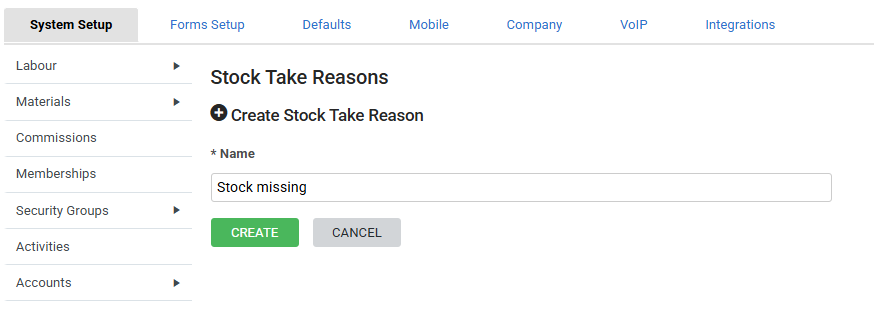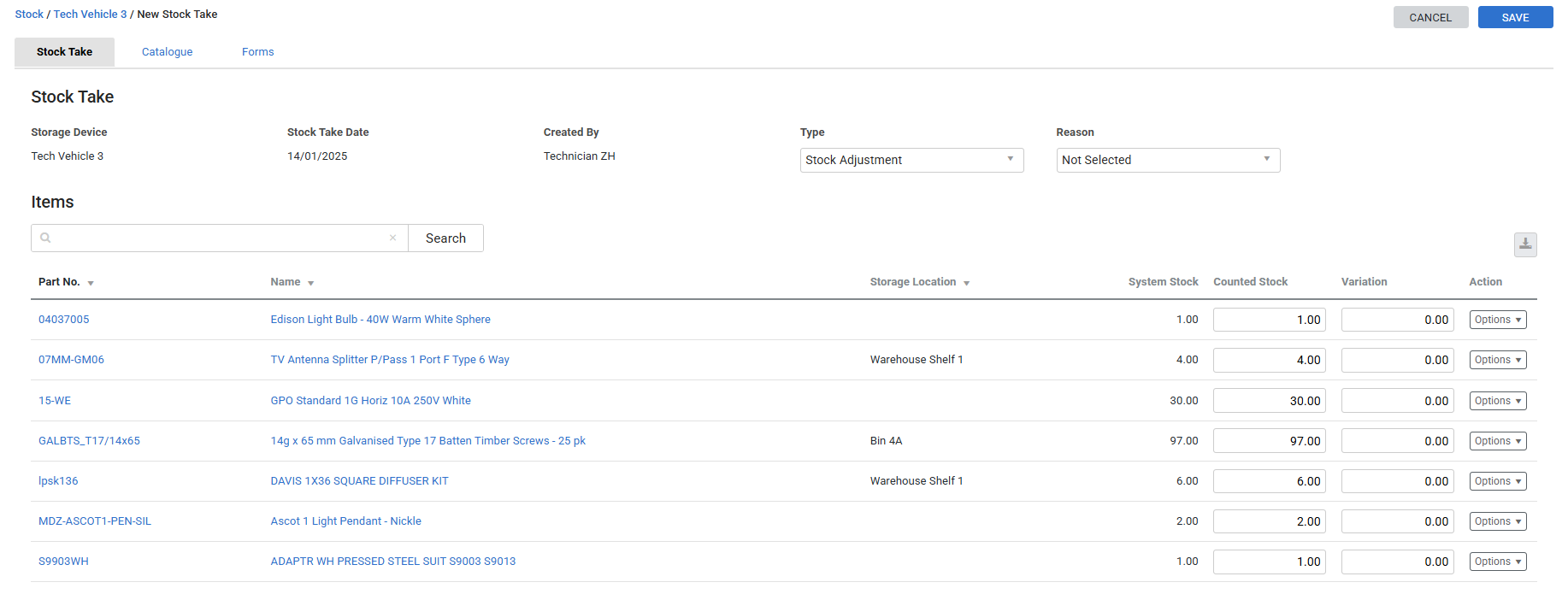Last Updated: December 05 2025
Overview
If you set up stock take reasons, you can select and record a predefined reason when you create a stock take or stock adjustment. This helps you to see not just where your stock is flowing but also the common reasons for stock takes to give you better insights into your stock management.
 Required setup
Required setup
In order to view content or perform actions referred to in this article you need to have the appropriate permissions enabled in your security group. Go to System![]() > Setup > Security Groups and access your security group to update your permissions. The relevant security group tab and specific permissions for this article can be found here:
> Setup > Security Groups and access your security group to update your permissions. The relevant security group tab and specific permissions for this article can be found here:
 Create a stock take reason
Create a stock take reason
To create a stock take reason:
- Go to System
 > Setup > System Setup.
> Setup > System Setup. - Hover over Materials and click Stock Take Reasons.
- Click Create Stock Take Reason.
- Enter a Name.
- Click Create.
Above the Stock Take Reasons table, use the toggle ON button to make this field mandatory for users to complete, or leave it as optional.
 Edit a stock take reason
Edit a stock take reason
To edit a stock take reason:
- Go to System
 > Setup > Materials > Stock Take Reasons.
> Setup > Materials > Stock Take Reasons. - Click the stock take reason you need to edit.
- Change the Name as required.
- Click Save.
 Delete a stock take reason
Delete a stock take reason
To delete a stock take reason:
- Go to System
 > Setup > System Setup > Materials > Stock Take Reasons.
> Setup > System Setup > Materials > Stock Take Reasons. - Click the
 icon on the stock take reason to be deleted.
icon on the stock take reason to be deleted. - Click OK.
To delete multiple stock take reasons at once:
- Go to System
 > Setup > System Setup > Materials > Stock Take Reasons.
> Setup > System Setup > Materials > Stock Take Reasons. - Select the stock take reasons you want to delete, or click Select All.
- Click Delete.
- Click OK.