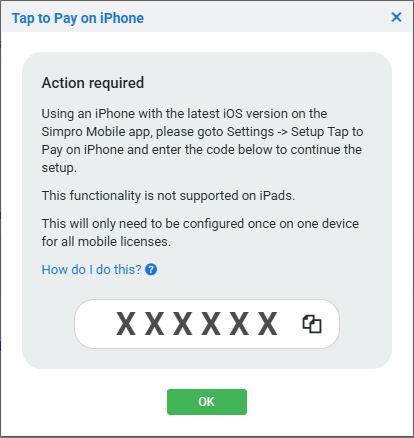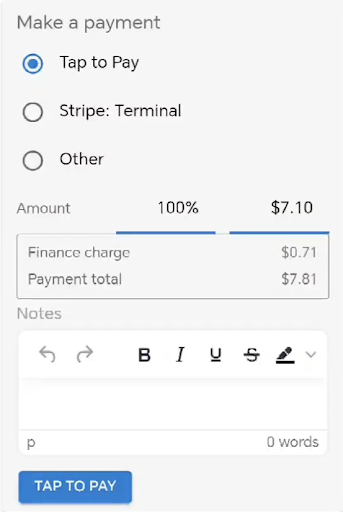Last Updated: December 08 2025
How to Use Tap to Pay
Overview
Tap to Pay enables Simpro Mobile users to accept in-person, contactless payments. Customers can simply tap their card or mobile device to complete transactions.
Tap to Pay must be enabled within the your Stripe account Dashboard to use this feature.
Please note that any Stripe accounts registered or integrated with Simpro prior to the 8th of September 2024 are now legacy accounts. Integrations with legacy Stripe accounts do not include any of the features or improvements released for Simpro Payments, after the 8th of September. This includes Simpro payments on Simpro Mobile. To get access to the latest features, disconnect your existing Stripe account from Simpro Premium and reconnect to create a new Stripe account.
 Required setup
Required setup
In order to view content or perform actions referred to in this article you need to have the appropriate permissions enabled in your security group. Go to System![]() > Setup > Security Groups and access your security group to update your permissions. The relevant security group tab and specific permissions for this article can be found here:
> Setup > Security Groups and access your security group to update your permissions. The relevant security group tab and specific permissions for this article can be found here:
 Stripe Account requirements
Stripe Account requirements
When you integrate a Stripe account with Simpro Premium, at least one location must be created within the Stripe account dashboard.
Your Stripe account needs to know the location of your business and the device to ensure you're operating in a supported area.
Learn more in Manage locations.
 Mobile Device requirements
Mobile Device requirements
To use Tap to Pay, your device must be compatible with Near Field Communication (NFC).
iOS
- Device Compatibility: iPhone XS or later
- iOS Version: Minimum iOS version depends on region:
- Australia, USA and UK: 16.7
- New Zealand, Ireland and Netherlands: 17.0
- Canada: 17.4
- NFC: Enabled by default on compatible devices
- Simpro Mobile Version: 13.8.0 and above
Please note, iPad’s are not supported for Tap to pay.
Android
- Android Version: Android 11 or later
- NFC: Must be enabled in your device’s settings
- Simpro Mobile Version: 13.8.0 and above
For more information around Supported Android Devices such as tablets, handheld etc. Learn more Stripe Docs.
 Apple
Apple
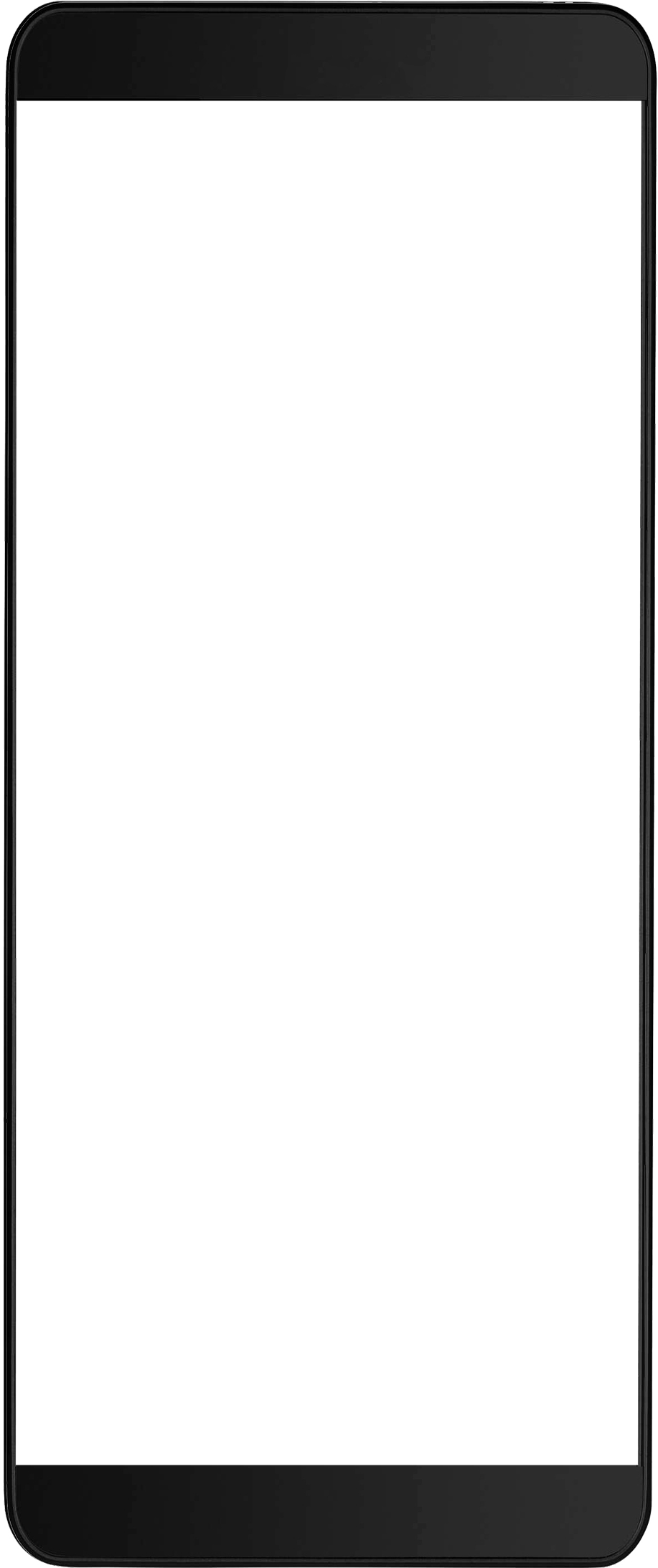
When setting up Tap to Pay on iPhone, first you are required to accept the Terms and Conditions and follow a Tap to Pay on iPhone onboarding process.
A $1.00 card payment test transaction is required to verify the connection when setting up Tap to Pay on Apple devices.
Device hardware specification:
- Device Compatibility: iPhone XS and later.
- iOS Version: Minimum iOS version depends on region:
- Australia, USA and UK: 16.7
- New Zealand, Ireland and Netherlands: 17.0
- Canada: 17.4
iOS devices also require an access code process to enable Tap to Pay. To set up this process please follow the steps below:
In Simpro Premium:
- Go to System Setup > Integrations > Stripe Payments > Tap To Pay.
- Toggle on Tap to Pay on iPhone.
- Click Save.
- Click View Code.
A Business Apple account is required, and all Tap to Pay payments will be linked to this account in your Apple Business Centre, so only an authorised administrator can set up Tap to Pay for your entire company. The View Code option will not be available once the connection is established.
In Simpro Mobile:
- Go to Menu > Settings > Setup Tap to Pay on iPhone.
- Enter the access code from Simpro Premium.
- Tap Use a Different Apple Account and log in using your company's Business Apple account email.
- Review and accept the terms and conditions.
- Enter your business’s apple account details.
- Click Next.
- To finalise the setup, tap Test Payment and use a credit card or mobile device to complete a test payment.
- After Payment Successful appears, setup is complete.
For additional details about Tap to Pay visit:
 Android
Android
To use Tap to Pay on Android, the devices must be compatible with NFC. This setting can be found and enabled in the device's settings.
To enable Tap to Pay in Simpro Premium:
- Go to System Setup > Integrations > Stripe Payments > Tap To Pay.
- Toggle on Tap to Pay on Android.
- Click Save.
Once enabled, Simpro Mobile will allow users to select Tap to Pay as a payment method for invoices.
Device hardware specification:
- Android Version: Android 11 or later is typically required.
- NFC: Must have NFC capabilities.
For additional details about Tap to Pay, learn more in Stripe Docs.
 Process a Stripe payment In-person
Process a Stripe payment In-person
With the Tap to Pay connected to Simpro Mobile, a technician will be able to receive payments out in the field when invoicing customers.
In Simpro Mobile, select Tap to Pay when choosing the payment method.
When the Processing Payment screen appears, the customer can tap their card or mobile device.
When the Payment Successful screen appears, the transaction is complete.