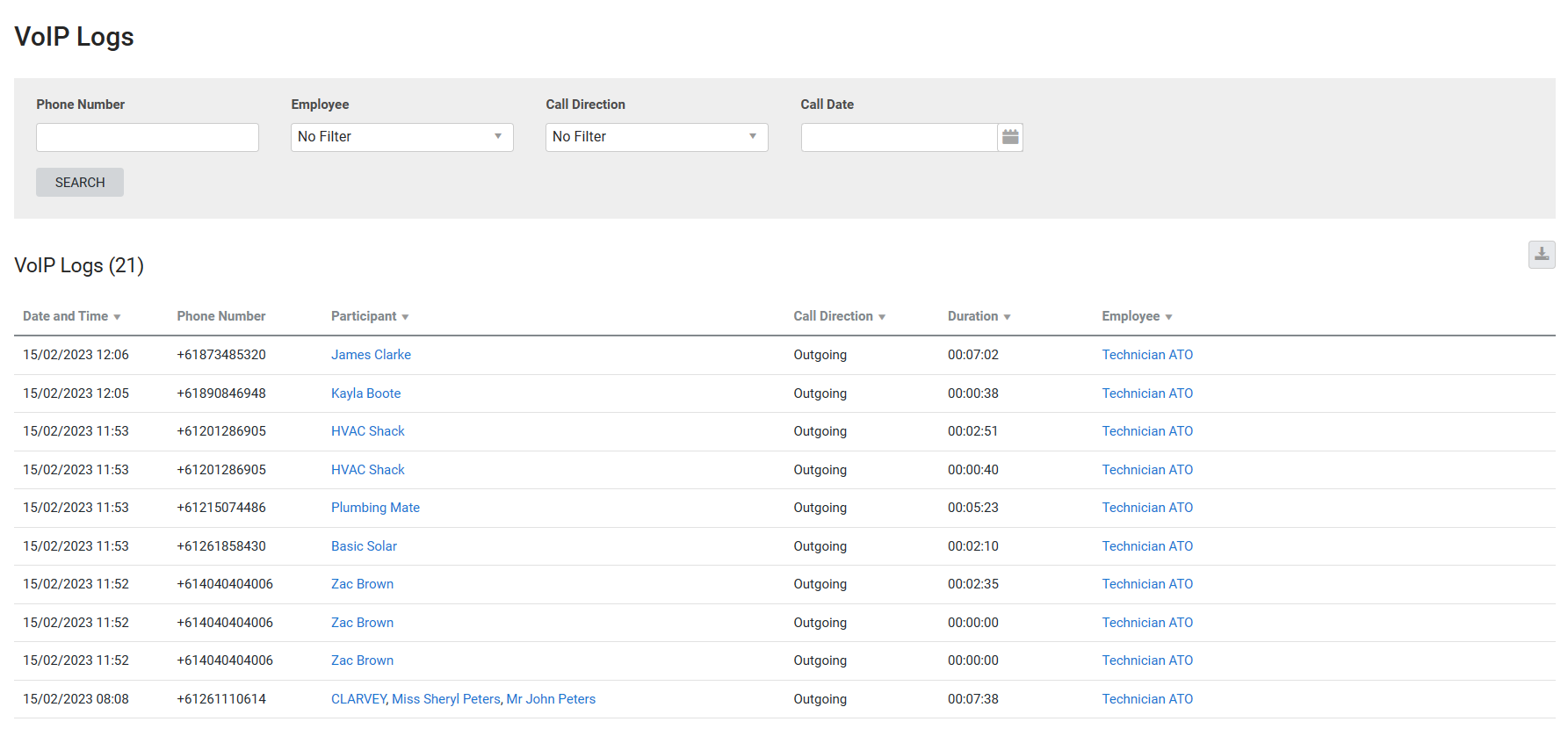Last Updated: December 05 2025
How to Use the VoIP Report
Overview
This report displays a log of all VoIP call history within the system. You can apply filters, such as phone number, date, employee who performed the call and call direction.
This is useful for viewing a log of previous call history and for record keeping of calls made by employees and managers to customers.
Learn more in How to Use the VoIP Integration.
 Required setup
Required setup
In order to view content or perform actions referred to in this article you need to have the appropriate permissions enabled in your security group. Go to System![]() > Setup > Security Groups and access your security group to update your permissions. The relevant security group tab and specific permissions for this article can be found here:
> Setup > Security Groups and access your security group to update your permissions. The relevant security group tab and specific permissions for this article can be found here:
 Filters
Filters
The following filters can be selected from in the report:
| Phone Number | Enter a phone number to view calls with that phone number. |
| Employee | Select an employee or contractor to view their calls. |
| Call Direction | Select Incoming or Outgoing. |
| Call Date | Select a date range to view calls within that range. |
 Columns
Columns
The following columns appear in the report:
| Date and Time | The date and time that the call was made. |
| Phone Number | The phone number that was called. |
| Participant | The name of the participant / contact / customer / employee / supplier / site / contractor associated with the phone number. |
| Call Direction | The call direction; either incoming or outgoing. |
| Duration | The length of the call. |
| Employee | The employee who answered or made the call. |
 Download as a CSV file
Download as a CSV file
You can download the information in the report as a spreadsheet in CSV format, viewable in Microsoft Excel and other spreadsheet software.
To download the report:
- Generate the report as required.
- Click the
 icon in the top right, then click CSV.
icon in the top right, then click CSV. - View, print or save the CSV, as required.