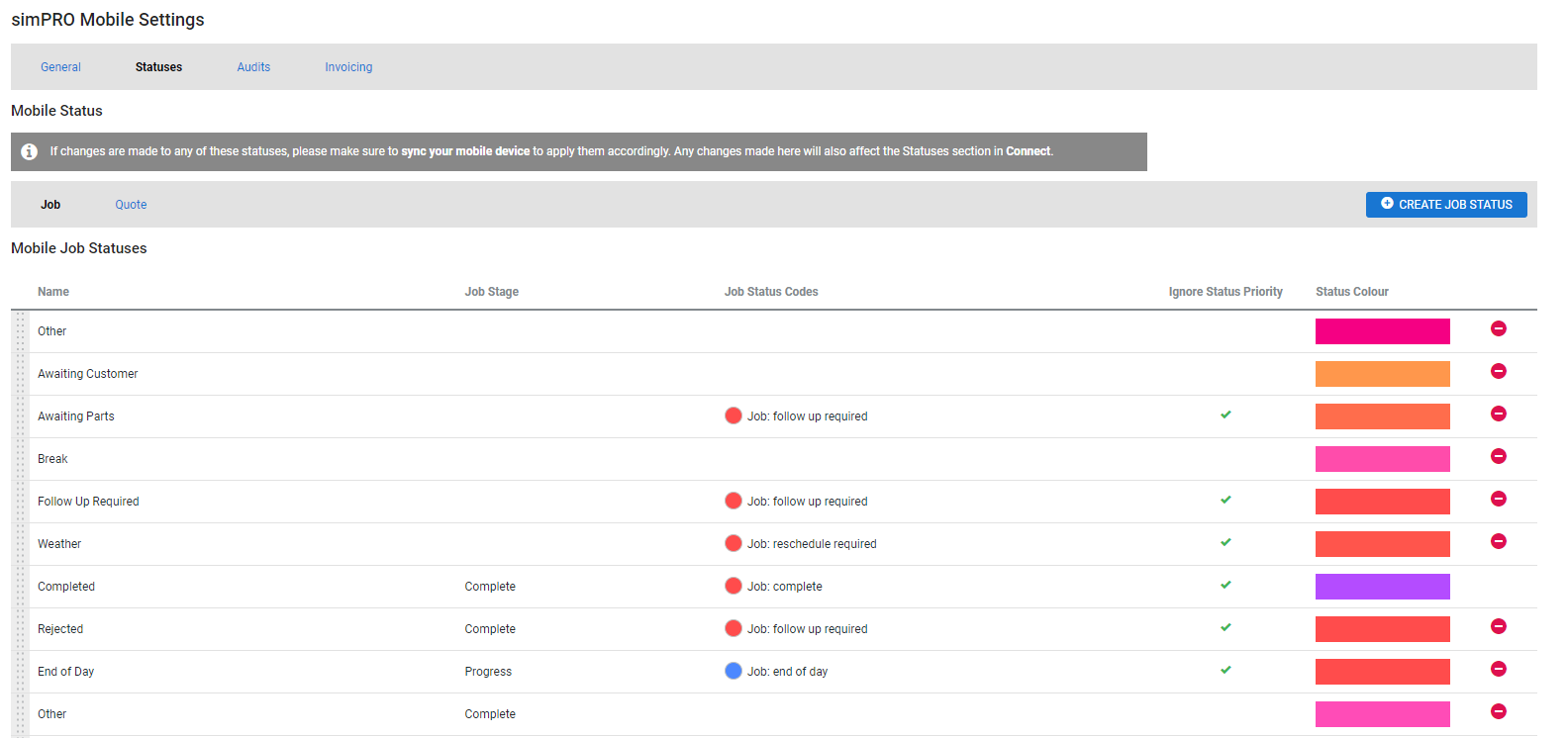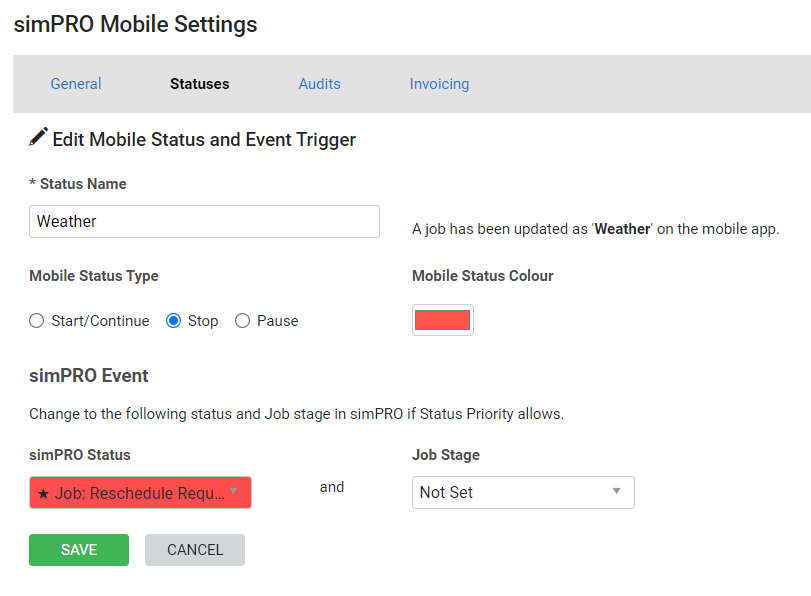Last Updated: December 08 2025
Overview
You can manage most of your Simpro Mobile settings within Simpro Premium. These settings apply to all Simpro Mobile users.
To access your Simpro Mobile settings in Simpro Premium, go to System ![]() > Setup > Mobile > Simpro Mobile, then adjust settings through the General, Service, Statuses, and Audits sub-tabs, as required.
> Setup > Mobile > Simpro Mobile, then adjust settings through the General, Service, Statuses, and Audits sub-tabs, as required.
 Set up mobile statuses
Set up mobile statuses
Enable job and quote statuses for field technicians to update in Simpro Mobile. You can use mobile status colours to make it easier for field technicians to view the status of all the jobs on their Run Sheets.
The mobile job statuses can also update the job status in Simpro Premium to reflect the progress of the job according to the automatic triggers set up for Mobile Jobs.
To create a new job status:
- Go to System
 > Setup > Mobile > Simpro Mobile.
> Setup > Mobile > Simpro Mobile. - Go to the Statuses tab.
- Click Create Job Status.
- Enter a Name for the status.
- Under Mobile status type:
- Select Start/Continue to end time recording and create a timestamp on the job card indicating the technician is still on site, when this status is selected. When the technician selects a status that continues the work, this does not trigger an alert in Simpro Premium for job card approval.
- Select Stop to end the time recording. If Automatic Job Card Approval is toggled off, when the technician selects this status, an alert is triggered in Simpro Premium that the job card requires approval.
- Select Pause to temporarily pause the time recording. When the technician selects a status that pauses time, this does not trigger an alert in Simpro Premium for job card approval. In Simpro Mobile > Service module, you can use PAUSE WORK if there is at least one Mobile Status set up in Simpro Premium for paused work.
- Select the Status Colour.
- Under Simpro Premium Event:
- Select the Simpro Premium Status that the job updates to when this mobile job status is selected. Statuses indicated with the star icon are selected to Ignore Status Priority. Learn more in Status Codes and Automatic Triggers.
- Select the Job Stage that the job updates to when this mobile job status is selected.
- Select the Status Colour.
- Click Save.
To create a new quote status, go to the Quote sub-tab and follow the same steps.
To change the order of a Mobile Status in Simpro Mobile click and move the status using the drag handles.
To edit mobile statuses, click the required status and update status details. Remove individual mobile statuses from appearing in Simpro Mobile by clicking the delete icon.
Note that you cannot change the Name or Time Tracking option of the Completed and Rejected statuses. The Completed status cannot be deleted.
 Mobile triggers
Mobile triggers
Mobile triggers are used to assign a Job Stage and Simpro Premium Status Codes to a job when a Simpro Mobile action is completed. Such as the pre and post audit being completed, or the technician selecting travelling or onsite in Simpro Mobile.
To edit mobile triggers:
- Click the required trigger in the Mobile Triggers table.
- Select the Job / Quote Stage.
- Select the Simpro Premium Status.
- Statuses indicated with the star icon are selected to Ignore Status Priority. Learn more in Status Codes and Automatic Triggers.
- A Simpro Premium Status must be selected in order for the Job/Quote Stage to be updated.
- Select the Status Colour.
- Click Save.