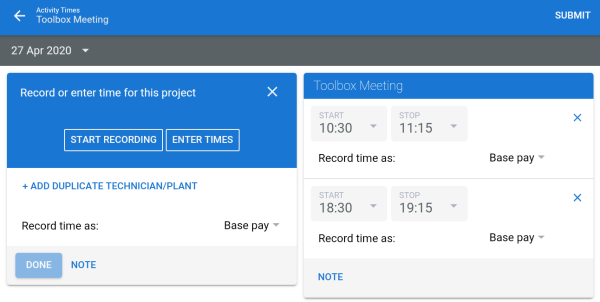Overview
Use the Service module in Simpro Mobile to access current project information and manage quote / job work in real time. Field technicians can navigate to the Times page to view schedules for the current day and if they are assigned Timesheet module licence, they can update and create new time blocks, clock on and off and review the work time as compared to the total time scheduled.
Schedule activity
To schedule an activity, for the current day:
- Tap
 > +ACTIVITY to schedule a new activity for the current day or any other day as defined at the top of the Service Schedule.
> +ACTIVITY to schedule a new activity for the current day or any other day as defined at the top of the Service Schedule.
- All the activities set up in Simpro Premium are available under Choose an Activity. Search for the relevant activity from the list. Alternatively, if the activity is already scheduled on the selected day, the corresponding Scheduled time block is displayed on the Activity Times page. Under Activity Times, you can create time blocks and submit to Simpro Premium.
- Tap START RECORDING to record actual time for the activity time block.
- The start time is rounded based on increments configured in System
 > Setup > Defaults > Schedule > Schedule Format and the Time Block Threshold set in System
> Setup > Defaults > Schedule > Schedule Format and the Time Block Threshold set in System > Setup > Mobile > Timesheet Module.
> Setup > Mobile > Timesheet Module.
- To manually adjust the START time, tap in the field and select the required time. If you use START / STOP to record time, this recorded time is displayed for future reference and remains unchanged even if you manually adjust the start and end times.
- Tap STOP to populate the END time.
- The recorded time rounds to the nearest 15 or 30 minutes based on the default Schedule Format and Time Block Threshold.
- To manually adjust the STOP time, tap in the field and select the required stop time or tap END. You are limited to select 15 or 30 minutes increments based on the Schedule Format settings.
- To remove the current recorded time block, tap DISCARD.
- Next, tap Record time as and select the required scheduled rate to apply the recorded time against it.
- Tap NOTE, to record work notes in the activity time line.
- Tap DONE to create the activity time block.
- ADD ANOTHER TIME BLOCK, if required or click SUBMIT to send the time blocks to Simpro Premium.
- If you are scheduling a new time block for an activity, you are directed back to Choose an Activity to schedule additional activities, as required. Tap back to return to the Schedule.
Alternatively, if you are re-scheduling times for an existing scheduled activity, or adding new time blocks for a scheduled activity you are directed to the Schedule.
If you are scheduling an activity for a future day, on the Schedule select the relevant date. And, tap  > +ACTIVITY. Next, tap ENTER TIMES and define a time block. Tap + ADD DUPLICATE TECHNICIAN/PLANT to select one or more resources, including employees, contractors and plant items enabled for scheduling. This duplicates the time block and adds it to the schedules of the selected resources in addition to your own.
> +ACTIVITY. Next, tap ENTER TIMES and define a time block. Tap + ADD DUPLICATE TECHNICIAN/PLANT to select one or more resources, including employees, contractors and plant items enabled for scheduling. This duplicates the time block and adds it to the schedules of the selected resources in addition to your own.