Login
You can log in to Simpro Mobile with your Simpro Premium login credentials only if you have a mobility licence assigned. Additionally, you should select the correct domain, which is your Simpro Premium web URL.
Logging in to Simpro Mobile for the first time after installation downloads the entire set of data from Simpro Premium, which may take some time. This is required for the app to operate completely offline. After this initial login, you can refresh the app periodically to quickly load any updated information from Simpro Premium.
Note that the loading time for Simpro Mobile depends on internet connection and your device specifications. Simpro Mobile is available for Android 11 and iOS (version 15 and above).
- To log in to Simpro Mobile, under Enter your workspace, enter the Simpro Premium URL which is the text following "https://" and preceding .simpro from your Simpro Premium web page URL.
For example, the Simpro Premium URL that can be entered as the workspace is selected.
- Tap the text below the workspace field and ensure the correct domain is selected.
For example, the domain for the Simpro Premium URL https://tradeservices.simprosuite.com is simprosuite.com.
To use single sign-on in Simpro Mobile:
- All employees must have set up and enabled Single Sign-On from System Setup in Simpro Premium.
- The primary email address of the employee must be the same as their email address in your identity provider (IdP).
Learn more in How to Set Up Single Sign-On.
Simpro Mobile keeps you logged in unless you tap Logout in the menu, uninstall the app, or clear cache for the Simpro Mobile using your device settings.
If Simpro Mobile is forced closed by you or the operating system, you are redirected to the Schedule page once the login page is loaded.
Modules
Simpro Mobile is currently released with the Quote and Sales, Timesheet, Service and Stock that integrate exclusively with Simpro Premium.
If you update the Simpro Mobile app while you are logged in to it and the Timesheet module check box is enabled in your Employee / Contractor card, you must perform a pull-down refresh. You can then swipe the screen to the right or tap the menu icon at the top-left corner to access the Timesheet module.
To experience the latest features and improvements, download the latest version of Simpro Mobile app:
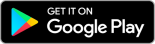
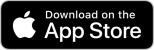
When you update Simpro Mobile, please refresh all service data.
Settings
In Simpro Mobile > Settings, you can view account and device information, as well as change your display language.
Access the app, swipe the screen to right or tap the menu icon at the top-left corner and tap Settings. Tap About to view the following information:
- Name of the logged in user
- Simpro Premium Hostname: URL of your Simpro Premium build that is being accessed by Simpro Mobile
- Domain: Simpro Premium domain name
- Device: Model of the device
- Platform: Operating system version
- Version: The Simpro Mobile version number
Simpro Mobile detects and sets your Language based on the country of your Simpro Premium build. To change your display language, select the language from the drop-down list, then tap OK. Currently, options for English and Spanish speaking users are available.
Toggle off the Download Price Book images and Supporting Materials option to limit your data usage and optimise Simpro Mobile loading time.
On your first log in to the Simpro Mobile app, you are presented with options to set a default module for each login. Alternatively, go to Settings > Choose your default module, toggle ON to open the selected module when you next log in to Simpro Premium.
Reset your password
To reset a forgotten password:
- Tap Forgotten Password.
- Enter the Simpro Premium URL and the registered email address.
- Tap RESET PASSWORD.
A link to reset your password is then sent to the email associated with your login.