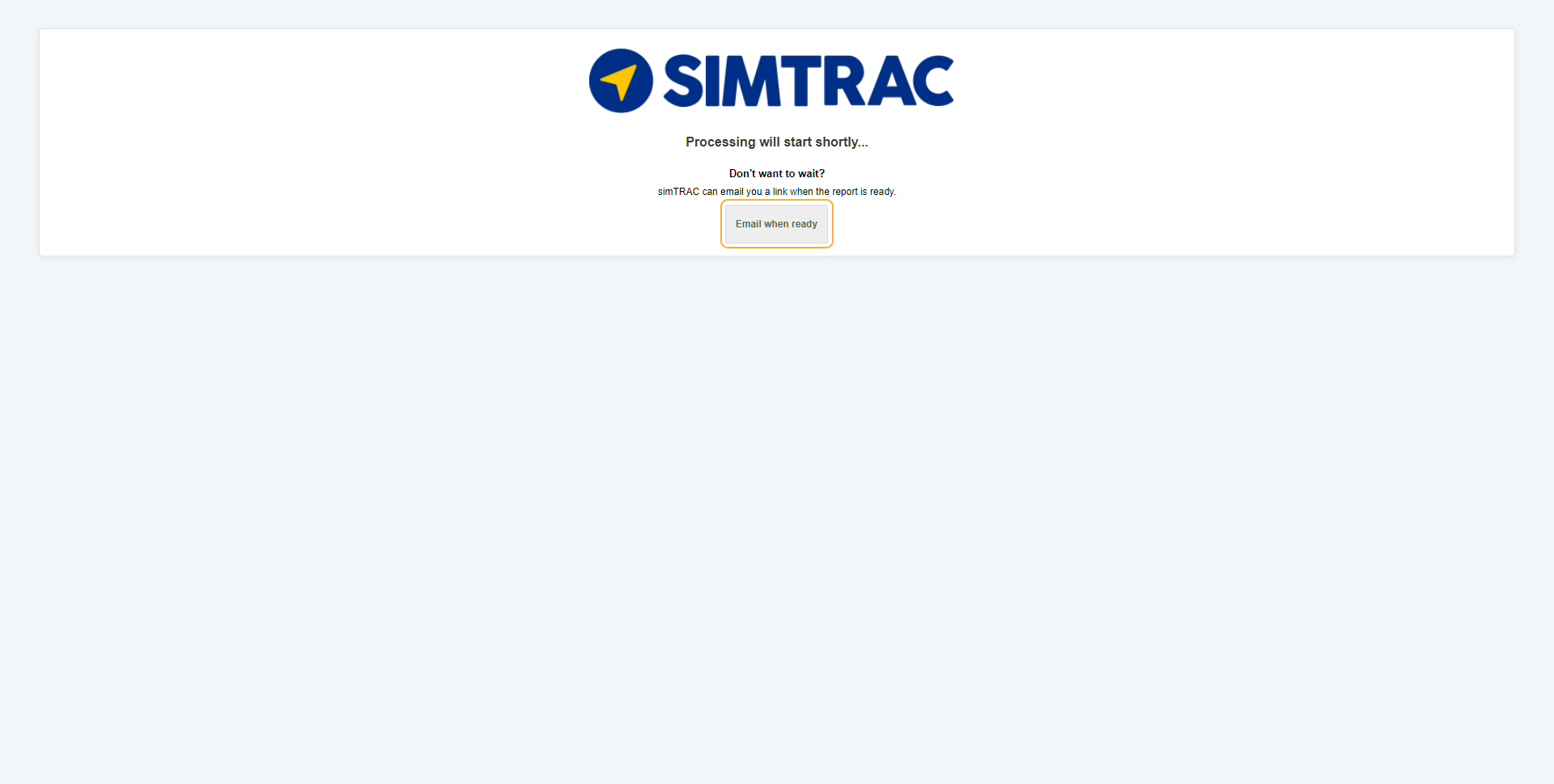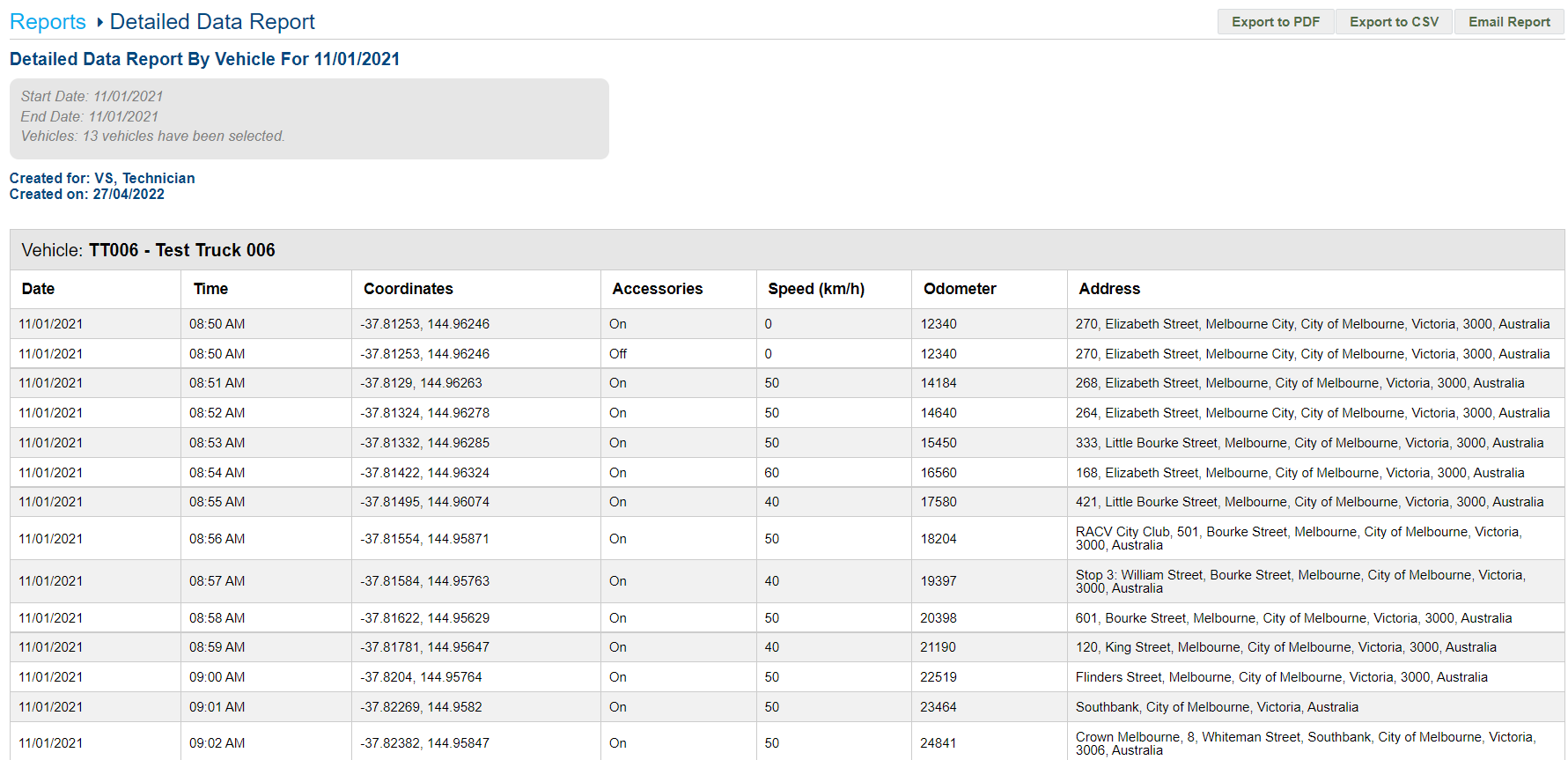Last Updated: December 08 2025
Overview
The Detailed Data Report displays every signal received by the trackers.
Simtrac regularly receives a signal from a vehicle, recording the current coordinates and other details. When a vehicle is turned off, Simtrac records the coordinates, address, and other details every 30 minutes. When a vehicle is turned on, Simtrac records the coordinates, address, speed and odometer every two minutes.
 Run the report
Run the report
To run the Detailed Data Report:
- Go to the Reports tab.
- Select Detailed Data Report from the Report drop-down.
- Select the Date Start and Date End to determine the date range.
- Select the required Report Type as CSV, PDF, or HTML.
- Select:
- All Vehicles to view activities for all vehicles.
- Groups to manually select groups by clicking the plus icon.
- Vehicles to manually select vehicles by clicking the plus icon.
- Click Launch Report.
- If you select HTML as the report type, the report loads and displays in a new tab.
If you select CSV or PDF as the report type, go to Settings > Reports > Report History. You can choose to download the required report as a CSV or PDF file for sharing purposes in this tab.
 Information displayed
Information displayed
When the report has finished launching, it is organised by vehicle, and displays the following columns:
| Date | The date when the signal was received. |
| Time | The time when the signal was received. |
| Coordinates | The coordinates recorded when the signal was received. |
| Accessories |
This column displays whether the vehicle is powering accessories, such as air conditioning, radio and windows. When accessories are turned off, Simtrac records the coordinates, address, and other details every 30 minutes. When accessories are turned on, Simtrac records the coordinates, address, speed and odometer every two minutes. |
| Speed | The speed the vehicle was travelling at when the signal was received. |
| Odometer |
The odometer recorded when the signal was received. Odometer readings are estimated based on GPS data, and may not exactly match the actual odometer in the vehicle. To learn how to match the vehicle odometer to the virtual odometer in Simtrac, see Calibrate odometer and engine hours. |
| Address | The location that was recorded when the signal was received. |
 Download or email the report
Download or email the report
To download the report as a PDF file, click Export to PDF.
To download the report as a CSV file, click Export to CSV.
To email the report, click Email Report, then enter the Email Address, and click Submit.