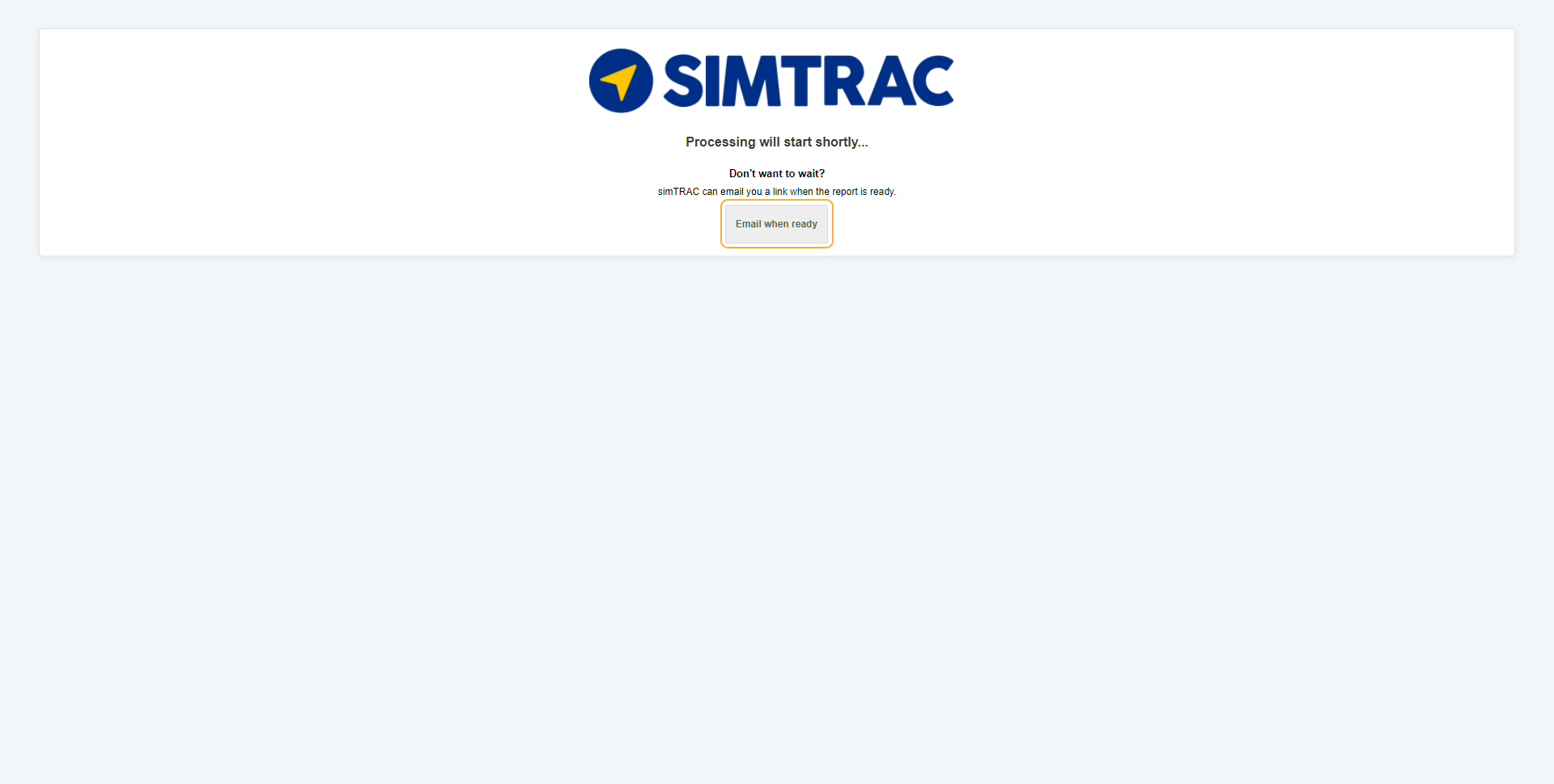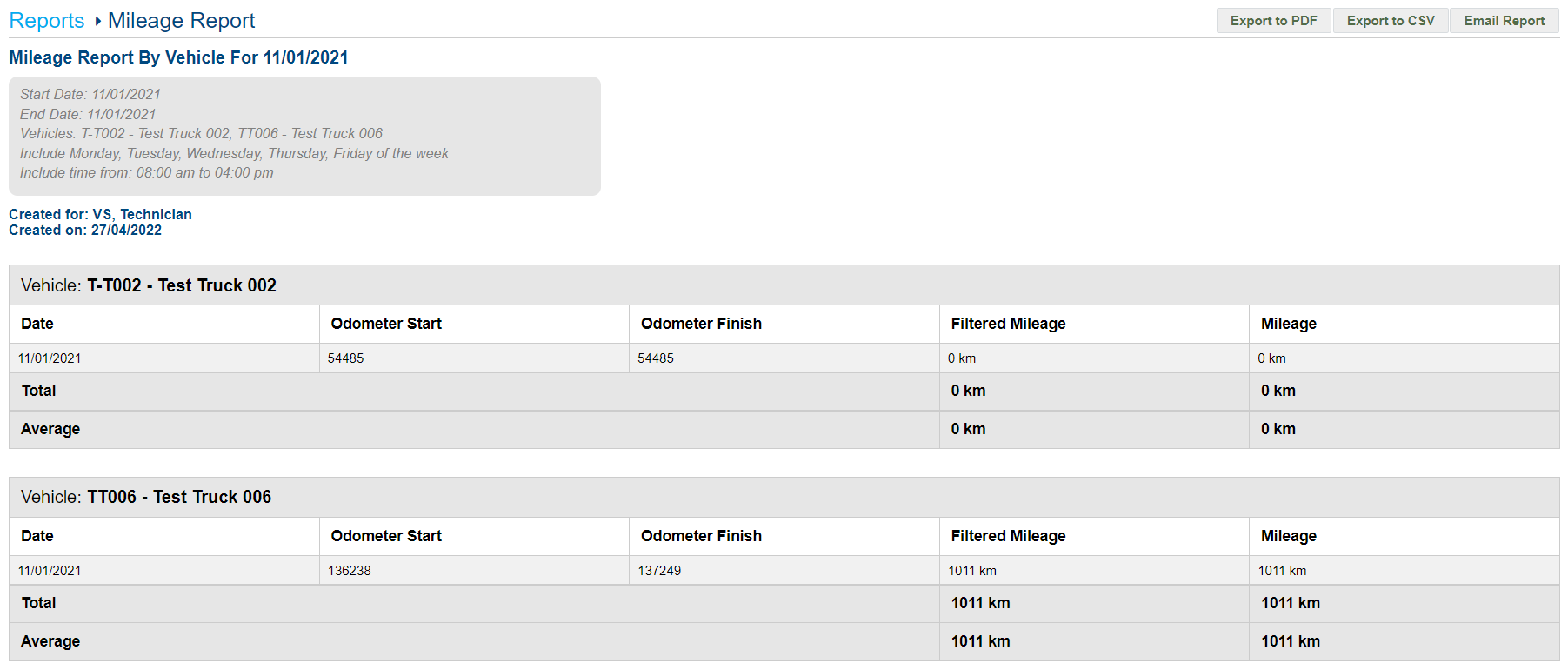Last Updated: December 08 2025
Overview
The Mileage Report displays the daily total mileage for each vehicle within the selected date range. You can also view the odometer at the start of the day and at the end of the day.
The odometer readings are estimated based on GPS data, and may not exactly match the actual odometer in the vehicle. To learn how to match the vehicle odometer to the virtual odometer in Simtrac, see Calibrate odometer and engine hours.
 Run the report
Run the report
To run the Mileage Report:
- Go to the Reports tab.
- Select Mileage Report from the drop-down list.
- Select the Date Start and Date End to determine the date range.
- Select the required Report Type as CSV, PDF, or HTML.
- Select:
- All Vehicles to view activities for all vehicles.
- Groups to manually select groups by clicking the plus icon.
- Vehicles to manually select vehicles by clicking the plus icon.
- Click More Filters:
- Select Include specified days of the weeks to select and clear specific days.
- Select Specified Time to Include or Exclude a specific period of time during the day.
- Click Launch Report.
- If you select HTML as the report type, the report loads and displays in a new tab.
If you select CSV or PDF as the report type, go to Settings > Reports > Report History. You can choose to download the required report as a CSV or PDF file for sharing purposes in this tab.
 Information displayed
Information displayed
When the report has finished launching, it is organised by vehicle and displays the following columns:
| Date | The day within the selected date range. |
| Odometer Start |
The estimated odometer reading at the start of the day. The odometer readings are estimated based on GPS data, and may not exactly match the actual odometer in the vehicle. To learn how to match the vehicle odometer to the virtual odometer in Simtrac, see Calibrate odometer and engine hours. |
| Odometer Finish | The estimated odometer reading at the end of the day. |
| Filtered Mileage | The total distance travelled during the specified hours and days. |
| Mileage | The total distance travelled during the day. |
 Download or email the report
Download or email the report
To download the report as a PDF file, click Export to PDF.
To download the report as a CSV file, click Export to CSV.
To email the report, click Email Report, then enter the Email Address, and click Submit.