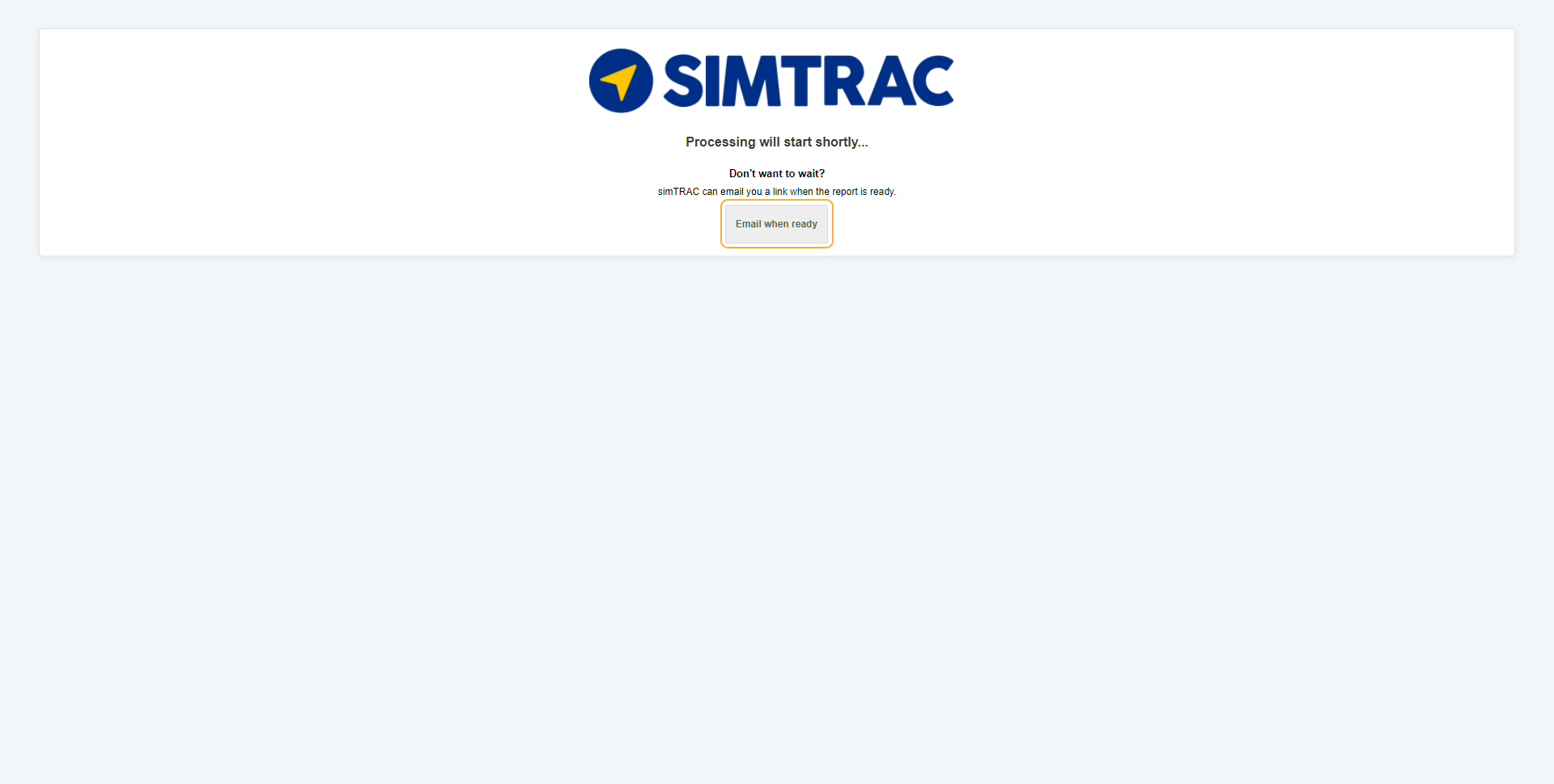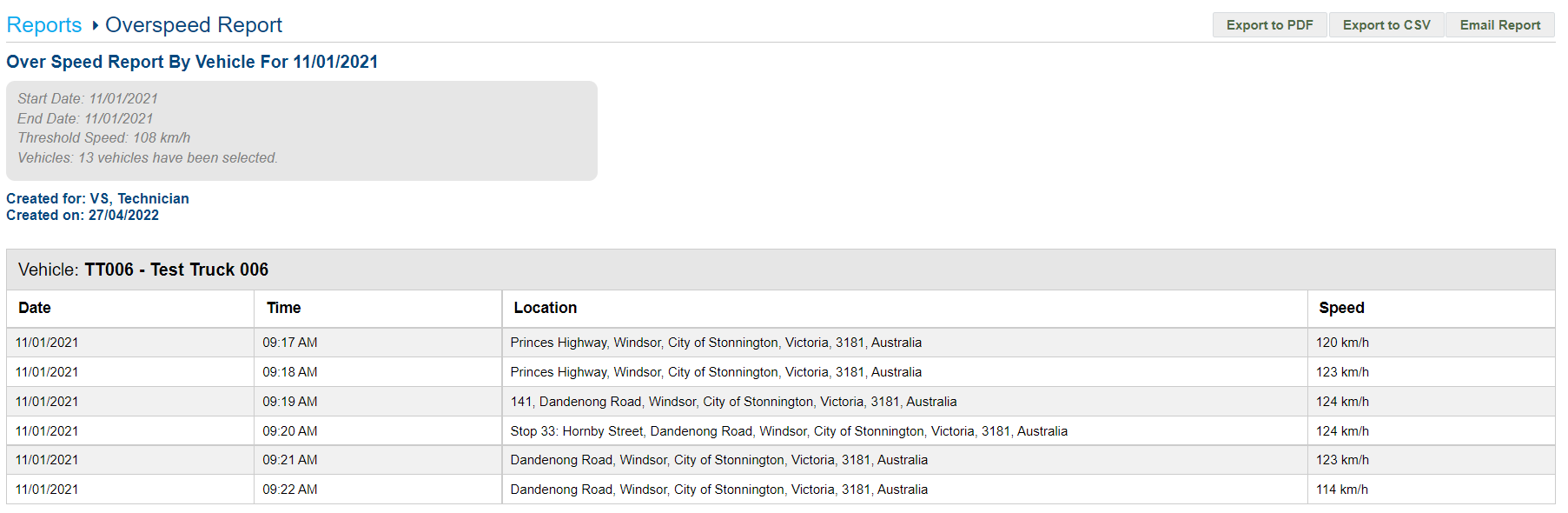Last Updated: December 08 2025
Overview
The Overspeed Report displays all recorded instances of vehicles exceeding a specified speed limit. You can also view the date, time, and location where the speeding occurred.
To view vehicles that have exceeded the individual speed limit set for them, run the Activity Report.
 Run the report
Run the report
To run the Overspeed Report:
- Go to the Reports tab.
- Select Overspeed Report from the drop-down list.
- Select the Date Start and Date End to determine the date range.
- Select the required Report Type as CSV, PDF, or HTML.
- Enter the Threshold Speed.
- Select:
- All Vehicles to view activities for all vehicles.
- Groups to manually select groups by clicking the plus icon.
- Vehicles to manually select vehicles by clicking the plus icon.
- Click Launch Report.
- If you select HTML as the report type, the report loads and displays in a new tab.
If you select CSV or PDF as the report type, go to Settings > Reports > Report History. You can choose to download the required report as a CSV or PDF file for sharing purposes in this tab.
 Information displayed
Information displayed
When the report has finished launching, it is organised by vehicle and displays the following columns:
| Date | The date the speeding was recorded. |
| Time | The time the speeding was recorded. |
| Location | The location where the speeding was recorded. |
| Speed | The speed the vehicle was travelling at when it exceeded the threshold limit. |
 Download or email the report
Download or email the report
To download the report as a PDF file, click Export to PDF.
To download the report as a CSV file, click Export to CSV.
To email the report, click Email Report, then enter the Email Address, and click Submit.