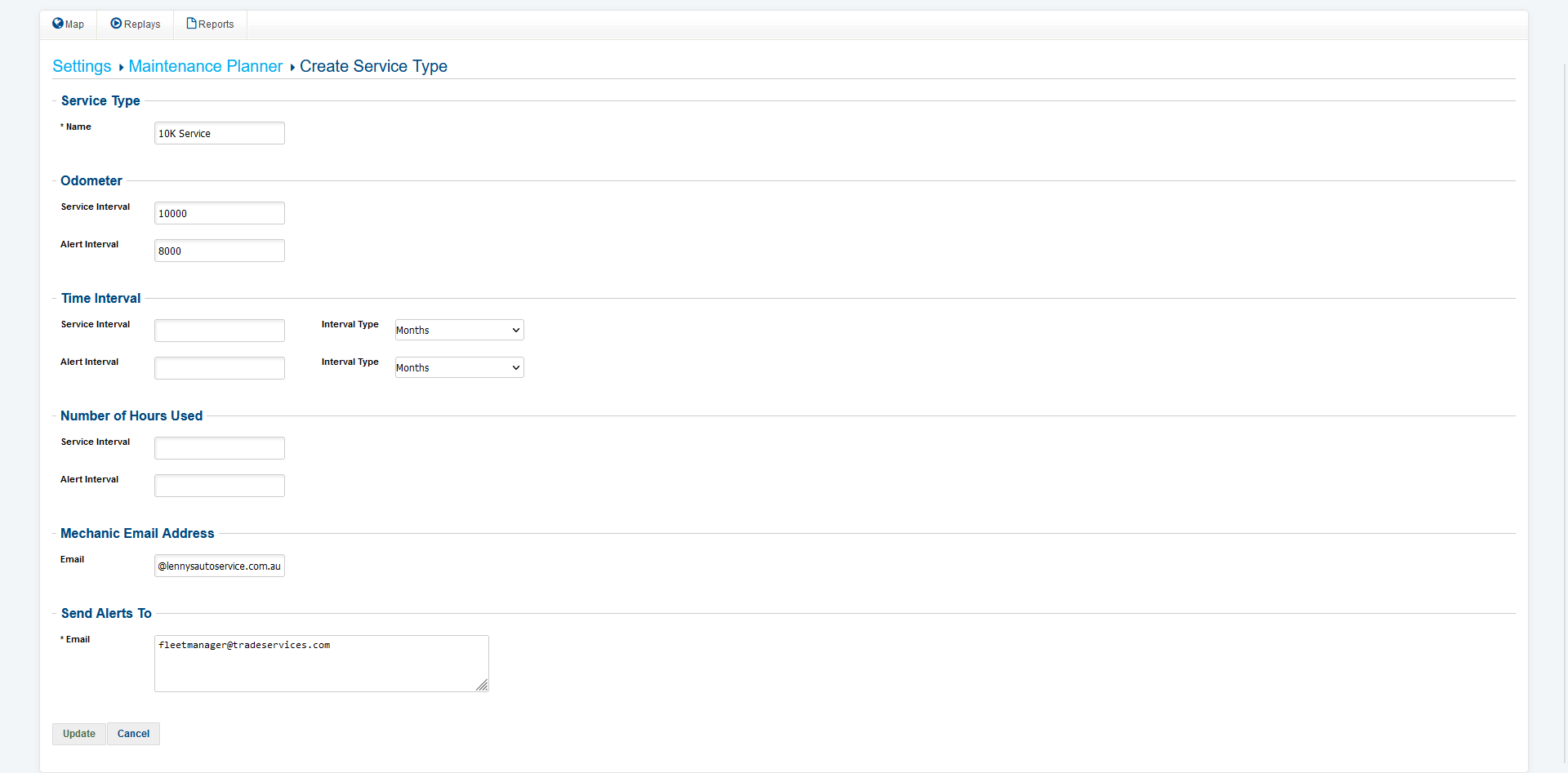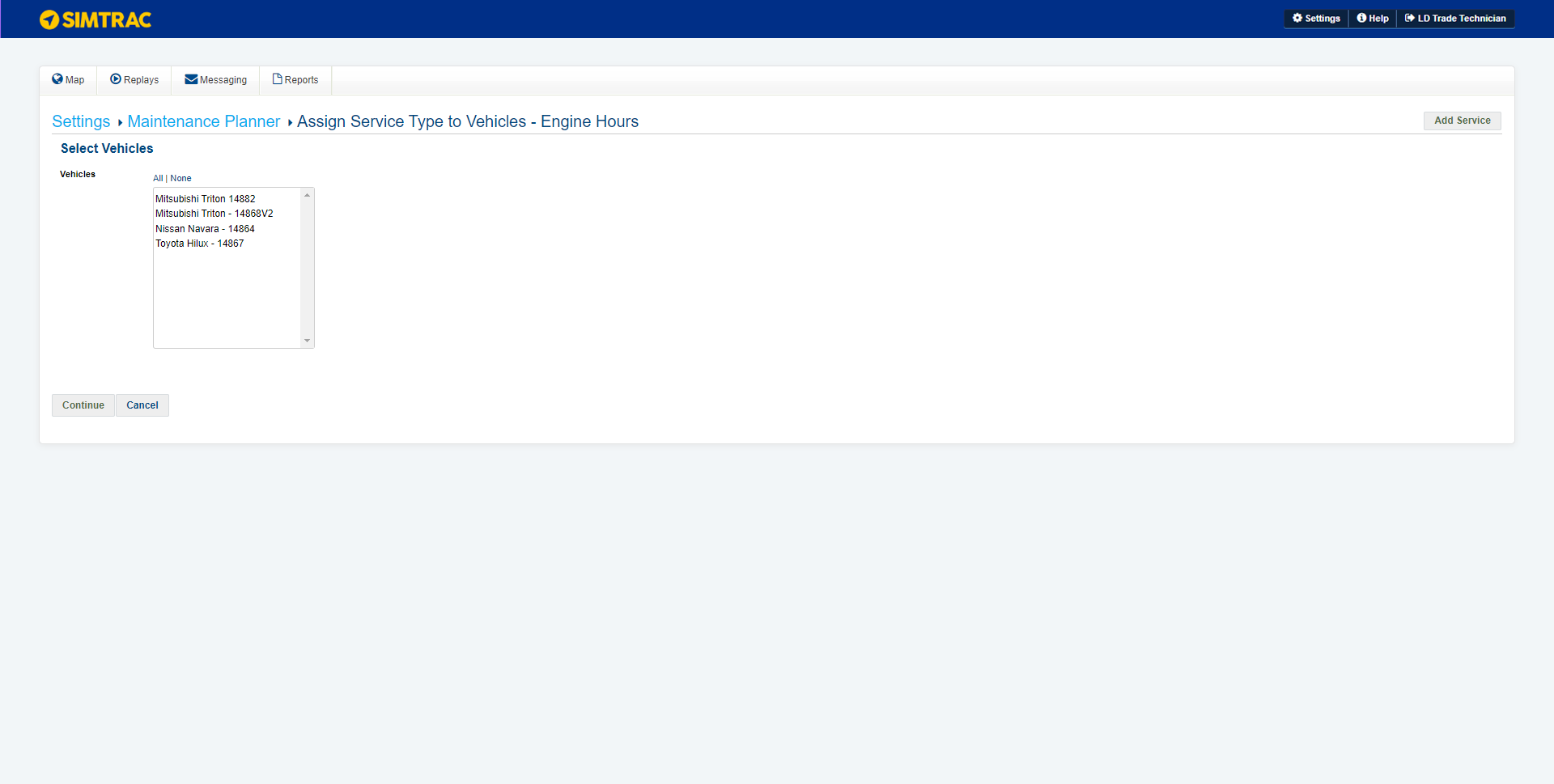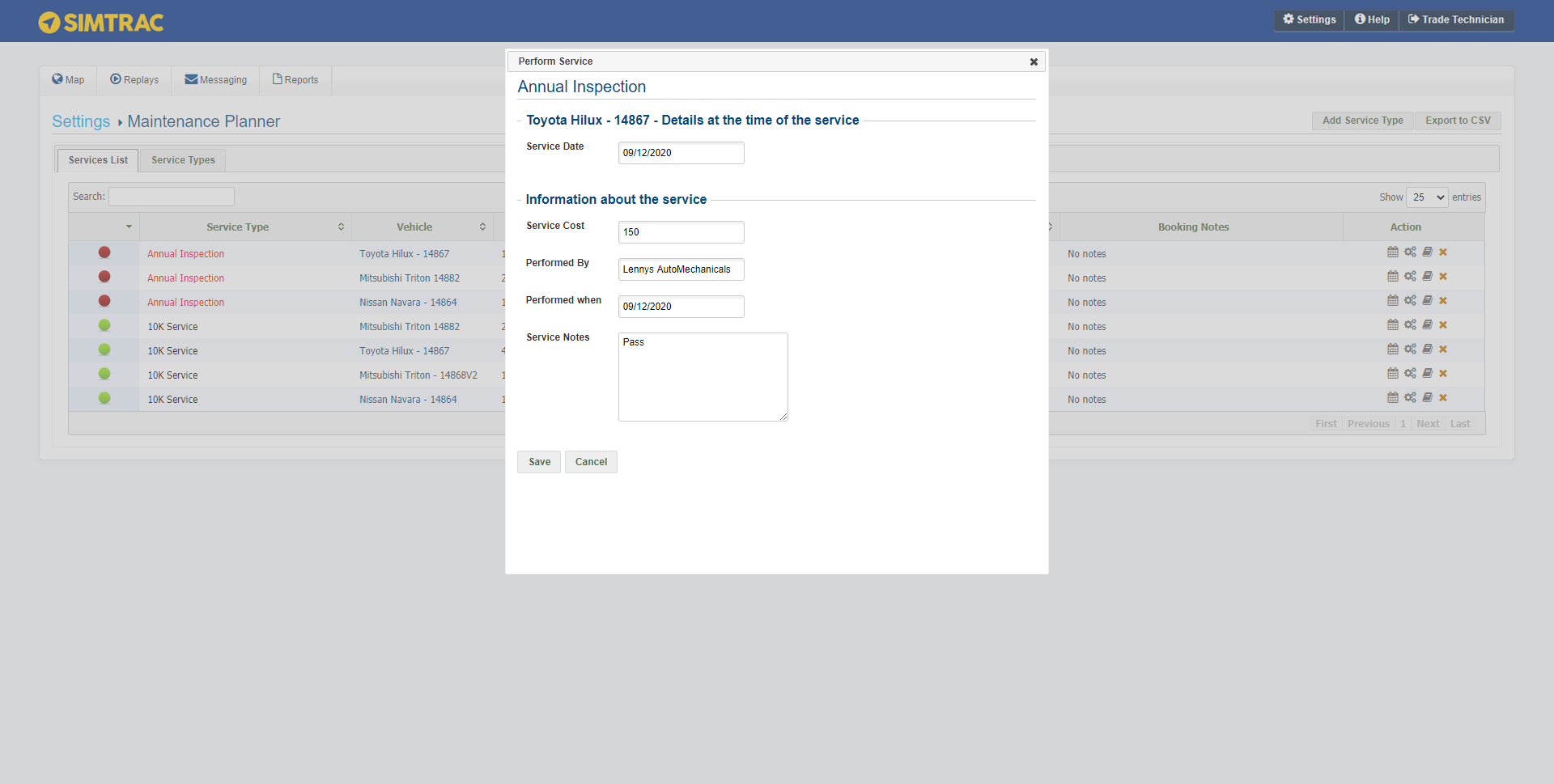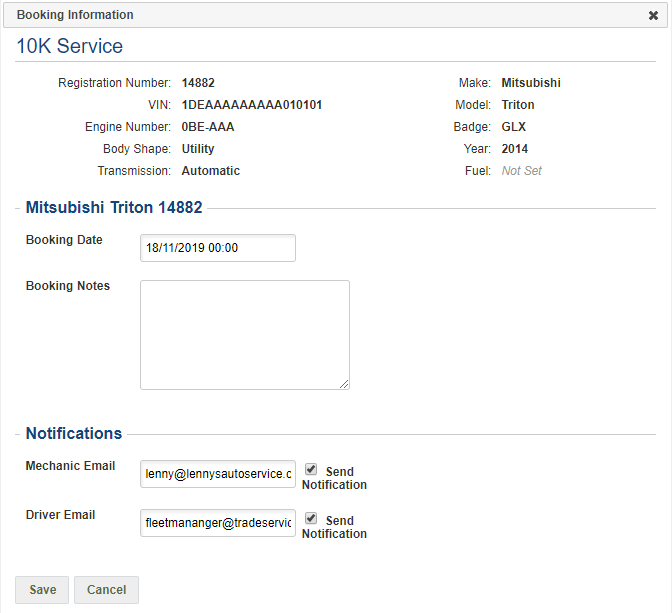Last Updated: December 15 2025
Overview
Maintain regular scheduling of servicing, inspections and certifications for vehicles and plant / equipment. To use Simtrac's maintenance planner, go to Settings > Maintenance Planner. You can only access maintenance planner if you have the correct user settings.
Vehicles without trackers can also be managed using the Simtrac Maintenance Planner.
 View services
View services
View a list of all upcoming and booked services for vehicles in the Services List tab.
The colour in the first column indicates the urgency of a service:
|
Red |
Service is overdue. |
|
Yellow |
Service is due soon. |
|
Green |
Service is not yet due. |
To view the service history of a vehicle, click the book icon.
To remove a service, click the delete icon.
 Add a service type
Add a service type
To add a new service type:
- Click Add Service Type.
- Name the service type.
- Enter details for the service type. Hover over the fields for more information.
- Under Send Alerts To, type any email addresses you want to receive alerts for this service type. Use commas to separate several email addresses.
- Click Update.
 Assign service types
Assign service types
Assign the relevant service types to individual vehicles so you can keep track of which vehicle needs servicing.
To assign a service type to a vehicle:
- Click the truck icon.
- Select the vehicle you would like to assign the service type to. To select several vehicles, hold down the Control key while clicking. To assign the service type to all vehicles, click All.
- Click Continue.
- Under Next Service, enter the date / odometer number / engine hours for the next service, depending on the service type. A service type may have two Next Service options.
- If you are using odometer or engine hours, make sure your vehicles are calibrated first. Learn more in Calibrate odometer and engine hours.
- Vehicles without trackers can be monitored using a Time Interval service type.
- Click Assign Service.
If you want to remove a service type from a vehicle, go to the Services List tab and click the delete icon next to the service you would like to remove.
To change service type details, click the edit icon.
To remove a service type, click the delete icon.
 Perform a booked service
Perform a booked service
To perform a service:
- Click the cog wheels icon.
- Depending on the service type, select the service date from the date picker, enter the odometer reading, and / or enter the hour usage.
- Enter other service details.
- Click Save.
You can also perform a once-off service without a booking in the Maintenance History tab of a vehicle. Learn more in Perform a once off service.
To edit a service or add booking notes, click the calendar icon. If you have added booking notes, you can send the mechanic and / or the driver an email notification by typing in their email address and selecting the Send Notification check box.
 Learn more in the Learning Toolbox
Learn more in the Learning Toolbox
For additional training, complete an interactive material in the Simpro's Learning Toolbox. Learn more in About Simpro's Learning Toolbox.