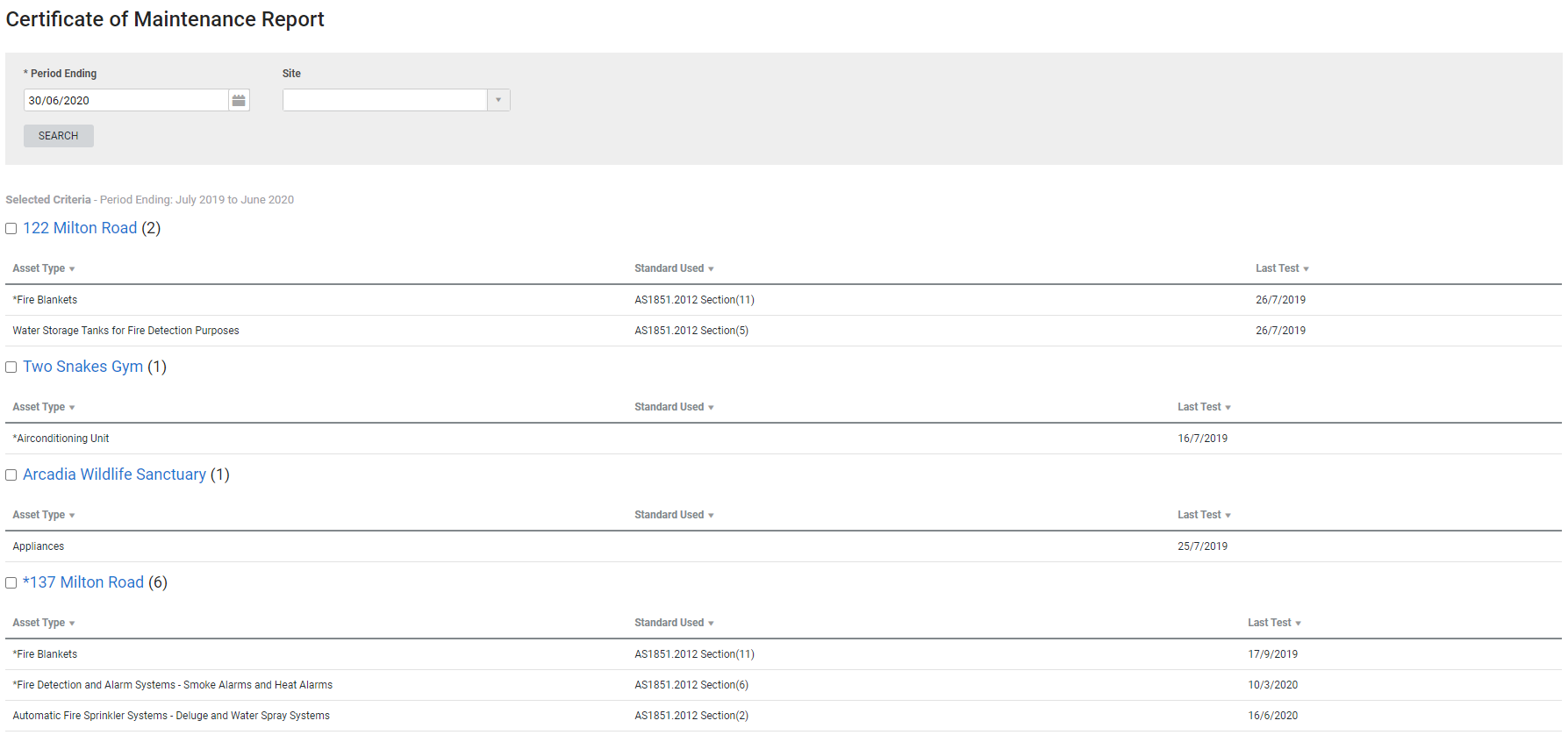Last Updated: December 08 2025
Overview
![]()
This report displays the last test dates and maintenance standards used for each asset type per site during the year up to a specified date.
This is useful for maintenance managers to print, email or attach certificates of maintenance to the associated site, which can also include information such as the compliance status of each asset type.
Go to System ![]() > Setup > Forms Setup > Certificate of Maintenance to customise the form for displaying the preferred text as introduction and declaration.
> Setup > Forms Setup > Certificate of Maintenance to customise the form for displaying the preferred text as introduction and declaration.
Learn more in How to Set Up a Certificate of Maintenance.
Learn about other Maintenance Planner reports in Maintenance Reports.
 Required setup
Required setup
In order to view content or perform actions referred to in this article you need to have the appropriate permissions enabled in your security group. Go to System![]() > Setup > Security Groups and access your security group to update your permissions. The relevant security group tab and specific permissions for this article can be found here:
> Setup > Security Groups and access your security group to update your permissions. The relevant security group tab and specific permissions for this article can be found here:
 Run the Certificate of Maintenance report
Run the Certificate of Maintenance report
To run the report:
- Go to Reports
 > View Reports.
> View Reports. - Click Maintenance Planner > Certificate of Maintenance.
- Under Period Ending, select a date. The report then displays assets tested within the year previous to that date.
- Under Site, select a site or multiple sites if required.
- Click Search.
The following columns are included in the certificate of maintenance generated by Simpro Premium:
| System Type | This is the asset type in Simpro Premium. |
| Maintenance Standard used | This is specified by a field in the asset type. |
| Date of last test | The date of the most recent test within the date range. |
| Installation Complies Yes / No | If the asset passed the test, the row displays 'Yes'. If the asset failed the test, the row displays 'No'. |
| Repairs undertaken | If a rectification quote was made for a failed asset, the quote number is displayed here. |
| Name - Licence | This comes from the Name and Licence # fields in your company setup. |
 Print a Certificate of Maintenance
Print a Certificate of Maintenance
To print a certificate of maintenance:
- Run the report as normal.
- Select the check boxes for the sites.
- Click Print Certificate of Maintenance at the bottom of the report.
The certificate opens as a PDF file in a new tab.
 Send a Certificate of Maintenance to the site contact
Send a Certificate of Maintenance to the site contact
From the report you can send a copy of the certificate to the site's primary contact.
To send a certificate:
- Run the report as normal.
- Select the check boxes for the sites.
- Click Send to Contact at the bottom of the report. This is the primary contact defined in the site card file.
- Click OK.
Learn more in How to Create Sites.
 Download the report as a CSV file
Download the report as a CSV file
You can download the information in the report as a spreadsheet in CSV format, viewable in Microsoft Excel and other spreadsheet software.
To download the report:
- Generate the report as required.
- Click the
 icon in the top right, then click CSV.
icon in the top right, then click CSV. - View, print or save the CSV, as required.