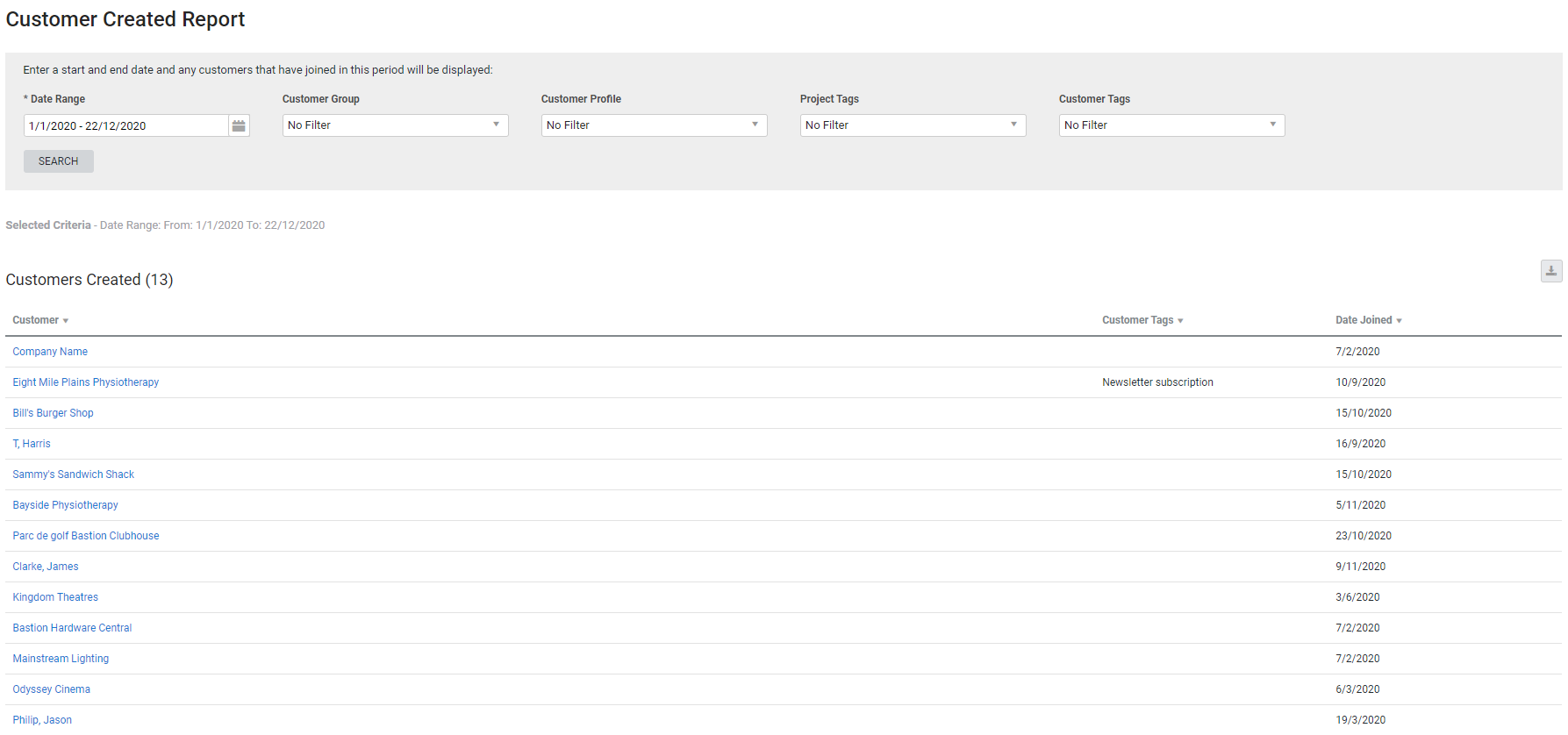Last Updated: December 08 2025
Overview
This report displays customers created during the specified date range, as well as the various customer settings and tags applied in their card files, which is useful for identifying where your leads are coming from.
You can also see when your customers were created when you go to People ![]() > Customers and Modify the data table view.
> Customers and Modify the data table view.
Learn more in How to Create Customers.
Learn about other Customer reports in Customer Reports.
 Required setup
Required setup
In order to view content or perform actions referred to in this article you need to have the appropriate permissions enabled in your security group. Go to System![]() > Setup > Security Groups and access your security group to update your permissions. The relevant security group tab and specific permissions for this article can be found here:
> Setup > Security Groups and access your security group to update your permissions. The relevant security group tab and specific permissions for this article can be found here:
 Run the Customer Created report
Run the Customer Created report
To run the report:
- Go to Reports
 > View Reports.
> View Reports. - Click Customers > Customer Created.
- Select the Date Range.
- If required, filter the report by Customer Profile, Project Tags and Customer Tags, as well as Customer Group.
- Click Search.
The customers created within the date range is displayed in a table below. If they have any customer tags associated, these are displayed in a table and a bar graph below, with the number of customers and percentage of customers for each tag.
 Download the report as a CSV file
Download the report as a CSV file
You can download the information in the report as a spreadsheet in CSV format, viewable in Microsoft Excel and other spreadsheet software.
To download the report:
- Generate the report as required.
- Click the
 icon in the top right, then click CSV.
icon in the top right, then click CSV. - View, print or save the CSV, as required.
 Download or print the bar graph
Download or print the bar graph
Click the list icon above the bar graph to Print, Download PNG image, Download JPEG image, Download PDF document or Download SVG vector image.