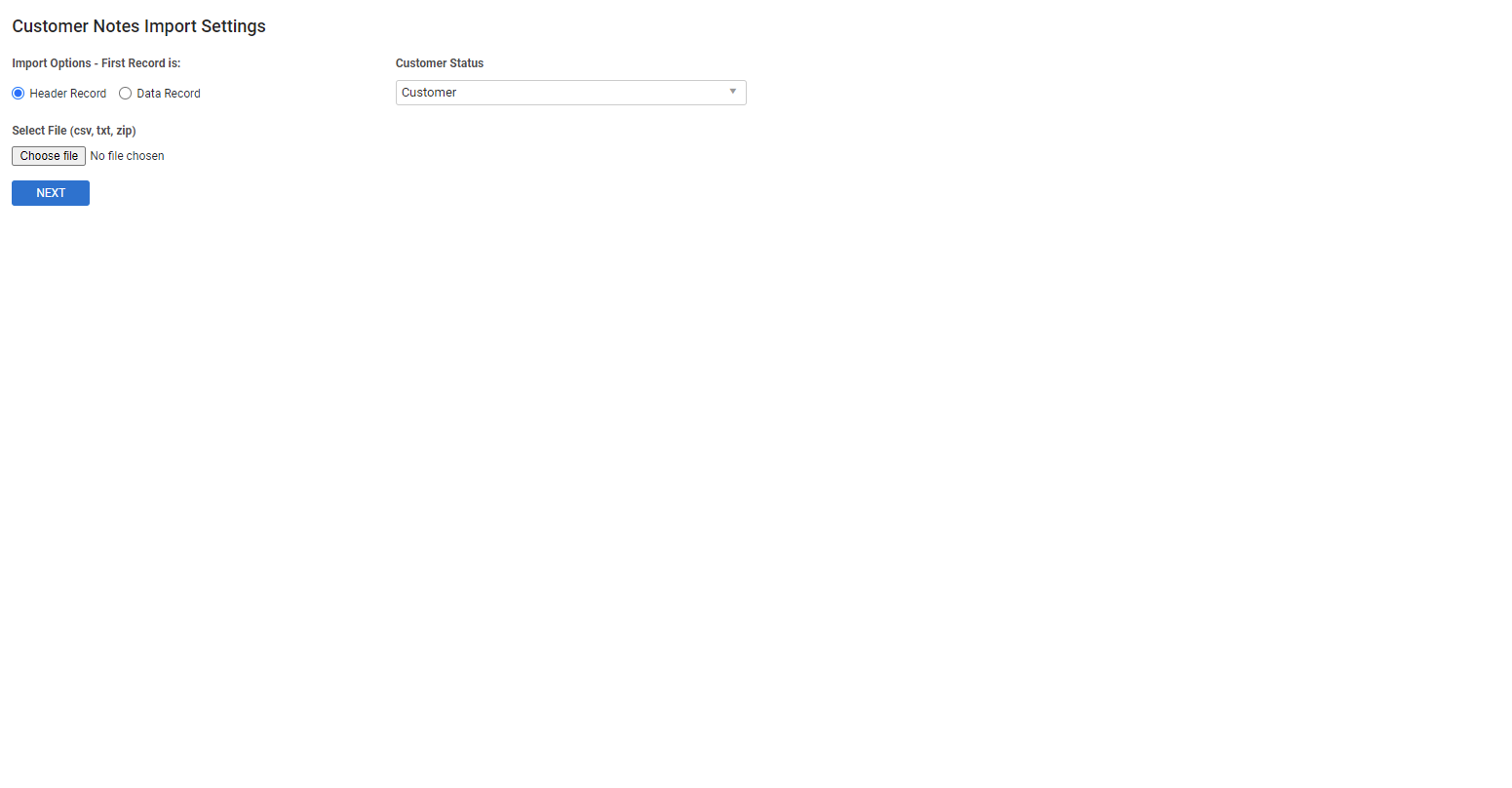Last Updated: December 12 2025
Overview
You can monitor and create customer notes in Simpro Premium to record any correspondence logged against a customer, including specific messages, phone calls, emails, work methods, and campaigns, as well as general communications about leads, quotes, jobs, recurring jobs and invoices, and regular invoices.
To do this, you can manually enter notes about customers in the Notes tab of a customer card file, or save time and reduce data entry error by importing a customer notes list. Learn more in Create customer notes.
If you include a Notes column when importing a customer list, the data uploads to the Notes text box in Profile > Settings in the customer card file.
 Required setup
Required setup
In order to view content or perform actions referred to in this article you need to have the appropriate permissions enabled in your security group. Go to System![]() > Setup > Security Groups and access your security group to update your permissions. The relevant security group tab and specific permissions for this article can be found here:
> Setup > Security Groups and access your security group to update your permissions. The relevant security group tab and specific permissions for this article can be found here:
 Prepare to import a customer notes list
Prepare to import a customer notes list
To prepare to import customer notes into Simpro Premium:
- Download and add data to Simpro Premium's Customer Note Import Template.
- Ensure the corresponding customers exist in Simpro Premium. You can manually create or import customers.
- Save your file in your system as a compatible file type: CSV, TXT, or ZIP. Consult your spreadsheet software for file saving instructions if required.
- Separate your data using clear headings.
- To import successfully, specify the headings for Subject, First Name and Last Name for individuals, and Company Name for companies.
- Other headings may include Note and Date.
- Ensure information is accurate, up-to-date and spelled correctly.
- Remove any special characters (such as ? # $ % @ !) as these may not import correctly.
- Save your file again.
Notes data, including Reference No., Follow Up and Assign To, must be entered manually in the customer card file.
 Import a customer notes list
Import a customer notes list
Customers for whom you wish to import notes for must exist in Simpro Premium before importing.
To import a customer notes list:
- Go to Utilities
 > Import > Customers > Customer Notes.
> Import > Customers > Customer Notes. - Under Import Options - First Record is, select:
- Header Record if the first row of your customer notes list contains column titles.
- Data Record if the first row contains specific data.
- Under Customer Status, select whether the upload file contains Customers or Leads.
- Click Choose File / Browse to locate and open your customer notes import file.
- When the name of the file displays, click Next.
- Match Customer Notes Import Columns as applicable using the drop-down lists.
- If you do not want to include a column in the import, select Ignore.
- Click Import Customers.
You may wish to test the import process with one or two customer note items before importing an entire list.
 Check import success
Check import success
After uploading an import file, the Import Customer Notes Summary page displays a breakdown of your import, including Notes Added and Customers Multi Matched.
Click Customers Notes imported successfully to download a CSV file of imported customer notes for your records.
After a successful import, it is recommended you manually check customer card files to ensure customer note data has imported correctly. To do this, go to People ![]() > Customers, click an imported customer, then check the Notes tab for errors. Click a note to manually amend if required.
> Customers, click an imported customer, then check the Notes tab for errors. Click a note to manually amend if required.
Learn more in Create customer notes.
 Amend import errors
Amend import errors
If your customer notes import file does not contain columns for Note, Subject, First and Last Name or Company Name, you must manually assign the appropriate column to the appropriate field when importing or the import fails and you receive an error message.
To amend the error, enter details in the required fields in your import list, assign appropriate columns and restart the import process.
If your file contains errors, an error message displays on the Import Customer Notes Summary page, and the table displays the number of errors found.
Click click here to download a CSV file of import errors. The Error Text column explains why entries failed. Amend your customer notes import list accordingly and restart the import process.