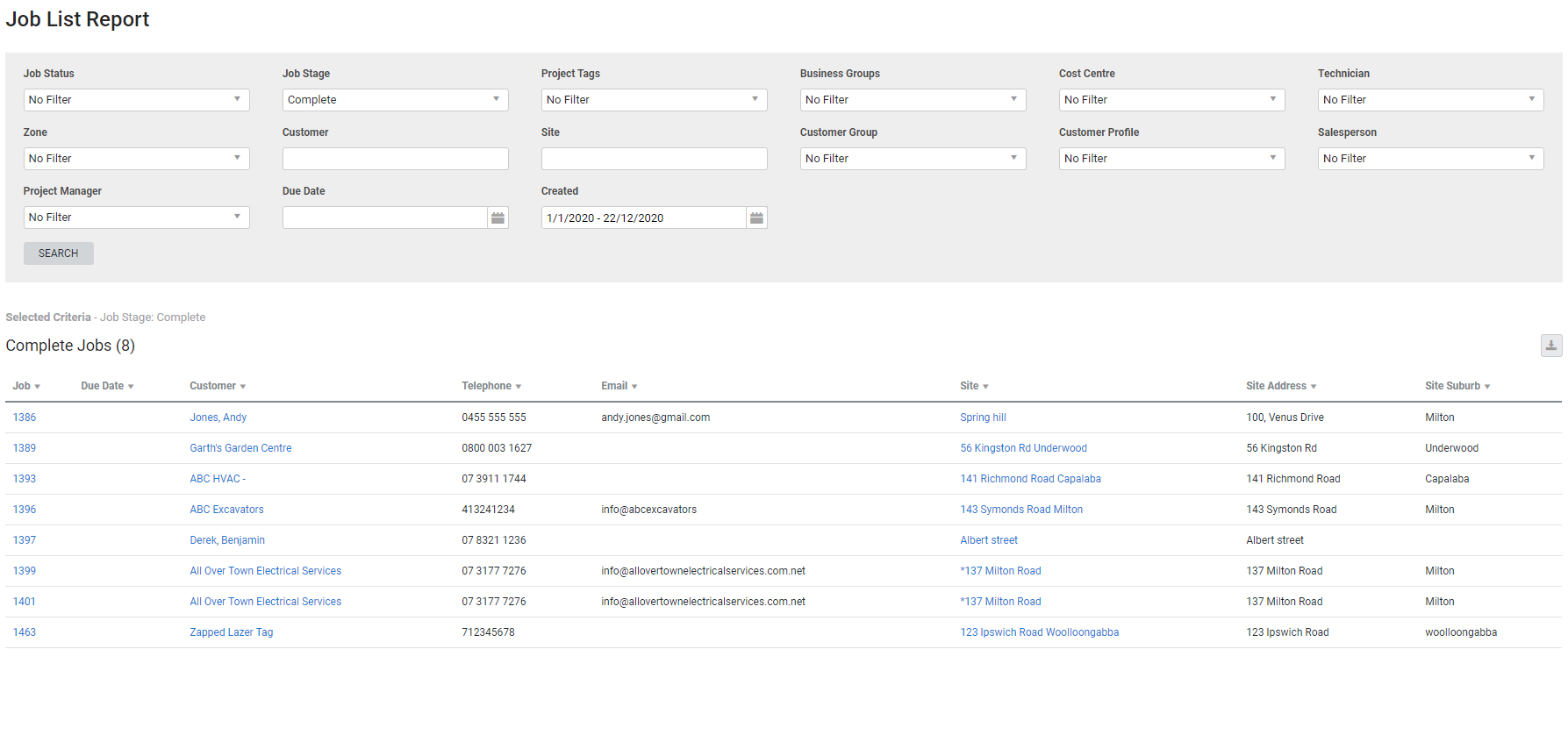Last Updated: December 08 2025
Overview
This report displays a list of jobs at all stages in the system, including pending, in-progress, complete, invoiced, and archived jobs.
The list can be filtered according to specific project tags, cost centres, technicians, and more, and is useful for managers and administration to produce lists of started, incomplete or completed jobs.
You can also view this information in the All Jobs table, where you can Modify the data table view to adjust the columns, or Perform a local search to look for specific jobs.
Learn about other Job reports in Job Reports.
 Required setup
Required setup
In order to view content or perform actions referred to in this article you need to have the appropriate permissions enabled in your security group. Go to System![]() > Setup > Security Groups and access your security group to update your permissions. The relevant security group tab and specific permissions for this article can be found here:
> Setup > Security Groups and access your security group to update your permissions. The relevant security group tab and specific permissions for this article can be found here:
 Run the Job List report
Run the Job List report
To run the report:
- Go to Reports
 > View Reports.
> View Reports. - Click Jobs
 > Job List.
> Job List. - Select to filter according to Job Status and Job Stage as required.
- Select from the other drop-down lists as required to filter according to cost centres, zones, and more.
- Select the Due Date.
- Under Created, select a date range to view all jobs created within that date range.
- Click Search.
The jobs are displayed in tables for each job stage selected.
Edit the job, customer card file or site card file by clicking the Job No., Customer or Site.
 Filters
Filters
You can use the following filters in the report:
| Job Status | Select a status code to view jobs with that status. |
| Job Stage | Select a stage to filter and view jobs within a certain stage. |
| Project Tags | Select a project tag to view jobs with that tag. |
| Business Groups | Select the business groups to view jobs with these cost centre groups. |
| Cost Centre | Select a specific cost centre to view jobs created with these cost centres. |
| Technician | Filter by the technician assigned in the job setup page. This does not filter for scheduled technicians. |
| Zone | Select a zone to view jobs assigned to that zone. |
| Customer | Search for a specific customer or customer contract to view jobs for that customer or customer contract. |
| Site | Search for a specific site to view jobs for that site. |
| Customer Group | Select a customer group to view jobs for customers belonging to that customer group. |
| Customer Profile | Select a customer profile to view jobs for customers with that customer profile. |
| Salesperson | Select a salesperson to view jobs that have that salesperson assigned. |
| Project Manager | Select a project manager to view jobs that have that project manager assigned. |
| Due Date | Select a date to view jobs with that due date. |
| Created | Select a date range to view jobs created within that date range. |
 Columns
Columns
The following columns are displayed in the report:
| Job | The job number assigned in Simpro Premium and the corresponding job name. Click to open the job. |
| Follow Up Date | The date the job is due to be followed up. |
| Customer | The customer the job was created for. Click to open the customer card file. |
| Telephone | The phone number in the customer card file. |
| Site | The site selected in the job. |
| Site Address | The address entered in the site card file. |
| Site Suburb - AU, NZ and UK only |
The suburb entered in the site card file. In the UK, this is the Town. |
| Town - UK, IE only | The town entered in the site card file. |
| Site City - US only | The city entered in the site card file. |
This information is also available from the All Jobs table.
 Download the report as a CSV file
Download the report as a CSV file
You can download the information in the report as a spreadsheet in CSV format, viewable in Microsoft Excel and other spreadsheet software.
To download the report:
- Generate the report as required.
- Click the
 icon in the top right, then click CSV.
icon in the top right, then click CSV. - View, print or save the CSV, as required.